Copy a link from YouTube from your computer
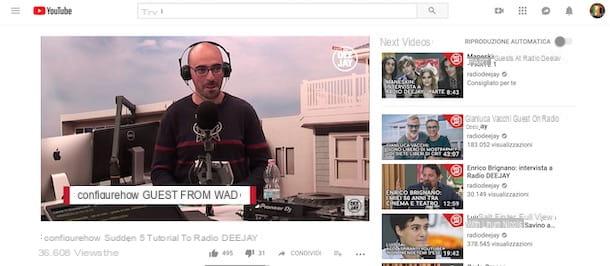
Copy a link from YouTube is a procedure that allows you to obtain the address of a video uploaded on the famous platform owned by Google to send it privately to other people or share it on social networks: it is a simple and fast operation, which can be put into practice by following different procedures.
Among these, the simplest solution to "capture" a link of a YouTube video from a computer and copy the URL visible in the address bar of the browser in use (eg. Chrome). To proceed, all you have to do is connect to the main YouTube page, open the video of your interest and click on address bar up. As soon as the address of the playing video is highlighted in blue color, right click on it and select the option Copy from the menu that appears (you can also use the keyboard shortcuts: Ctrl + c on Windows and cmd + c on Mac).
You should know that, if you put into practice the procedure just described to copy the link of a video included in a playlist, the link of the entire playlist will be copied. If so, you can use the function Share YouTube that allows you to copy the URL of a single video.
To take advantage of the YouTube Share function, after opening the page of the movie of your interest, click on the item Share located under the player and, on the screen Share a link, pigia sul pulsating Copy next to the address of the open video: the message Link copied to clipboard, visible at the bottom left, will confirm that the link has been copied successfully. Also, by placing the check mark next to the option Start from you will be able to obtain a personalized link which, once visited, will allow you to start playing the video from the exact minute indicated in the appropriate field.
To understand better, let's take a practical example: if you want to send the link of a video to your friend and you want the latter to directly view the 1:20 minute scene, open the video of your interest and click on the item Share, then put the check mark next to the item Start from, insert PM1:20 in the appropriate field and click on the option Copy.

It will be useful to know that, through the Share function of YouTube, you can quickly share the video on social networks (Facebook, Twitter, Pinterest, LinkedIn etc.) without copying and pasting the link of the movie to be shared. By choosing the option instead Email, you can directly copy the link of the video of your interest in the body of your email.
If you're wondering how to copy a link to a song or music video from YouTube Music, you need to know that the procedure is slightly different. To proceed, connect to the main page of the service and use the function Search present at the top right to locate the video to copy.
Now, if the song is not playing yet, right click on its immagine d'anteprima, select the voice Share from the menu that appears and presses the button Copy link. Alternatively, hover your mouse pointer over the video preview image, click on the icon three dots, select the option Share and click on the button Copy link.
If the video you want to copy is playing, click the i icon three dots present in the toolbar visible at the bottom, choose the option Share from the menu that appears and presses the button Copy link to copy the URL of the video / song in question.
Copy a link from YouTube with mobile
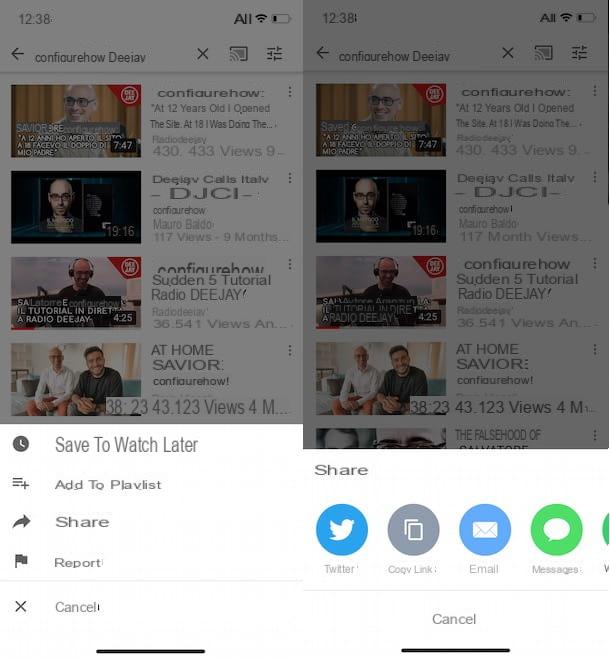
If you don't have a computer at your disposal or, more simply, you prefer copy a link from YouTube with your mobile, you must know that the procedure is completely different from what is described in the previous paragraphs. In fact, by downloading the YouTube application for Android and iOS devices, since an address bar is not available, the only possibility to copy a link is to proceed through the function Share.
Then start the YouTube application by tapping on its icon (the white ▶ ︎ symbol on a red background) on the home screen of your device and tap on the icon of the magnifying glass at the top right, to search for the video of your interest.
In the search results, then locate the video whose link you want to copy, tap the icon of three dots present to the right of the title of the movie (on iPhone you can also make a long tap on his immagine d'anteprima), select the option Share from the menu that appears and tap on the item Copy link (l'icona dei two overlapping rectangles).
Alternatively, tap onimmagine d'anteprima of the movie to start playing it, choose the option Share (the icon of an arrow pointing to the right) present under the player and press on the item Copy link, to copy the address of the movie in question.
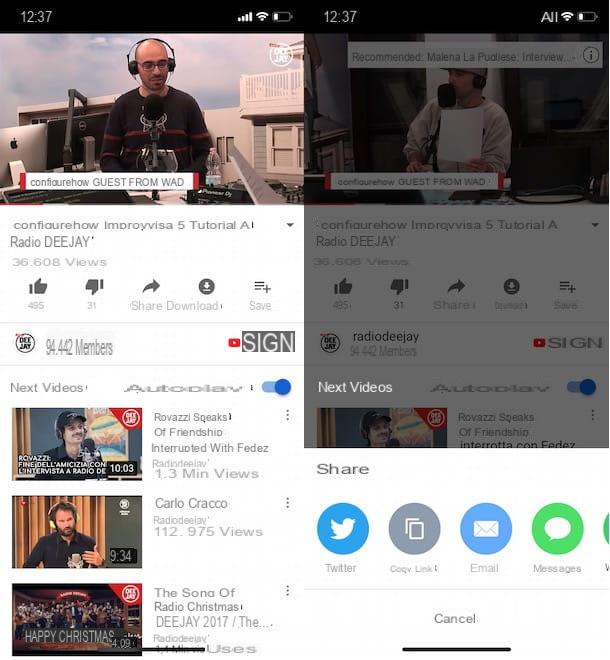
You must know that if your intent is to copy the link of a YouTube video to send it via an SMS, a message on WhatsApp or via email, you can simply choose the option Share and select one of the other available options (Messages, WhatsApp, Email etc.). By doing so, you can avoid numerous unnecessary steps (copy the link, return to the home screen of your device, open the application of your interest and paste the previously copied URL) and have the same final result.
If, on the other hand, you want to copy a link from YouTube Music, you should know that using the application for Android and iOS devices it is possible to directly copy the URL of the video or song of your interest only on devices equipped with the operating system of the green robot. However, through the function Share, you can share a YouTube Music link on major social networks, via SMS and email even on iPhone.
After launching the YouTube Music application, locate the video whose link you want to copy and tap its immagine d'anteprima to start playing it, then press the i icon three dots visible next to the movie title and choose the option Share give the menu to compare.
Now, if you have a device equipped with Android, choose the item Copy link o Copy in notes. If, on the other hand, you have a iPhone, select one of the options visible between Message, Email, WhatsApp o Other to share the link via SMS, email or on social networks, otherwise choose the option Copy below to copy the link. In the latter case, however, it will be useful to know that in addition to the URL of the movie, the title will also be copied.
Copy a link from YouTube to WhatsApp
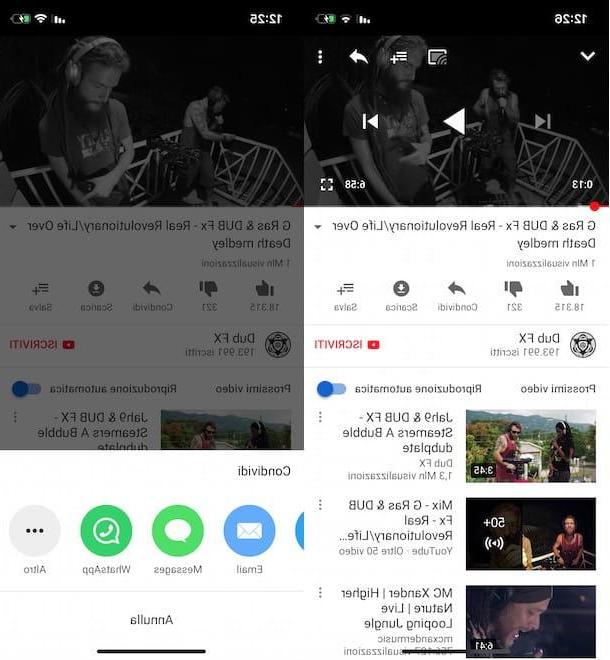
As mentioned above, it is possible copy a link from YouTube to WhatsApp either by using the function Share that by manually copying the URL of the movie of your interest.
In the first case, start the YouTube application, open the video of your interest and tap on the item Share present under the player of the video to be sent, then choose the option WhatsApp, select the person you want to send the video to, press the icon of freccia rivolta verse destra (on the button Send if you have an iPhone) and tap on theairplane to send it.
If, on the other hand, you want to manually copy the link of the video of your interest, tap on the item Share present under the player and choose the item Copy link. Then open the WhatsApp app, access the chat of your interest and make a long tap in the field write a message, then select the item Paste and tap on theairplane to send the message.
It will be useful to know that this last procedure is also valid if you want to send the link of a YouTube video on WhatsApp from your computer, both if you have installed the official client of the messaging service and if you are using WhatsApp from a browser.
Copy a link from YouTube to PowerPoint
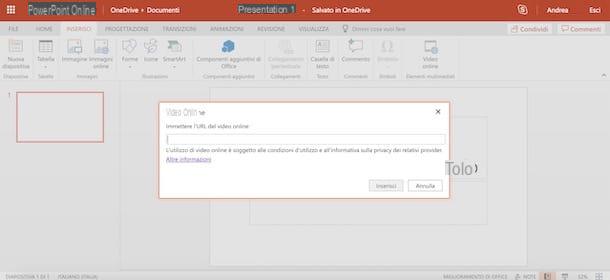
If you are wondering if it is possible copy a link from YouTube to PowerPoint, you will be glad to know that the answer is yes. In fact, the famous program for creating presentations included in Microsoft's Office suite has a special feature that allows you to insert a YouTube video into presentations.
Then start PowerPoint, open the presentation of your interest and select the tab Inserisci placed at the top. Then choose the option Video, click on the item Video online from the menu that appears and, in the new screen displayed, select the option YouTube. Then enter the title of the video of your interest in the field Close your YouTube, fai clic sull'icona della magnifying glass and, in the search results, select the movie you want to add to your presentation. Press on the button Inserisci And that's it.
Alternatively, you can add a YouTube video to PowerPoint using its embed code as well. In this case, connected to the main YouTube page, access the player of the video to insert and click on the item Share, then select the item Incorporates e pulsing sul pulsating Copy.
Then start PowerPoint, open your presentation, select the tab Inserisci, click on the item Video and choose the item Video online from the menu that appears. Now, select the item From the embed code of a video, paste the code you have just copied in the appropriate field and press the icon of freccia rivolta verse destra to add the movie to your presentation.
If, on the other hand, you are using the online version of PowerPoint, connect to the main YouTube page, open the video of your interest and copy the URL visible in the address bar at the top. Now, access the PowerPoint presentation of your interest, select the item Inserisci present in the top menu and choose the option Video online. Then paste the address you just copied into the field Enter the URL of the online video (You can do this by right-clicking inside the text field or by pressing the keys Ctrl + V on Windows and cmd + v on Mac) and presses the button Inserisci.
How to copy a link from YouTube

























