Convert Word to PDF for free
Are you looking for a tool that can be used directly from your computer that allows you to convert Word to PDF for free? Then read the next steps, in which, in fact, you will find indicated those that, in my humble opinion, represent the best solutions in the category for Windows, MacOS e Linux. Think that some of them are already included directly in the operating system you are using!
Word
Word" src="/images/posts/b602243bc951ffb2013e72506a182af8-0.jpg">
Before recommending some free resources related to converting DOC / DOCX files to PDF, I want to tell you that all the latest versions of Word include a handy feature for saving documents as PDFs. All you have to do to use it is to open the document to convert, click on the button Filletat the top left, select the item Export from the left sidebar and press the button Create PDF / XPS.
To learn more, you can consult the tutorial I dedicated entirely to how to create PDF from Word.
Windows 10 virtual printer

You know what one is virtual printer? No? There is no problem, I'll explain it to you right away. A virtual printer is a software tool through which it is possible to convert any printable content, therefore also Word files, into PDF format, acting in a similar way to what is necessary to print a document on paper.
In the specific case of Windows 10, the virtual printer is already included "as standard": to be able to use it, open the Word file you wish to act on, call up the command print (usually accessible from the menu Fillet), select the voice Microsoft Print to PDF or that one Save as PDF from the list of available printers and click on button to proceed with printing, in order to save the converted file on your computer.
doPDF (Windows)

In Windows 8 and on previous versions of the Microsoft operating system, unfortunately there is not one available virtual printer "Standard". Under the circumstances, one has to resort to a third-party tool, such as doPDF, which is completely free and allows you to convert any printable file into a PDF document.
To download doPDF on your PC, go to the program's website and click on the button Download Now (Free) per due turn consecutive.
Once the download is complete, open the .exe file ottenuto and click on your button Yes, in the window that opens on the desktop. Afterwards, uncheck the box Send anonymous usage statistics (if you want to avoid sending anonymous statistics relating to the use of the program) and press the buttons install Now e Close. If you are also offered to install the Microsoft .NET Framework 4.6, you agree to this, as it is an indispensable component to be able to use the software correctly.
Once the setup is complete, open the Word file you want to convert to PDF via the program that you usually use for the purpose in question, select the print command (usually accessible from the menu Fillet), you choose doPDF from the list of available printers and click on the button Print.
Let's take a practical example: if you opened in WordPad the Word file you want to convert to PDF, click on the menu Fillet, top left, and select the item Print from the latter. In the additional window that appears, choose doPDF from the list below the item Select printer and press pulsating Print.
Next, adjust the quality and property settings from the document, using the on-screen options; indicates the location in which to save the output file, after clicking on the button KATEGORIEN, and click the button OK, to proceed with the conversion and saving of the file.
MacOS virtual printer

Also on MacOS (all versions) there is one virtual printer, thanks to which it is possible to convert Word files and any other type of printable document to PDF. You ask me how to make use of it? I'll explain it to you right away, it's very simple.
First, open the Word document you are interested in going to act on using the program that you generally use for this type of file (eg. Pages), calls the command Print from the menu Fillet (top left) and select the item Save as PDF from the drop-down menu located at the bottom of the next window.
In the new window that is shown to you, enter the name you want to assign to the file in the field Save as, select the location on your Mac to store the document, using the menu located in, customize (if you want) the properties of the document (title, author and subject) and click on the button Save.
If you are interested in this, I would like to point out that, always before saving the file as PDF, you can apply a password to protect it by clicking on the button Security options and filling in the dedicated fields. Great, right?
LibreOffice (Windows / macOS / Linux)
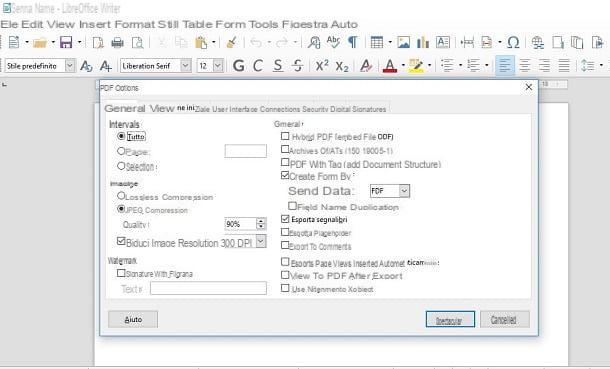
As an alternative to virtual printers, you can convert Word to PDF for free using LibreOffice: an open source productivity suite, totally free and running on Windows, macOS and Linux. It is considered by most to be the best free alternative to Microsoft's Office package and is very easy to use.
To use it for your own purpose, visit the program's website and click on the button Scaricate la versione xxx.
When the download is complete, if you are using Windows, april il .msi files obtained and, in the window that displays on the desktop, click on the button Run. Then, click on the button NEXT, select the option Typical and click on the buttons NEXT, Install, Yes e end.
Stai using MacOS, april il package .dmg ottenuto, trascina l 'LibreOffice icon in the folder Applications, right click on it and select the item apri from the menu that appears. Then press the button apri in response to the warning on the screen, in order to start LibreOffice going to circumvent the limitations imposed by Apple on applications from non-certified developers (operation that must be carried out only at the first start).
Later, still on macOS, go back to the LibreOffice website and press the button Translated user interface, to download the cittàn translation of the suite (on Windows it is already included). Once the download is complete, close LibreOffice (by pressing the key combination cmd + q), open the new one package .dmg obtained, right click on the executable LibreOffice Language Pack located inside it, select the item apri from the displayed menu and click on the buttons apri e Install.
At this point, select the voice /Applications/LibreOffice.app from the window that opens and click on the button Install. If you see a notice regarding permissions, click on the button Yes, identify me, type the Password of your user account on your computer and click on the button OK twice.
Now, regardless of the operating system used, start LibreOffice via the collegamento added to Start menu (on Windows) or by clicking on the relevant icon in Launchpad (on macOS), then click on the button Open file and select the Word document to convert to PDF.
In the new window that appears, then click on the menu Fillet at the top left, choose the option Export as and then that Export to PDF format. In the screen that is now shown to you, configure the parameters for saving the document in PDF (the quality of any images present, the use of a password to open the file, etc.) and, finally, click on the buttons Export e Save.
How to convert Word to PDF for free online
As I told you at the beginning of the guide, you can convert Word to PDF for free even by relying on the appropriate ones online services, as in the case of those that I will indicate and explain to you below. They can be used by any browser and operating system and it is not necessary to download absolutely anything on the PC (separate final file) to be able to use them.
PDF Candy

Also PDF Candy is a good web tool to convert Word to PDF for free. It is easy to use, does not require payments to unlock additional functions, does not require registration and does not set limits for what concerns the upload of documents. It should also be noted that it protects the privacy of users by deleting the files uploaded to its servers within a few hours.
To use it, visit the service page and drag the file you want to convert onto it. If you prefer to select it "manually", click on the button Add files. If, on the other hand, your document is on Google Drive o dropbox, upload it from there by clicking on theicon relating to the service of your interest.
Once the upload and conversion procedure has been completed, click on the button Download the file, to proceed with the download of the output document. Alternatively, you can choose to save it to Google Drive or on dropbox, again by clicking on the relevant icons.
DocsPal
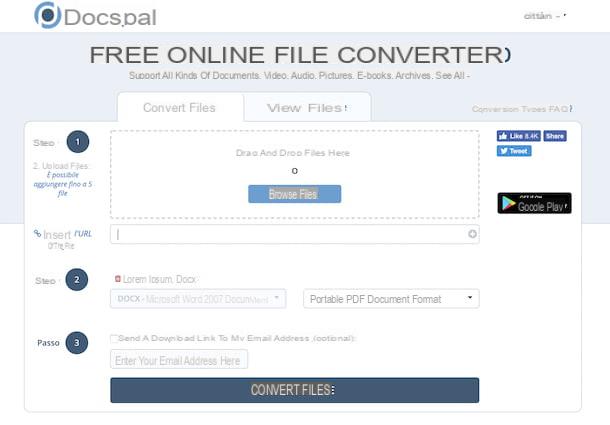
Another great web tool you can rely on to convert your Word documents to PDF is DocsPal. It's very intuitive, fast enough, and even then, no registration is required to use it.
Furthermore, the service preserves the privacy of users by storing the files uploaded on its servers only and exclusively until the end of the conversion procedure: afterwards they are removed.
To use it, go to its home page and drag the Word file to be transformed into PDF in correspondence with the box with written on it Drag and drop files here. Alternatively, select the files "manually" by clicking on the button Browse the file. If the document to be converted is online, however, you can type the URL in the field next to the item Enter the URL of the file.
Next, select the option PDF - Portable Document Format from the second drop-down menu that you find in correspondence with the section Step 2 and press pulsating Convert files located at the bottom. At the end of the process, click on the name of the file appeared under the writing Converted files, to proceed with its download.
If instead of immediately downloading the Word document converted to PDF on your computer you want to receive it via email, before starting the conversion, check the box next to the wording Send a download link to my email address (optional) and enter your e-mail address in the appropriate field below.
App to convert Word to PDF for free
Well yes! Converting Word to PDF for free is also feasible thing from smartphones and tablets: to do this, you just need to use applications for Android e iOS, such as those that I will report below.
PDF Conversion Suite (Android)
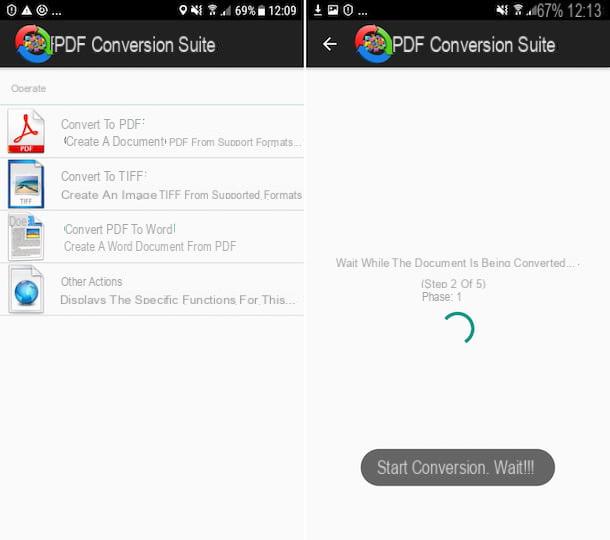
A smartphone or tablet is available Android, I recommend that you consider using the application PDF Conversion Suite. It has a simple and intuitive user interface and, as can be deduced from the name itself, allows you to create PDF files starting from different formats. Note that it offers in-app purchases (at a cost of € 2,59) to remove advertising and support the developer's work.
To download it on your device, visit the relevant section of the Play Store, press the button Install and, in no time, his quello apri, in order to start the application.
Once the main app screen appears, select the option Convert to PDF, grant the application the necessary permissions to access photos, multimedia content and files on your device and select the Word document to convert to PDF.
Then wait for the conversion procedure to be started and completed, then you can access the file by going to the folder Documents of your device. If you want, you can also share the file with other apps by selecting the option Of course yes! in the screen that is shown to you later.
easyPDF (iOS)

Stai using a iPhone or a iPad, to convert Word to PDF for free, I recommend using the app easyPDF, which allows you to do only one thing but does it great: convert Word files to PDF, and vice versa.
To download the application, visit the relevant section of the App Store, press the button Get, quindi quello Install and authorizes the download of the application via Face ID, touch ID or entering the Password Apple ID. Then, start easyPDF by tapping the button apri appeared on the display.
At this point, skip the introductory tutorial by selecting the item Skip at the bottom right, click on the button [+] (top left), choose the option Shop by Department from the menu that appears and select the Word file you want to convert.
In Seguito, fai tap sulla voce Convert located at the top right of the screen, choose the option Convert to PDF from the menu that appears and wait for the procedure to be started and completed. Finally, tap onsharing icon (Quella with the rectangle and the arrow), at the top, and indicates the location or app to export the resulting PDF. Easy, right?
How to convert Word to PDF for free

























