Programs to convert music from YouTube
To convert the music you like most from YouTube you can first of all take advantage of some ad hoc programs available for the main operating systems: Windows, Mac and Linux. They are extremely simple to use (even by the less tight in terms of new technologies) and the results are guaranteed. Below you will find those that in my opinion represent the best in the category.
MediaHuman YouTube to MP3 Converter (Windows/Mac/Linux)

The first solution I recommend you try is MediaHuman YouTube to MP3 Converter, a software that allows you to extract audio from YouTube videos and save it as an MP3, OGG or M4A file. It is available for Windows, Mac and Ubuntu and has no limitations. The only unlockable premium paid feature is the one called TurboBoost and reduces video download times (quietly negligible for what interests you).
To download MediaHuman YouTube to MP3 Converter on your computer, connect to its official website and click on the download button with the operating system logo in use which is on the left. When the download is complete, open the .exe file you just obtained and click on Yes. Then put the check mark next to the item I accept the terms of the license agreement and click first NEXT five consecutive times and then on Install and end to complete the setup.
On Mac, the installation process is even easier. All you have to do is open the .dmg package downloaded from the program website and copy the MediaHuman YouTube to MP3 Converter icon into the folder Applications of macOS. Then right click on it and select apri twice to start the software, however, going around Apple's limitations to unauthorized developers.
Now that you see the software window on the screen, copy the address of the YouTube video from which you want to extract the audio and click on the button Paste URL which is located at the top left.
Then press the icon ofgear located at the bottom left in order to access the software preferences. Then select the card Audio output in the window that opens and choose the file format you want as output: you can opt for MP3, M4A and OGG with a maximum bitrate of 320 kbps (don't go below 192 kbps if you don't want to get poor quality songs). By clicking on the button Choose ... you can also change the folder in which to save the files at the end of the conversion (by default the folder is used Music).
Once all preferences have been set, click on the icon arrow at the top right and MediaHuman YouTube to MP3 Converter will start downloading all the videos you have chosen. Easier than that?
4K YouTube to MP3 (Windows/Mac)
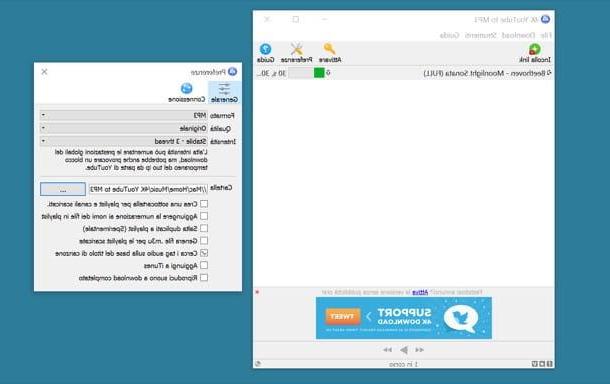
If you are looking for a viable alternative to the above program, I strongly suggest that you consider using 4K YouTube to MP3. Thanks to this software you can convert music from YouTube to audio files in MP3, M4A and OGG format, keeping the highest quality available (up to 320kbps). It is free and can be used on both Windows and Mac. However, by purchasing the license, it is possible to circumvent the limitations relating to the use of playlists and the subscription function to channels.
You ask me how to make use of it? I'll point it out to you right away. First, connect to the program's website and press the button Scarica 4K YouTube to MP3, in order to start the software download.
When the download procedure is complete, open the .exe file obtained and press on Yes and OK. Check the item I accept the terms of the license agreement and finish the setup by pressing on NEXT three times in a row, go on Install and end.
If, on the other hand, what you are using is a Mac, do this: open the .dmg package you just obtained and drag the app icon into the folder Applications of macOS. Then right click on it and select apri per due volte di row.
At this point, regardless of the operating system used, start 4K YouTube to MP3, copy the link of the YouTube video from which you want to extract the audio and click on the button Paste link at the top left of the 4K YouTube to MP3 window.
In the new screen you see appear, select the option Extract audio from the drop-down menu at the top left, select the output format from the adjacent menu and indicate the quality you prefer using the options below.
Then click on the button Shop by Department, specify the location on your computer where you want to save the output file and press on Extract, in order to start the procedure for extracting and saving the audio.
If before starting the procedure you want to change the format of the final file or change its quality, click on the button Pref Renze located at the top right and sets the options from the menus Size e Quality.
YouTube Downloader

Did none of the programs I already have a palate about thrilled you in a particular way? I am sorry. Then try to test YouTue Downloader, I'm sure it will satisfy you. It is a no-cost program specific to Windows operating systems (at least for the moment) that allows you to convert music from YouTube in a few clicks. It also has a very nice user interface too. The only thing that needs to be taken into account is that it needs to Java in order to work (for more info, read my tutorial dedicated to the subject).
To use it, connect to the official website of the program and press the button download for free that you find under the Windows logo, in order to start downloading the software on your computer.
When the download is complete, open the .exe file obtained and press on Si and Next, select the item relating to acceptance of the terms of use of YouTube Downloader and click again on Next twice, come on install and Finish. If during the setup you are asked to install Java it is evidently because it is not present on your computer. If so, feel free to accept.
When installation is complete, launch the program by clicking on the link that was added to Start menu, move the pointer to the top left corner of the YouTube Downloader window you see appear, select the item Audio in correspondence with the wording Download As: from the menu that has opened and choose the location in which to save the audio files extracted from the movies by pressing the button Download to: below (by default it is the desktop).
Then copy the link of the YouTube video of your interest, paste it in the field at the top of the program window and then press the button Download which is on the right.
Wait a few moments for the video to be “captured”, processed and transformed into an audio file (in the meantime you will see the preview of the video appear in the central part of the software window) and at the end of the procedure you will get an MP3 of fair quality.
Online services to convert music from YouTube
Don't want or can't install new programs on your computer? No problem. You can still convert music from YouTube! How? Nothing could be simpler: taking advantage of the appropriate online services, as in the case of those I have reported to you below. Using them is child's play! Seeing is believing.
YTMP3

The first among the useful online solutions to convert music from YouTube that I recommend you to try is YTMP3, a site that allows you to extrapolate the audio track from the movies on the famous site and save it as an MP3 file. It works on all navigation programs and does not require any registration.
To try it, linked to its home page, paste the address of the YouTube video to convert into the field Please insert a valid video URL and click on the button Convert.
Wait a few seconds for the movie to be processed and then press the button Download to start downloading it on your PC. If you have not changed the default settings of the navigator in use, the file will be saved in the folder Download from your computer.
YT2MP3

It is practically the Web version of MediaHuman YouTube to MP3 Converter, the software I told you about in the previous lines, albeit with much more limited functions. Only generate MP3 files with a maximum bitrate of 128 kbps. However, if you are looking for a tool by which you can extrapolate audio files from videos on YouTube without having to download new programs on your PC you have found bread for your teeth.
To use it, connected to its main page, paste the YouTube video address in the bar located in the center of the screen and press the button Download MP3 on the right.
Then he presses the button Download MP3 files that appears at the bottom to start downloading the file. If you have not made any changes to the default browser settings, the MP3 will be saved in the folder Download from your computer.
How to convert music from YouTube

























