Online Convert
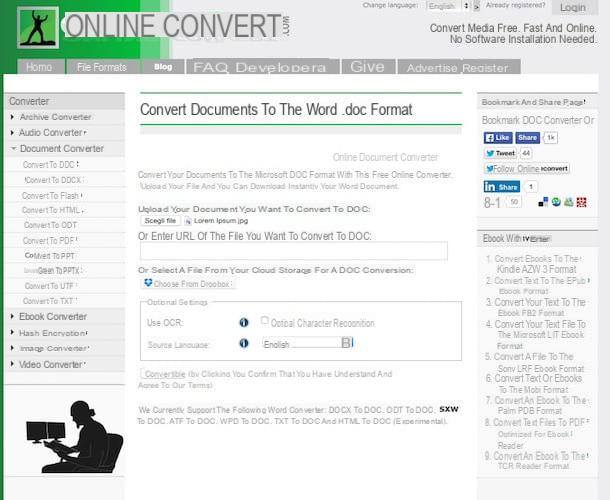
If you are interested in understanding what needs to be done to be able to convert JPG to Word, I suggest you first take a look at Online Convert. It is an excellent, zero-cost Web service which, through its very simple user interface, allows you to convert not only PG to Word but also various other types of files. The service has an upload limit of 100 MB and allows you to act only on one element at a time but on the other hand offers advanced options to change the properties of the converted elements. In short, try it now and you will see that you will not regret it!
Then connect to the main page of Online Convert by clicking here and then click the button Go placed next to the item Select target format from the section Document converter and select Convert to DOC or Convert to DOCX based on the type of Word file you want to convert your JPG image to.
In the new web page that appears, click on the button Choose file attached under the heading Upload your document you want to convert to DOC: to select directly from your computer the file in JPG format you want to convert to Word. If the file in question is online, you can instead indicate the url by copying it from the address bar of the web browser and pasting it in the field Or enter URL of the file you want to convert to DOC:. If you prefer, you can also convert JPG to Word by selecting the source file from Dropbox by simply clicking the button Choose from Dropbox and selecting the element to act on.
At this point, check the box next to the item Optical character recognition present next to Use OCR:, specify the language used for the text in the JPG image and then press on Convert file.
Once this is done, the procedure to convert JPG to Word will start and at the end the converted file will be downloaded directly to your computer, in the folder Download or in any case the one set as default for downloading files for the browser you are using. In the event that the download of the converted file should not be carried out automatically, presses on the item direct download link to start it manually.
ZamZar

I also point out ZamZar which is one of the most popular online converters in the world. It allows you to transform Office files, videos, images, eBooks, PDFs and even other types of documents by operating in batch mode. The upload limit is 100 MB in total.
To try it, click here in order to connect immediately to its home page and then press the button Choose files. Then select the JPG files to convert, select the item doc o docx depending on the type of Word document you intend to obtain from the drop-down menu located under the heading Step 2 and enter your email address in the field you find next to the wording Step 3.
Once all three steps have been completed, press the button Convert and wait a few minutes for all files to be processed by the service. You will receive an email from ZamZar containing the links to download your documents totally free.
Online OCR

If Online Convert and ZamZar were not to your liking and if you are still looking for a solution to convert JPG to Word, I suggest you take a look at Online OCR. This is another great web service that allows you to convert JPG to Word in very simple as well as extremely intuitive. The service allows the upload of a single file at a time with a maximum size of 5 MB.
To convert JPG to Word with Free Online OCR, click here to connect to the main page of the service and then press the button Select file ... to select the file you wish to act on directly from your computer.
Wait a few moments for the file to be uploaded, then presses the first button located under the item 2 STEP - Select language and output format and indicates the language in which the text in the JPG image to be converted is written. Next specify the format to convert the JPG file to indicate Microsoft Word (docx).
Fill in the box now Enter Captcha code typing the numbers you see on the side and then presses the button Convert to start the file conversion procedure.
Once this is done, you will be shown a preview of the text present in the JPG image which is about to be converted to Word. If looking at it it seems to you that there are no errors, you can proceed to download the converted file by pressing on the item Download Output File. If you have not made any changes to the default settings of the web browsers you are using, the file will be saved in the folder Download from your computer.
If there is any error in the converted file, before downloading it you can edit the text using the appropriate box on the screen.
Free Online OCR

Another good online service that I want to suggest you seriously consider to convert JPG to Word is Free Online OCR. It is a practical tool that can be used directly from a Web browser that is completely free and very simple to use as well as very precise and efficient.
If you want to convert JPG to Word with Free Online OCR, click here to connect to the main page of the service and then press the button Choose file placed under the heading Select your image or PDF file to select the JPG file stored on your computer that you want to convert.
Now presses on the drop-down menu attached to the section Select your output format and select the item Word Document (DOC) from the list displayed then click on the orange button with written on Convert.
Wait a few moments for the conversion procedure to be started and completed (you can check its progress using the appropriate bar shown on the screen). Once the procedure for converting JPG to Word has been completed, the download of the converted file in the folder will start automatically Download of your computer (provided you have not made any changes to the default settings of the browser) and you can open it without any kind of problem using Microsoft Office or any other free alternative.
ABBYY FineReader Online

Have the above online services to convert JPG to Word not been able to particularly attract your attention? Well, before you finally throw in the towel, try to take a look at ABBYY FineReader, which is a paid software but there is also a variant, so to speak, light that can be used directly online and at no cost thanks to which it is possible to scan documents that have a maximum number of 10 pages.
To use the online version of ABBYY FineReader, linked to this web page, make sure that in one of the drop-down menus located under the heading Select the language of your document the option is selected city and click on the button Upload to select the JPG file to convert.
At this point, choose . Docx as the output format you want to get from the menu Select an output format and click on the button Sign Up to register for free on the ABBYY FineReader site. At the end of the registration (you can quickly authenticate with Facebook, Google or Microsoft), remove the check from the item Yes, I want to receive news letters about new versions and updates of ABBYY products (so as not to receive newsletters from ABBYY) and click the button first Confirm e poi quello Recognize to start converting the document.
Therefore, wait a few seconds for the OCR recognition to be completed, click on the name of the file in Word format and it will be automatically downloaded to your PC. Unless ordered to be deleted directly, files converted with ABBYY FineReader Online will remain on the service's servers for 14 days.
Other solutions

Apart from online services, there are also excellent computer software that can be particularly useful in such circumstances. If you are interested in learning more about the matter, I invite you to read my article dedicated to OCR programs through which I have reported all those that in my humble opinion represent the best resources in the category. There are software for both Windows and macOS, both free and paid. They are all very easy to use, don't worry! You just have to choose what you think will do the most for you and download it to your computer and that's it.
Finally, I suggest you also consult my article dedicated to scanning programs in which, despite not having indicated software suitable for converting JPG to Word, I have indicated a bunch of interesting resources that can still be useful for extrapolating texts from images after scanning them. Take a look at it, maybe it can come in handy!
How to convert JPG to Word

























