Preliminary information

Before getting to the heart of this guide and explain yourself how to connect youtube to alexa it is necessary to make a necessary premise regarding the music streaming services supported by Amazon's voice assistant.
You must know, in fact, that YouTube is not among the services supported by Alexa (at the time of writing this guide, only Spotify, Amazon Music, Apple Music, Deezer e TIMmusic) and no official skill is available, i.e. no add-on available in the Alexa app store, which allows it to be played on Amazon Echo devices.
That said, you will be pleased to know that there are workarounds that allow you to listen to music and play videos from both YouTube and YouTube Music on devices that integrate Alexa. Curious to find out which ones? Then read on: everything is explained below.
How to connect YouTube to Alexa via Bluetooth

The prima soluzione che puoi prendere in considerazione per connect YouTube and Alexa, is to connect any device Bluetooth connected to the Internet (e.g. computer, smartphone, tablet, etc.) to your Echo device. By doing so, you can use the latter as a music speaker and control playback either via voice commands or from the connected device.
If you think this is a good solution to integrate YouTube and Alexa, first activate Bluetooth on your computer, smartphone or tablet. Once this is done, start the Alexa app for Android or iPhone / iPad devices or connect to the official Alexa website, press the ☰ button located in the bottom menu and select the options Settings e Device settings.
In the new screen that appears, tap on Echo device of your interest, choose the option Bluetooth devices and press pulsating Pair a new device. Then wait for your computer, smartphone or tablet to be detected and press on his name, to pair it with Alexa and activate the connection via Bluetooth.
If you do not see the name of your computer, smartphone or tablet, try to access the Bluetooth menu on the latter (eg. Settings> Bluetooth on smartphones and tablets) and, if you can't do this, try telling Alexa to “connect to Bluetooth”.
I would like to point out that, after pairing, for subsequent connections between the two devices it will not be necessary to repeat the entire procedure again, but it will be sufficient to say the command "Alexa, turn on Bluetooth" or, if you have paired multiple devices to your Amazon Echo, specify the one you are interested in (eg. "Alexa, connect my computer").
At this point, all you have to do is connect to the official YouTube site or use the app for Android or iPhone / iPad devices and start the song or playlist to listen to which, automatically, will be played by your Amazon Echo.
It will be useful to know that you can also control music playback via Alexa voice commands. In fact, just say the commands "Alexa, turn up the volume by [number]%" e "Alexa, turn down the volume by [number]%", to raise or lower the volume; "Alexa, go ahead" e "Alexa, skip to the next track", to go from one song to another; And "Alexa, pause" e "Alexa, resume playback" to pause and resume playback.
To end the link, however, you can simply say "Alexa, turn off Bluetooth". To find out more, I leave you to my guide on how to use Alexa as a speaker.
Finally, if you are wondering how to connect YouTube Music to Alexa, you will be happy to know that the procedure is identical to what I just indicated for YouTube. In both cases, if you use the applications of the two services, I point out that it is necessary to leave the screen of the device in use on. Alternatively, you can activate a subscription to YouTube Premium which also allows listening in the background and without commercial interruptions.
How to connect YouTube to Alexa without Bluetooth
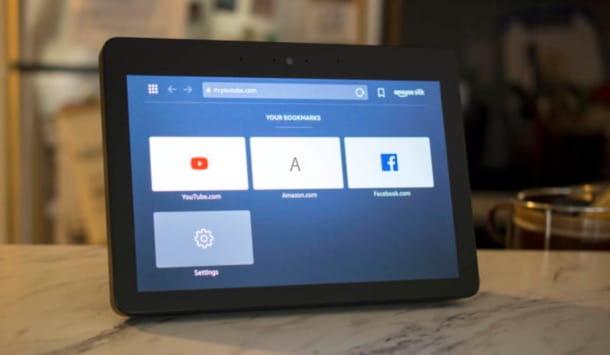
If you have a device from the Echo Show family, such as Echo Show 5, Echo Show 8 ed Echo Show 10, you can access YouTube and play all the videos you want, including music, without necessarily having to use a computer, smartphone or tablet
You must know, in fact, that the devices I have just indicated to you, in addition to having a screen of variable size between 5 and 10 inches, integrate two different browsers (Firefox e Silk) and, through special skils installed as "standard", allow browsing on the Internet using voice commands.
All you have to do then is say the command “Alexa, apri YouTube” and then search for the video or playlist you want to play. Alternatively, you can also perform voice searches by saying the command "Alexa, close your YouTube", specifying the title of a video or a playlist, the name of a YouTube channel or whatever you want to search through the search engine inside the famous Google service
At this point, press on the video of your interest, to start playing it, and continue to use the voice commands to raise / lower the volume, stop / resume playback and skip to the next or previous track. Convenient, right?
How to connect YouTube to Alexa

























