If you are a user of Android or at least of Google services, you will know that it is possible also use your own voice to find content online or, in particular on Android, access the various features of Google Now.
What perhaps escapes you is that Google stores voice searches on its servers, searches that actually can be listen again, Latvian (if a transcript of the text is available) or deleted. Maybe getting to the exact procedure isn't so straightforward: and that's what we're here for!
In this guide you will find out how to clear the Google voice search history and how to completely disable the voice search storage feature on servers, effectively turning off the history.
All thanks to the very useful “My activities” center!
Clear your Google voice search history
NOTE: Keep in mind that the operation is irreversible; therefore, once the voice searches are eliminated, there will be no way to recover them.
Go to the Google Activity Center (link below).
LINK | Google - Activity Center
From there click on "Manage History" under "Voice and Audio Activity".

The game is practically done: you will now find a list, sorted by date, of all the voice searches carried out with the respective text transcription (where available). You will be able to reproduce each search.
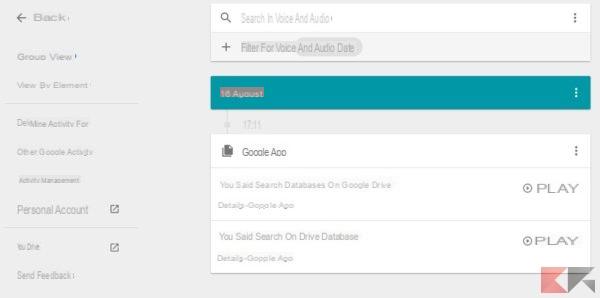
Now, using the menu (the three dots), you can decide whether to delete a single element, all theactivity related to a specific app o all vocal activity relating to the date in question.
Alternatively, you can delete the entire voice search history in one shot by clicking on the menu at the top navigation bar; selected "Delete activity for".

Now set "All time" on the date field, then click on Delete.

Also in this case the operation is irreversible!
Disable Google voice search history
NOTE: disabling the search history does not delete the items already present. To do this you will have to proceed manually as seen in the previous paragraph.
Deactivating the history of Google voice searches, thus preventing BigG from storing them on the servers, is extremely simple: go to the activity center (link below) ...
… And move the switch next to “Speech and audio activity” to Disabled.

Confirm your intention to proceed with the notice that will appear by clicking on "Suspend".


























