How to check a Word sheet on a PC
Let's start with the procedure related to the PC, which can be put into practice on both Windows and macOS. If you use Word Online, the steps to take are very similar, but with some small limitations (however nothing that can prevent you from reaching your goal). Here is all explained in detail.
Word grid
If you want to know how to check a Word sheet to have guidelines through which to accurately position images, graphics and other elements within the document, all you have to do is open the file you intend to work on, select the tab Show from the program toolbar and put the check mark next to the item Grid located at the top left.

You will see a checkered theme appear at the bottom of the sheet, but this will not affect the way you write in your document or how it looks when printed. The squares, in fact, will not be printed. To print the squares you will have to use the Microsoft Word templates that I will point out to you in the next paragraph of the tutorial.
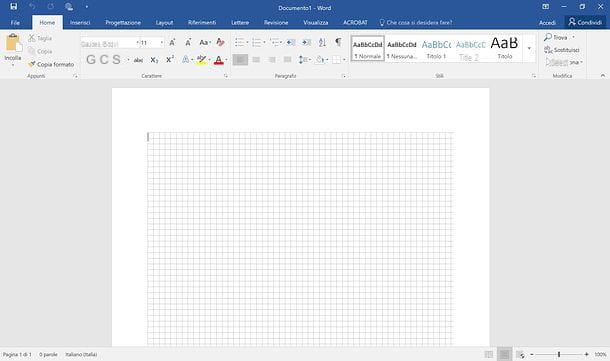
Now let's go back to the Microsoft Word grid. If you want to customize the properties of the grid displayed in Word, go to the tab layout of the program, click on the button Align che si trova in alto a destra e seleciona la voce Grid settings give the menu to compare.

In the window that opens, you can set the horizontal spacing and vertical spacing between the squares (in cm) and other properties of the sheet in a very simple way. Once the customization is complete, click on the button OKto save the settings. To turn off the display of the squared sheet, instead, go back to the tab Show Word and remove the check mark from the entry Grid.

Squared paper templates for Word
You need check a Word sheet to enter numbers precisely in the latter? As mentioned before, it is not an operation that succeeds very well in Word, as it is a program designed to create purely textual documents. In any case, if you adapt and turn to external solutions, you can get excellent results.
To obtain a checkered sheet in Word that is really such, that is, that allows the insertion of numbers and texts within each field of the grid and is also reproduced in printed documents, you need to turn to Word templates downloadable from the Internet. I personally recommend the ones from the Vertex42 website which are very well made and can be downloaded for free.
Beware though, the models offered by Vertex42 are usable only for personal purposes and / p within your company. They cannot be resold or shared publicly, except by linking directly to the source site as I am doing right now. All clear? Well then let's move on.

To download a Word template from the Vertex42 site, identify the type of squared sheet of your interest (there are various sizes and types) and first click on the item Download for Word placed under its thumbnail and then on the button Download present on the page that if you press.

When the download is complete open, by double clicking on it, the Word template just downloaded (ex. graph-paper-tenth-inch.docx) and choose to open it with Word. If the document is blocked, as it is downloaded from the Internet, you must unblock it by clicking on the button Enable editing present in the yellow bar that appears at the top.
At this point, if you want, you can go and modify the Vertex42 template to adapt it to your needs and save it as a Word template, in order to always have it available for any eventuality.

To save a Vertex42 template as a Word template, click on the button Fillet located at the top left, select the item Save with name from the left sidebar and presses the button Shop by Department.
Nella finestra che si apre, select the voice Word template (* .dotx) give menu to tendin Save eat, type il name you want to assign to the template in the appropriate text field and click on the buttons Save e OK but I will complete the procedure.

From this moment on, you can create a new document using the squared sheet template by simply opening Word, pressing the option to create a new document, by going to the tab personal located at the top and selecting the template you previously saved from the screen that opens.

If the tab does not appear on the Word start screen personal and therefore you cannot select your model, solve the problem by acting in this way.
- Call up the panel Esegui ... Windows by pressing the key combination Win + R on the PC keyboard (the Win is the one with the Windows flag);
- Issue the command% appdata% MicrosoftTemplates and press the key Submit;
- A folder will open. Copy the complete address of the folder located at the top of the File Explorer window;

- apri Wordclick on your button Fillet located at the top left and go to the options of the program by selecting the appropriate item from the left sidebar;
- Nella finestra che si apre, select the voice Rescue from the left sidebar, paste the path you copied from the File Explorer into the field Default path for personal templates and click on the button OK to save the changes;

- Open the squared sheet template again and save it again as Word template following the directions I gave you earlier.
Restart Word and you should now see the tab personal through which to select the model of the squared sheet.
Manual creation of a template for Word
If none of the templates available online fully satisfy you, you can try creating a new squared sheet template for Word using - guess what? - the function Insert table Microsoft word processing software.
To create a squared sheet template using Word tables, start the program and create a new blank document. At this point, go to the tab Inserisci, pigia sul pulsating Table collocato in alto a sinistra and selects the voice Insert table give the menu to compare.
In the window that opens, choose to create a table with 32 columns e 51 lines (values suitable for a common A4 paper), click on the button OK and you will get a nice squared sheet in which each cell will be editable and visible in print.

Now, if you want to turn your document into a Word template, I salavo as a model following the procedure I explained above and you can reuse it whenever you want.
Templates for LibreOffice / OpenOffice
If you don't use Microsoft Office, you are LibreOffice o OpenOffice (two free and open source alternatives to Microsoft Office productivity suites), you can find a squared sheet template by linking to this web page.
To download the model in question, click on the button Download templates and wait a few seconds for the download to complete. When the download is complete, then open the file a4_-_5mm_graph_paper_portrait.ott just obtained and you can use your squared paper.

To save the file as a LibreOffice or OpenOffice template and reuse it several times, select the item Templates> Save as Template from the menu Fillet located at the top left.
To use the LibreOffice / OpenOffice template and create a new document based on it, call up the main window of the suite, select the item models from the left sidebar and double-click the icon of the model you are interested in.

How to check a Word sheet on a smartphone or tablet
Microsoft Word is also available as an app for Android, iOS / iPadOS. It is free, as long as your device is no larger than 10,1 ″, otherwise it requires the subscription of a paid Microsoft 365 subscription.
To work with a squared sheet in Word for smartphone or tablet, you must save a file already prepared for this purpose (e.g. a template of the Vertex42 site) in your OneDrive or dropbox and recall it from the app.

To be more precise, what you have to do is download the document of your interest in Dropbox or OneDrive (using your PC or even smartphone and tablet), open Word, select the item apri and choose the cloud storage service (dropbox o OneDrive) that contains the document.
At this point, select the "checkered" document, wait a few seconds for it to load in Word and edit it as you see fit. You will be able to enter numbers, letters and other contents in each cell of the sheet, just like on PC. Happy?
How to check a Word sheet

























