You just changed your Facebook profile picture and now in the thumbnails - the small profile pictures you see in the comments, just to be clear - you only see half your head? A classic. This happens because when you edited your profile picture, you obviously didn't pay attention to properly cropping the image you decided to upload, and now you end up with a thumbnail that doesn't suit you.
The only way to solve the problem is to manually set the crop to be made on the photo to be used as a thumbnail by selecting, during the upload phase, the portion of the image to be exploited in the thumbnail: a rather practical way to avoid "unhappy" cropping ". If you want to find out how to edit thumbnail of facebook profile photo you could not have happened in a better place: in today's guide, in fact, I will explain to you in detail how to proceed both from mobile devices and from the PC.
So, what are you doing still standing there? Courage: make yourself comfortable, take all the time you need to concentrate on reading the next paragraphs and, more importantly, implement the tips "that I will give you. If you do, you won't have the slightest problem editing the thumbnail of your Facebook profile photo: that's safe but safe. Enjoy your reading and have fun!
How to change the thumbnail of the Facebook profile photo from smartphones and tablets
If you want edit the thumbnail of the Facebook profile photo from your smartphone or tablet, you must first log into your account from the official Facebook app, go to your profile and then select the crop you want to apply to the profile photo and, consequently, to its thumbnail. Let me explain in detail how to proceed is up Android that of iOS.
Android

If you want to change the thumbnail of the Facebook profile photo from your smartphone or tablet Android, start the official Facebook app, log in to your account (if you have not already done so) and go to your profile: to do so, first press the button (≡) located at the top right and then tap on thumbnail of your profile photo current placed at the top left.
Once on your Facebook profile, press the button Modification located in the lower right corner on your current profile photo, tap the item Select profile picture from the menu that opens and choose the profile photo you want to use as a thumbnail as well, by selecting it from the camera roll, from suggested photos or come on uploads (if you want, you can also choose to use your current image again, so you can edit it).
After choosing the photo to use as a profile picture (and therefore as a thumbnail), press the button Modification located in the lower left corner of the image preview that is shown to you and, in the screen that opens, crop it using the tools made available by Facebook. When you're happy with the result, make any extra edits to the photo (like adding adhesives, the text or making one drawing) and then presses on the voice end located at the top right.
In the screen that opens, you will be shown the preview of the profile photo which, as I have already told you, will also be used as a thumbnail in the comments and posts you will publish: to use it, press on the item Use located at the top right and that's it. Easier than that ?!
iOS

The operations you need to perform on iOS to edit the thumbnail of your Facebook profile are not so different from the ones I showed you in the paragraph dedicated to Android. To proceed, launch the official Facebook app on yours iPhone or your iPad, log in to your account (if necessary), press the button (≡) located at the bottom right and then tap on thumbnail of your profile photo current located at the top left.
Once on your Facebook profile, press the button Modification located in the lower right corner of your current profile photo and then tap on the item Select profile picture. At this point, select the profile photo you want to use as a thumbnail by pressing on one of the previews displayed in the section Suggested photos, Profile pictures o Camera roll (If you want, you can also select the image you are currently using as your profile photo to modify its crop.)
In the screen that opens, presses the button Modification located in the lower left corner of the preview that is shown to you and, in the screen that opens, crop the image by opening and closing the thumb and forefinger on the photo. If necessary, you can also rotate the photo by pressing the appropriate button Wheel which appears at the bottom (the rectangle with the arrow).
If you want, you can also make other changes to the image and, consequently, to the thumbnail that will be created on the basis of the latter by pressing the buttons filters, Text, Wall Stickers e Design which, respectively, allow you to apply filters to the photo, add text, apply stickers and draw on it. As soon as you are satisfied with the changes made, press on the item end located at the top right.
In the screen that opens, you will be shown the preview of the profile photo (in the center of the screen) and its thumbnail (in the upper left corner of the screen). If you are satisfied with the result you have obtained, all you have to do is press on the voice Save And that's it. From now on, your friends and all other Facebook users will see your Facebook profile thumbnail as you have decided to set it.
How to edit Facebook profile photo thumbnail from PC
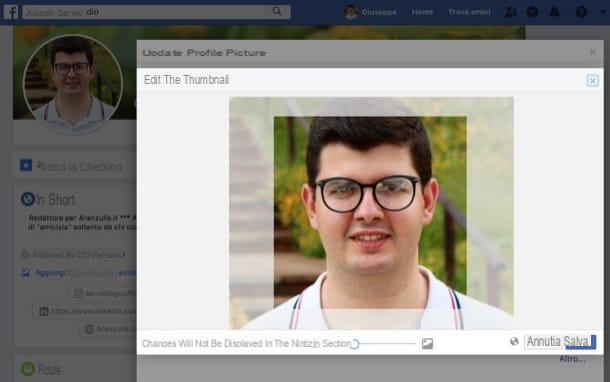
If you want to change the thumbnail of the Facebook profile photo by acting on PC, first of all connected to the login page of the social network, log in to your account (if necessary) and press on you don't know located at the top to go directly to your profile.
Now, place the mouse cursor on your current profile photo and press the button Update that appears on it. If you want to change the thumbnail of the profile photo, press the button Edit thumbnail (l'icona della pencil located at the top right, in the box Update profile picture) and use the slider at the bottom to change the thumbnail of the profile photo. As soon as you are satisfied with the result shown in the preview, press the blue button Save and that's it: the changes will be applied not only to the thumbnail, but obviously also to the profile photo itself.
If it is your intention to completely modify the profile photo (and its thumbnail), after pressing the button Update, click here (+) Upload photos to upload a new image from your computer. If you prefer, you can also use one of the photos already uploaded to your Facebook profile by selecting one from the sections Your Photos, Cover pictures o Profile pictures.
Once you've chosen the photo you want to use, use it slider located at the bottom of the box Update profile picture and, as soon as you are satisfied with the result, press the blue button Save to save the changes made. Did you see that it wasn't that complicated to edit your Facebook profile thumbnail?
How to change the thumbnail of the Facebook profile photo

























