You urgently need to take action on one or more of the shots you found on your computer by going to change photo format but you don't have the slightest idea how to do it? If the answer is yes, know that today is your lucky day ... I can give you a hand! In the following lines I will in fact show you how to change photo format in a simple and at the same time effective way, really.
How do you say? Maybe you should let it go because you think it's too complicated? But no, you are very wrong! Contrary to appearances, changing photo format is very simple. To succeed "in the enterprise" it is enough to resort to the use of some special ones online services and specific computer programs and the game is done.
So if you are really interested in finding out what it is necessary to do to change the photo format, I invite you to take a few minutes of free time, sit comfortably in front of your computer and concentrate carefully on reading the instructions I am about to give you. I am sure that in the end you will be able to tell yourself satisfied and that if necessary you will also be ready and willing to explain to your friends in need of similar help how to proceed.
Change photo format from the web
CloudConvert
If your intention is to change the photo format and if you want to do this by acting directly from the Web then I suggest you to rely on CloudConvert. It is an online service that can convert photos and images into all the most common formats directly from the browser without the need for special plugins or software. The service is extremely fast in processing data, allows you to act on multiple elements at the same time and does not have annoying upload limits.
If you think this solution might interest you, the first thing you need to do in order to change the photo format is to click here so that you can immediately connect to the main page of the service. Then click on the button Select files and select the photo to convert directly from your computer. Eventually you can select the files on which to act also from a specific URL, from Dropbox, from Google Drive, from OneDrive or from Box simply by pressing the arrow icon pointing down placed next to the button Select files and then choosing the reference solution.

Now indicate the format in which you intend to convert the image by pressing the appropriate button located to the right of the photo title, selecting the item document or that image from the displayed menu and then choosing the desired extension.

If you wish, before starting the procedure by which to change the photo format, you can also make changes to the image and intervene on the conversion parameters. To do this, select the files you intend to act on, press the button depicting a wrench next to its name and adjust the parameters displayed on the screens according to your preferences and needs. To conclude, presses the blue button Okay located at the bottom right.
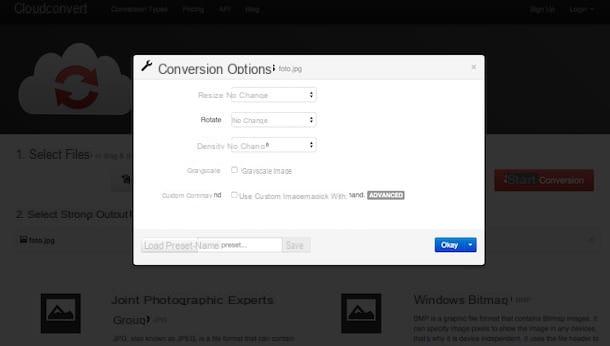
After carrying out these steps, press the button Start conversion, wait for the files to be converted and download the final images by clicking on the green button download for free that appears next to their names. Before clicking the button if necessary Start conversion you can check the box Notify me when it is finished to receive a specific notification when the procedure for changing photo format is completed and / or you can tick the box Save file to my and select dropbox, Google Drive, OneDrive o Box to save the converted file on one of the cloud storage services in your possession and compatible with the tool.

Online Convert
If the Web service to change photo format that I have just proposed did not satisfy your needs, I invite you to take a look at Online Convert. This is another great free online service that, through its very simple user interface, allows you to convert photos and images into a variety of different formats. The service has an upload limit of 100 MB and allows you to act only on one file at a time but on the other hand offers advanced options to change the properties of the converted elements.
To change photo format with Online Convert the first thing you need to do is click here to connect to the main page of the service. Once this is done, press the button Go placed next to the item Select target format from the section Image converter and select the format in which it is your intention convert the photo.
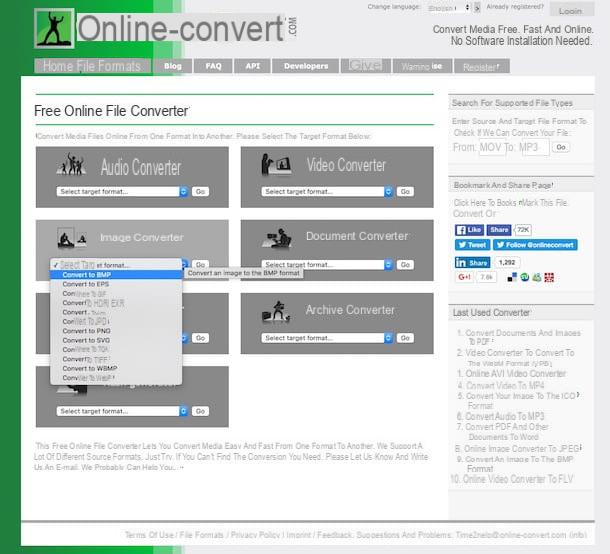
In the new web page that appears, click on the button Choose file attached under the heading Upload your document you want to converte to Formato scelto: (instead of Format chosen the type of file you selected for conversion is indicated) to select the photo you want to convert directly from your computer. If the file in question is online you can instead indicate the url by copying it from the address bar of the web browser and pasting it in the field Or enter URL of the file you want to convert to Formato scelto: (instead of Format chosen you will find the type of file you selected for conversion indicated). Also keep in mind that if you prefer you can change the photo format by selecting the source file from Dropbox by simply clicking on the button Choose from Dropbox and selecting the element to act on.
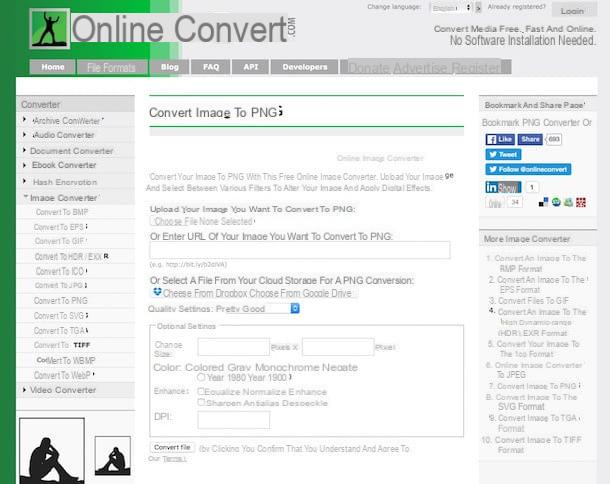
Proceed now going to select the final quality you want to obtain following the conversion procedure indicating the desired option using the drop-down menu located next to the item Quality settings:, if you deem it appropriate, further customize the conversion procedure by setting custom parameters in the fields attached to the section Optional settings (if you have no particular claims I suggest you leave everything as you find it!) then press on Convert file.
Once this is done, the procedure to change the photo format will start and at the end the converted file will be downloaded directly to your computer, in the folder set as default for downloading files for the browser you are using. If the download of the converted file should not be carried out automatically, presses on the item direct download link to start it manually.

Change photo format from computer
IrfanView
If you use a Windows PC and to change photo format you prefer the use of special programs instead of Web services, my suggestion is to contact IrfanView. It is a free image viewer that also includes a number of very useful tools for converting and renaming images in batches.
To change photo format with IrfanView the first thing you need to do is to download the software. To do this click here to connect to the program's website and then click on the item first Download which is located in the left sidebar under the entry for the version of Windows you are using, then on the entry Fileforum – Download IrfanView and finally on the button Download now.
When the download is complete, open the IrfanView installation package and click in sequence on Yes, its NEXT for four consecutive times and then us Done.
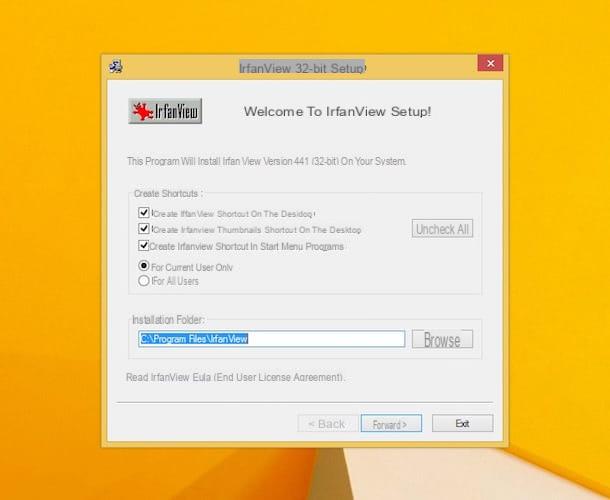
Now wait for the IrfanView window to be visible on the screen, then go to the menu Fillet and click Batch Conversion / Rename. In the window that opens, put the check mark next to the item Batch Conversion, select the format in which you intend to convert the photo using the drop-down menu located under the item Output format: and use the box at the top right to find the image.
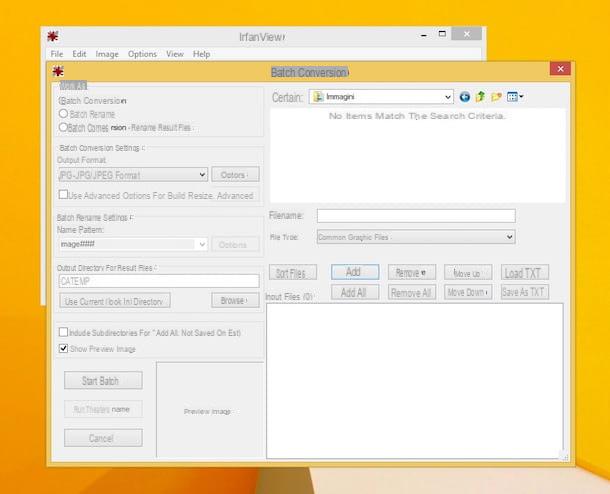
Then drag the icons of the files to be converted into the box located at the bottom right, click on the button KATEGORIEN to select the folder to export the images to and press Start Batch to start the conversion process.
If you want to adjust the quality level of the output files before starting the procedure by which to change photo format click on the button Options and use the adjustment bar in the window that opens.
Preview
If you use a Mac and you need to change photo format I have good, indeed excellent news for you. To do this you do not have to resort to the use of any extra resources. To change the format you just need to take advantage of it Preview, the image viewer available by default on OS X and its related features.
To change photo format on Mac, the first thing you need to do is double-click on the image you want to act on in order to open it directly using the default image viewer.

Once opened, the image presses on the item Fillet placed at the top left of the menu bar, presses on the item Export ..., presses on the menu located next to the item Size attached to the new window displayed and choose the format you prefer among those available. If available, it then adjusts the final image quality using the appropriate slider located next to the item Quality (if you have no special needs you can leave it set as it is).

Now indicate the location where you want to save the file to convert using the appropriate bar located on the left side of the window and if necessary change the file title by typing it in the box next to the item Export as: present at the top.
To complete the procedure by which to change photo format on Mac presses the button Save. Once this is done, the file will be converted and in the position indicated during saving you will see a new image appear in the new format identical to the one you previously opened.
How to change photo format

























