Always on iPhone, within the application "Clock", you can customize your alarms by adding a ringtone among those already present by default, or by choosing it from the library of personal songs. In this guide we will therefore understand how to do it, proposing both the procedures listed above.
Before starting, however, we would like to clarify that the free download of copyrighted songs is absolutely not a lawful operation and perform all subsequent steps within the permitted limits.
How to change iPhone alarm ringtone
First of all, however, let's see how to change the iPhone alarm ringtone directly from the “Clock” app already present by default on iOS and iPadOS.
- Open the app "Clock”Your iPhone
- Access the tab "Wakes up" down
- Click on the button "+" top right
- Change all available options (Repeat, Label and Delay)
- Scegliere "Sound"
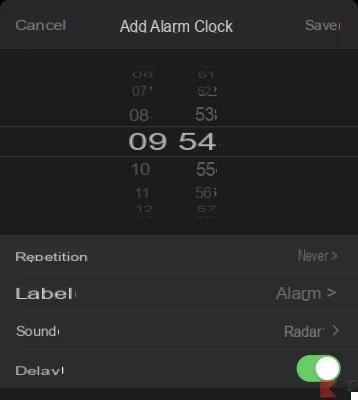
- Select your favorite from the list below a "TRACKS" o "RING TONES"
- Conclude with “Save" top right
How to set a song as an iPhone alarm ringtone
The personal songs to use as your iPhone alarm ringtone can basically come from three different sources, however, they need to be added from the app library "Music" of iOS.
Purchase a song on the iTunes Store
The first source is obviously the iTunes Store, Apple's own digital store of Music, Movies and ringtones. To buy any song from the catalog, all you need to do is open the app "ITunes Store", access the tab "Ringtones" and click on the price to the right of the chosen song to make the purchase. Once the ringtone is downloaded, it will automatically appear among the alarm songs.
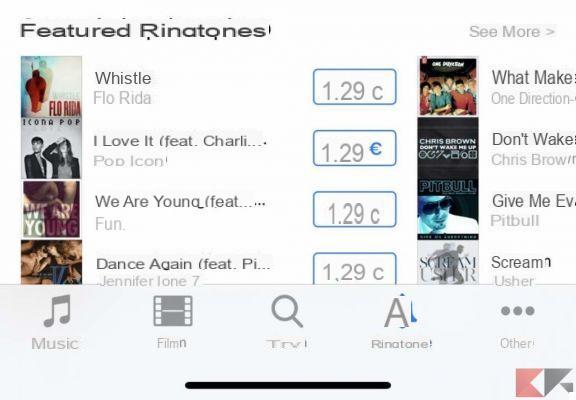
Choose a song from Apple Music
Subscribers to the Apple Music streaming service will also be able to complete the process easily. All you need to do is: search for your favorite song, click on the symbol "+" on its right to add it to the library and then click on the cloud icon to physically download it to the iPhone.
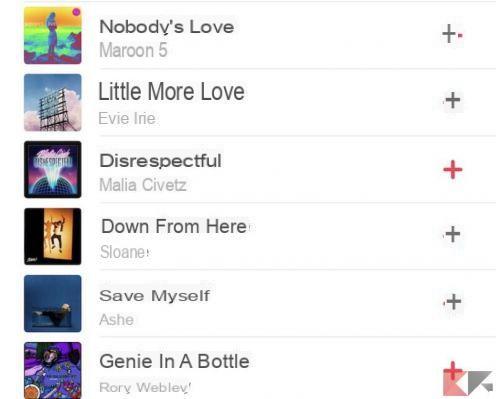
Add a song from PC
The last available method instead requires a desktop system, regardless of the operating system (macOS or Windows). Therefore, in case you have songs already on your PC and want to use them as an alarm ringtone, please follow the steps described in the paragraph "How to transfer music from PC to iPhone with iTunes" guide at the bottom.
Set the song as an alarm clock
Once you have chosen and downloaded the song, let's see how to select it within the app "Clock".
- Open the app "Clock" your iphone
- Access the tab "Wakes up" down
- Click on the button "+" top right
- Change all available options (Repeat, Label and Delay)
- Scegliere "Sound"
- click "Choose a song" (first click on "Download all purchased ringtones" to download those purchased from the iTunes Store, in case you want to use one of those)
- Select the song from those added in the library
- Conclude with "Save" top right
Doubts or problems? We help you
Remember to subscribe to our Youtube channel for videos and other reviews. If you want to stay up to date, subscribe to our Telegram channel and follow us on Instagram. If you want to receive support for any questions or problems, join our Facebook community or contact us on Instagram. Don't forget that we have also created a search engine full of exclusive coupons and the best promotions from the web!


























