In addition to allowing the exchange of messages, WhatsApp also allows you to carry out telephone calls o WhatsApp video calls at no cost. Of course, to take advantage of these features you will need an Internet connection: so you have to use either your data line or a WiFi network. Also, you can video calling and making phone calls only to users who have WhatsApp: if any contact in your address book does not have WhatsApp, you will not be able to call them with this method.
In this article we will show you how simple it is to make video calls with WhatsApp, and calls, and what you need to do it.
Important: Make sure you have a strong and stable Internet connection when trying to make or receive video calls. This is because a poor connection will affect the quality of the phone call by compromising audio and video. Everything will depend on the network signal or the strength of the WiFi you are connected to.
The only small flaw of WhatsApp phone calls is that, unfortunately, through Whatsapp Web it is not yet possible to make calls or video calls.
Index
- Procedura Android
- Procedura iPhone e iPad
WhatsApp call and video call with Android
For video calling with WhatsApp on Android, all you have to do is open the app and select the chat of the person to call or video call, after which you only have to tap the video call icon. Once the phone call has started, you just have to wait for the sender to answer but if this does not happen you should know that it is possible that the person called is not online.
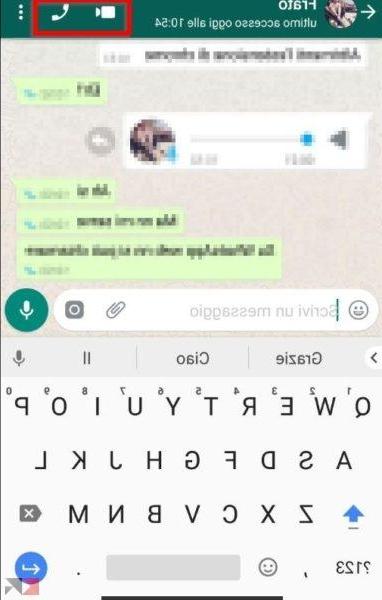
In fact you will always hear it ring even if on the other side the person is not connected at that moment or has no connection available. In any case, the person you called will find a notification of the lost WhatsApp video call.
answer a WhatsApp video call or to one call you can choose between various options: the buttons will appear Reply, Reject, Remind me e Message (to reject the video call with a short reply message).
WhatsApp call and video call with iPhone and iPad
Also in this case the procedure for video calling with WhatsApp on iPhone and iPad is really very simple.
- Open the chat with the desired person and tap the icon at the top right.
- Wait for the person on the other side to answer your call.

I remind you that you will hear the phone ring even if the contact you are trying to video call or phone is not currently connected to the Internet. In any case, if he doesn't answer, the recipient will find a lost WhatsApp video call notification and will know that you have attempted to contact him.
Just like on Android, even on iPhone and iPad to answer a video call you can choose between various options: in fact the buttons will appear Reply, Reject, Remind me e Message (to reject the video call with a short reply message).


























