Facebook and Privacy, in the same sentence, are not at all well: before subscribing to a social network and publishing content, we must be perfectly aware that somehow our privacy is harmed and whatever we publish it could end up "used" in ways we don't expect.
That said, if we decided to take the risk - and who didn't, in all honesty? - and we have a profile on Facebook, we can nevertheless use the tools that the social network makes available to us to protect, obviously as far as possible, the confidentiality of our information.
After explaining in the past how to set up our profile so that information and content were only visible to our friends, today we will go a step further and we will try to learn how to block wall and content on Facebook not to a specific category (for example "friends"), but to decide in detail who will be able and who will not be able to see - and this contact by contact - what we publish or will publish.
Let's see how!
Index
- Individual post control
- Check on future and past posts
- Control over information
Block wall and content on Facebook
Block single posts
If we want to block only a particular content that we are going to publish on the bulletin board we can do it in an extremely simple way, directly from the "Publish" tool. Sure it will take a little longer to publish a content, but we will have full control of who can see our content, even choosing contact by contact.
To block a single post, we start writing and preparing the post without publishing it; then click on the drop-down menu labeled "Friends" or "Public" - or the "Friends" button immediately below our name if we are using the mobile app.
Now we can actually block what we're going to publish: we can share our post only with friends, to make it visible only to us or to share it with a precise list.
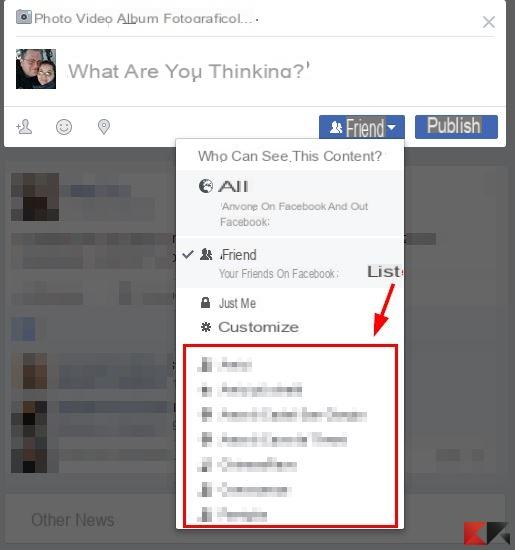
By clicking on custom, Facebook allows us to choose who can see or not see our content by selecting one or more contacts individually o one or more lists.

Block future and past posts
By acting on the privacy settings we can obtain a more "global" control over our dashboard; Beyond blocking each post individually, we can, in fact, set general blocking rules on future posts and entirely restrict the audience of past posts.
If we are from a PC, to block the wall and contents on Facebook, click on the Facebook menu (top right) and, from there, select Settings.
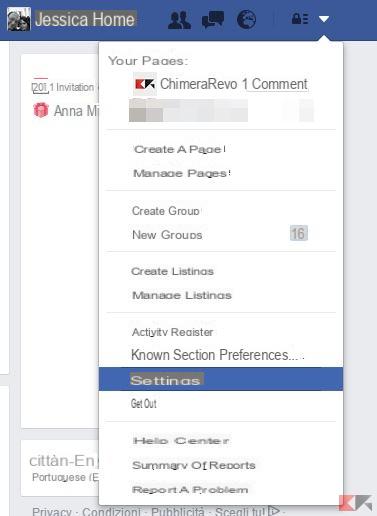
If instead we are using the smartphone app, we tap the menu button (top right) and select Account settings.

From this moment on, the procedure is quite similar, with the only difference that from the computer we will have to click on "Edit" in correspondence with the various items, while from the app we just need to tap on each of them.
The core of our goal, that is to block the bulletin board and the contents on Facebook, is all in the Privacy menu (left on PC, dedicated menu in the app).
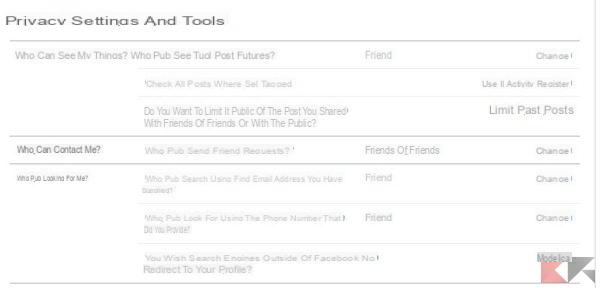
In particular, to block our board we will have to act on the section Who can see my things.
What we see above is an image that blocks our wall and our content exclusively to friends. However, it must be said that in some of the sections that we will see later we can too set the block based on precise lists, if we have any.
Let's now understand the meaning of the three main options:
Who can see your future posts? - By modifying this item, we will ensure that the posts we publish will be visible only to those we have chosen by default, without having to manually intervene on the publication tool as seen in the previous section each time.
Check all the posts in which you are tagged - By clicking on “Use the activity log” we will be able to view, in the log itself, the tags received and possibly delete them, so as to block the contents in which we are tagged.
Do you want to limit the audience of the posts ... - By clicking on "Limit past posts" any post shared in the past (updates, photos, videos and so on) will be set with privacy Friends. The operation is irreversible. If we want to block our content from friend lists, however, we will have to act manually.
Who can send me friend requests? - By clicking on "Edit" we will be able to make sure to receive friend requests only from friends of friends and not from everyone.
Who can look for me? - With this approach we will be able to ensure that only already friends they can search us with our email address or Facebook phone number, as well as ensure that the profile does not appear in external search engines.
Block personal information
So far we have blocked our bulletin board preventing the viewing of contents to those we do not want; but if we are still not satisfied and want to also block our personal information we'll have to go a little deeper.
Both from the app and from the computer, let's go to the our Facebook profile by clicking or tapping on our name and select Information. Now, for each of the items we have set, we will have to click on Modification (from PC) the select the down arrow (from smartphone) and set the privacy we want, where possible.
For example, in the items “Work” and “University” we will have to modify each item added and position the drop-down on Friends, on Other Options to select a particular list or, again, on custom to act on individual contacts who may or may not see it.
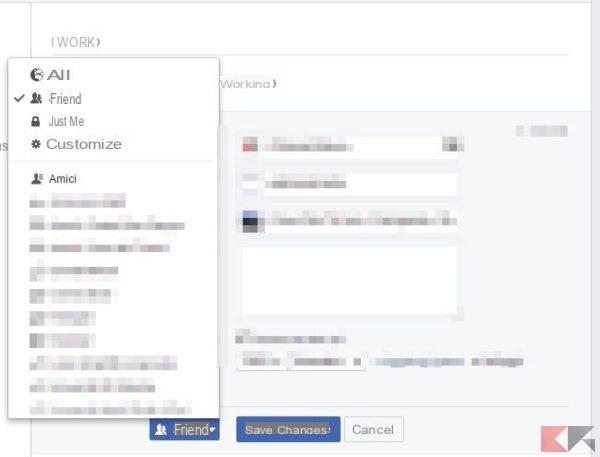
For other information, such as the date of birth, simply click / tap on the privacy icon to make it visible to whoever we want.
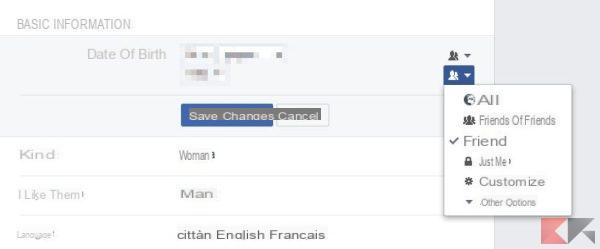
We can repeat this for all personal information we have entered in the profile.
How to block wall and content on Facebook

























