Eventually you succumbed to the "pressure" of your friends and you signed up too Facebook. You've even posted some photos of you and your loved ones in your diary, but now you're afraid someone might download them without your knowledge. Well, potentially this is one of the "risks" that you face using social networks but, fortunately, in the specific case of Facebook there are tools to regulate the privacy of your shots and, therefore, avoid showing glimpses of your own private life to complete strangers.
How do you say? Would you like to know how to make the most of them? If so, know that you've come to the right place at the right time! This guide on how to block the download of photos on Facebook, in fact, it will allow you to find out how to change the privacy settings of the photos you have published (or that you want to publish) on your profile or in your Stories and, possibly, how to hide the photos in which you are tagged.
So, can we know that you are still standing there? Courage: make yourself comfortable, take all the time you need to concentrate on reading the next paragraphs and, more importantly, try to follow step-by-step the "tips" I will give you. You will see, at the end of this reading you will have clearer ideas on how to protect your privacy on Facebook by preventing other users from downloading the photos you publish in your diary or in your Stories. Enjoy the reading!
Change the privacy of photos on Facebook
If you want block the download of photos on Facebook, that is to prevent other users from downloading the shots you post on the famous social network, I recommend you change their privacy. Of course, you cannot change the privacy of profile photos and cover images (nor that of albums that contain them), because they are public content, but you can act freely for other content. Here's how to proceed from mobile devices and PCs.
Smartphones and tablets

If you want to change the privacy of the photos you have already posted on Facebook by acting from smartphone or tablet, start the official social network app on your Android or iOS device, log in to your Facebook account (in case you haven't already) and tap on the thumbnail of your profilo's photo which is next to the writing What are you thinking about?, so you can go directly to your profile.
At this point, scroll to the main screen of your profile, locate the section Gallery and press pulsating See all photos. On the next screen, tap the tab Uploads located at the top right select the photo on which you intend to act. Then tap on the symbol (...) located at the top right, select the item Edit privacy from the menu that opens, then the privacy option you deem most appropriate (eg. Friends, if you want to show the photo only to your Facebook friends; Friends except ..., if you want to show it to all your Facebook friends except for some selected users; Only me, if you don't want to show the photo to anyone, etc.) and presses on the item end to save the changes made.
If you want to customize the privacy of an entire album rather than that of a single photo, on the screen Your Photos, tap on the tab Album and select the name of the album you want to act on. Then tap the button (...) che si trova in alto a destra, select the voice Modification from the menu that appears (only necessary if you use an Android device), select the menu of the audience selection tool, choose the privacy setting you prefer the most (eg. All, Friends, Only me, etc.) and tap on the item end (your Android) or Save (on iOS) to save the changes.
Do you want to change the privacy of the content that you will post on Facebook in the future? To do this, click on the wording What are you thinking about?, then presses on the symbol (▾) located immediately below your name, select the privacy setting you want to use (eg. Only me) and publish the photo of your interest.
computer

You would like to know if it is possible to customize the privacy of the photos posted on Facebook by acting as computer? Yes, of course! To do this, log in to your account from the main page of the social network (or from its application for Windows 10) and click on your name placed at the top, in the blue bar, so as to go to your profile.
At this point, press on the tab Gallery located immediately under the cover image and go to the card Your Photos, or on the card Album (based on what you want to do). Now, if you have the tab selected Your Photos and you want to change the privacy settings of the individual shots, open the image of your interest, click on the button Modification located on the right column, click on the symbol (▾) found in the menu that opens and selects the item Edit post privacy. On the next page, click on the symbol (▾) placed immediately under your name and choose the privacy option you prefer (eg. Friends, Only me, Etc.).
If, on the other hand, you have selected the card Album and you want to customize the privacy settings of all the photos in an album, click on the button (...) located in the lower right corner on the thumbnail of the album of your interest, choose the item Modification from the menu that appears, open the menu Privacy on the page that opens and select the privacy setting you prefer the most (eg. Friends, Only me, etc.). Remember, then, to save the changes made by clicking on the button Save.
If you also want to customize the privacy of the photos you post in the future, click on the text field What are you thinking about?piggy symbol (▾) located under your name, select the privacy option you prefer most from the drop-down menu that opens (eg. Friends, Only me, Friends except ..., etc.) and post the content of your interest. Easier than that?
Hide photos on Facebook where you are tagged
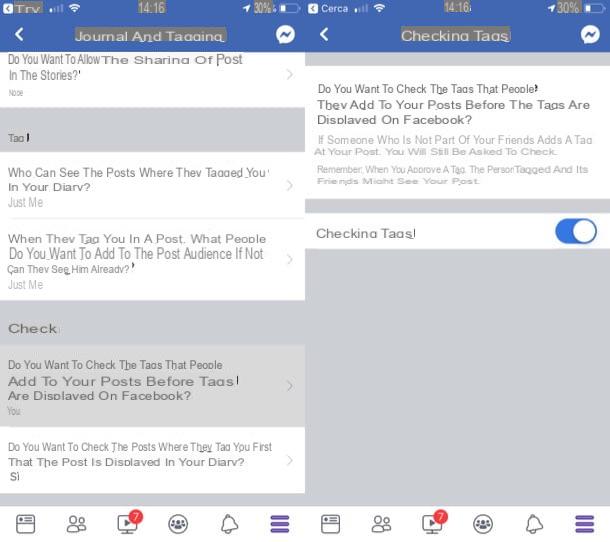
As I mentioned at the beginning of the article, it is also possible hide photos on Facebook where you are tagged. Succeeding is very simple: just go to the social network settings and select the option that allows you to have control of the posts in which you are tagged. Here's how you can do it on mobile and computer.
- Give smartphone and tablet - access Facebook from its app for Android or iOS, tap the button (≡), select the items Settings and privacy> Settings, presses on the voices Dario and tagging> Want to check posts where friends tag you before they show up on Facebook? and move up ON the switch lever located in correspondence with the wording Tag control.
- From computer - access Facebook from its main page or from its application for Windows 10, click on the symbol (▾) located at the top right (in the blue bar) and select the item Settings from the menu that opens. Then click on the item Journal and tagging placed in the left sidebar, click on the link Modification placed in correspondence with the item Want to check the posts they tag you in before the post appears in your timeline? and select the item Yes give the menu check if you press.
Through the above operations, every time a user tags you in a photo, you will receive a notification and you can decide whether to publish the content in your diary or not. In case some procedure described is not clear to you, take a look at the guide in which I explain in greater detail how not to get tagged on Facebook.
Change the privacy of Stories on Facebook
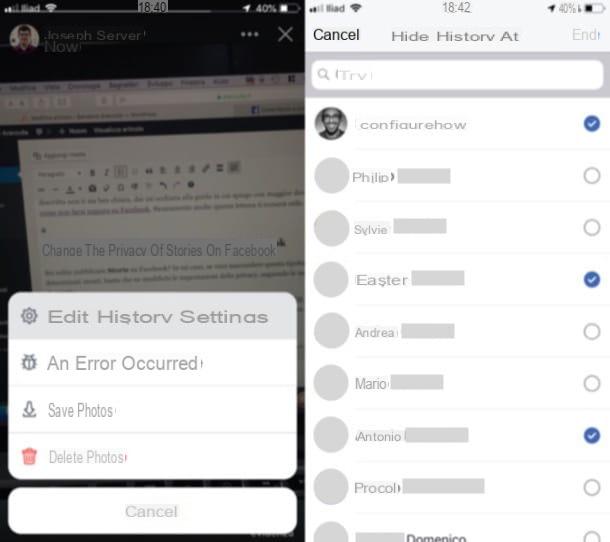
You are used to posting Stories on Facebook? In this case, if you want to hide this type of content from certain users and prevent them from being downloaded through special solutions (such as the ones I mentioned in my dedicated tutorial), just change their privacy settings.
To proceed, access Facebook from its app for Android or iOS (it is possible to act only from mobile), tap the button Your Story (in the tab Stories), presses on the symbol (...) and select the item Change story settings give the menu check if you press.
Then press the button Hide the story a, select the names of the users to whom you want to hide the content in question and first tap on the item end (top right), then up Save (top right) and possibly on the option Modification present in the box that opens.
For more information on how Stories work on Facebook, read the in-depth analysis that I linked to you: surely this reading will also be useful to you.
How to block the download of photos on Facebook

























