Facebook it is one of the most used social networks, and for this reason it is often full of problems and unwanted people - such as exes, stalkers, fake profiles and much more - that compromise its real use.
So in this guide you will learn how to block people on Facebook (and unlock them) quickly and easily, whether you are using your PC or smartphone. But first, let's see what it means to block a person!
What does the block do?
Before "doing" anything, it is good to understand what is being done and what the effects will be for you and the person you are blocking. People blocked:
- Automatically they will no longer be your friends and you will not be able to follow them
- They will no longer be able see your posts and visit your profile
- They won't be able to find you anymore via the search bar
- They will not be able to send you personal messages (Messenger)
- They will not be able to requestfriendship
- They will not be able to send you poke, tag you, invite you to events or any other interaction with you!
Is this what you are trying to achieve? Then read on.
Blocking people via PC
If you are using a computer then you can get started right away! Open your favorite web browser - such as Chrome, Firefox, IE - and go to Facebook (click on this red writing, otherwise type in the address bar: www.facebook.com). On the main screen, enter e-mail e password to access your profile.
Once you have accessed your Facebook profile, all you have to do is go, for one last time, to the profile of the person you want to block. Look for it among friends, or via the search bar. You will find their profile in front of you and - as in the photo below - to the right of their profile picture you will find an icon with three dots; click it and, in the drop-down menu, select "Block"
At this point a window will appear on the screen asking you to confirm the block - by clicking on "confirm" - or by Take a break simply by limiting the number of his posts that will appear on your Facebook Home. In both cases, the procedure is over!
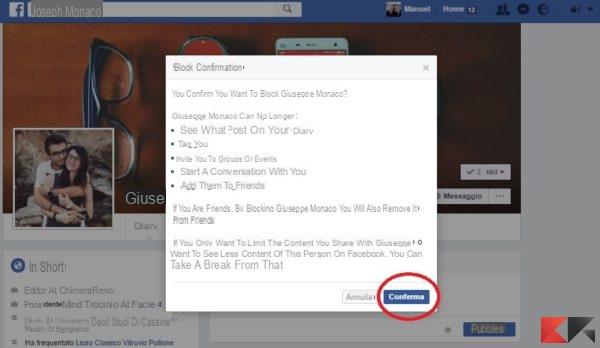
Unblock people via PC
Have you changed your mind, do you want to give it another chance or have you blocked the wrong person (who happens to be one of your parents)? Don't worry, unblocking people on Facebook is as easy as blocking them!
You see the symbol of that at the top right padlock? Go over it with the mouse and click a click! A drop-down menu for i will open quick links to privacy. Select “Someone is bothering me. How can I make him stop? " and another window will open like the one you see below.
At this point, click on "See all blocked users " to access the list of all the people you have blocked and unblock them:
At this point you will be shown a list of all the people you have blocked and - next to their name - you can press "Unlock”To unlock them. To confirm the unblock Facebook will show you a window (as in the picture) where it will tell you about the effects of the unblocking and that, eventually, you can re-block that person, but 48 hours after unlocking. So, consider your choice carefully:
Block people via App
If you are browsing from a smartphone or tablet, then you can block people on Facebook (and unlock them) even using the official application. The Facebook app is free and available for both Android that for iOS. Below are the download links to install it or, if necessary, check that you have already installed the official version:
- Download | Facebook via Google Play Store (Android)
- Download| Facebook via App Store (iOS)
The procedure is very similar to the one previously described. The first thing you need to do is open the Facebook application and authenticate - if you have not already done so - with your profile by entering the login credentials.
Once inside, look for the person you want to block and go to their profile. This time you will find thethree dots icon just below the profile picture and his name. By clicking on it, a drop-down menu will appear on the screen from which you can select "Block", As in the figure:
At this point you just have to confirm the block by pressing again on "block”When the window you see in the picture will appear.
Unblock people via App
Did you accidentally block your grandmother? Do you want to give your father another chance, hoping he doesn't put those "Good morning! 1!" Posts anymore? No problem, in a few simple steps you can unblock people you have blocked. Beware of one thing though: to re-block a person, you will have to wait at least 48 hours!
First, from the Facebook Home click the button with the three lines at the top right and go down to the bottom of the page until you find the item "Quick Links to Privacy". From here, you will be redirected to a page very similar to the one you see in the photos below: choose “Someone annoys me. How can I make him stop? "
A drop-down menu will open where, if you notice, at the bottom you will find "Blocked users". Select it:
What you will find in front of you is a list of all the people you have blocked so far, and that you can decide to unlock one by one. In the example photos below, the list is occupied by only one person, but yours may be longer if you have already blocked people before.
In any case, next to the name of each person on the list you will find the button "Unlock". Once pressed Facebook will ask you to confirm what you are doing and warn you to what can that person do now that they are unlocked! If you are sure you want to continue, click again Unlock:
The procedure is over and, I remind you, if you want to re-block one of those people, you will have to wait 48 hours.
If something is unclear and if you have any questions, feel free to leave a comment below. We will be ready to help you as quickly as possible!
How to block people on Facebook

























