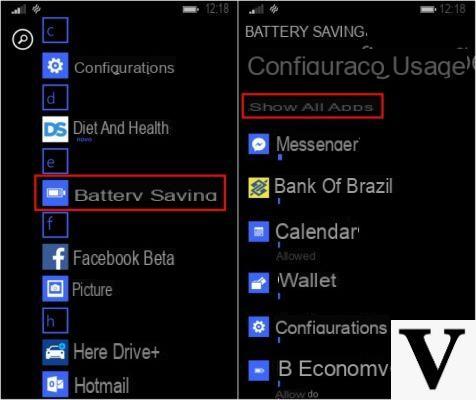
By blocking the execution of apps in the background, you will prevent them from using RAM or consuming battery even without the use of the PC, and consequently you will not receive any notification on the app after blocking it.
In fact, in this guide we will see different ways to block background apps from running on Windows 10 without the use of any program.
Preliminary information
We always recommend doing an installation through one 100% genuine and original license, this is to avoid data loss or hacker attacks. We are aware that purchasing a license on the Microsoft store has a high cost. For this we have selected for you Mr Key Shop, a reliable site with free assistance specialized in in your language, secure payments and shipping in seconds via email. You can check the reliability of this site by reading the many positive verified reviews. Windows 10 licenses are available on this store at very advantageous prices. Furthermore, if you want to upgrade to the latest versions of Windows operating systems, you can also purchase the upgrade to Windows 11. We remind you that if you have a genuine version of Windows 10, the upgrade to the new Windows 11 operating system will be free. Also on the store you can buy the various versions of Windows operating systems, Office packages and the best antivirus on the market.
Settings
To block apps from running in the background on Windows 10 through theSettings app follow the steps below:
- First click on Start menu and select Settings (i.e. the gear icon on the left).
- Now click on Privacy and in the new screen select the item App in background scrolling the left side menu.
- Finally, move from the list corresponding to the app to be blocked the switch lever to the left and the item will appear Disabled.
Battery saving mode
You can also block apps from running in the background on Windows 10 by setting the Battery saver mode, which usually activates automatically when the battery charge is below 20%.
So here are the steps to follow:
- First click on Start menu and select Settings (i.e. the gear icon on the left).
- Now click on System and from the left side menu select the item Battery.
- Finally put the check mark on the item Automatically turn on Battery Saver when ..., and move the slider below to select the percentage of the battery at which Economy mode will automatically activate.
Local Group Policy Editor
If you use Windows versions For, Enterprise o Education (if in doubt you can consult our guide on how to check the Windows version), you can block apps from running in the background through theLocal Group Policy Editor, which allows you to make various changes to the operating system.
Here are the steps to follow:
- First click on at the same time WIN + R, type gpedit.msc in the box apri and click Ok.
- Now from the left menu click first onright pointing arrow icon at the item Computer configuration and then on the one in correspondence of Administrative models.
- At this point, first click again on theright pointing arrow icon at Windows Components and later on the voice App Privacy.
- Now double click on the item Allow background execution for Windows apps located on the right screen.
- In the new screen then put the check mark on the item Activated, and from the drop-down menu at the bottom of Default for all apps selected Force Deny.
- Finally click on first Apply and then on Ok, and restart your PC.
Other useful articles
Doubts or problems? We help you
Remember to subscribe to our Youtube channel for videos and other reviews. If you want to stay up to date, subscribe to our Telegram channel and follow us on Instagram. If you want to receive support for any questions or problems, join our Facebook community or contact us on Instagram. Don't forget that we have also created a search engine full of exclusive coupons and the best promotions from the web!


























