It's no secret now that Google Maps is the most complete application for navigation and travel information. Even Apple Maps, the app from Apple's eternal rival, couldn't keep up with our analysis of the differences between the two apps.
For this reason, the Google Maps app is used by the vast majority of smartphone owners (see only the data relating to app downloads on the Play Store, which exceeds one billion) and can therefore be useful in more than a few situations.
In case, for example, you lose your group of friends, you can use Maps to find them in a few taps. How do you then ad appear on Google Maps? We explain it to you in our guide.
Index
Appear on Google Maps from the application
First, if you haven't done so yet, get yourself Google Maps. The application is free and available for devices Android ed iOS.
DOWNLOAD | Google Maps (Android)
DOWNLOAD | Google Maps (iOS)
After downloading and installing the app, log in to start the simple procedure that will lead you to appear on Google Maps to be able to share it with friends. This procedure is the same whether you are using Google Maps on iPhone whether you are using a smartphone Android.
- Tap on the three horizontal lines you see at the top right of your displays, which depict the classic Hamburger menu;
- Select Location sharing;
- After clicking on Start, choose if share your location for an hour or whether to remain visible until deactivated sharing. Before continuing, choose how to share your location: you can select from contacts in your address book or among the various messaging apps you own, such as Whatsapp.
- On the message that will appear, from the title Share your location (probably the fact that this message has not been translated into english will be fixed in the next releases), click on Turn on.
- At the end of this procedure, you will be visible by the contacts you have selected for the time you have established. If you want to deactivate sharing your location in advance, go back to Maps. A small tab will appear at the bottom, which will remind you that your position is shared and for how many minutes this sharing will still be active. On the side of this card, there is a cross. Press it for deactivate sharing your location right away.
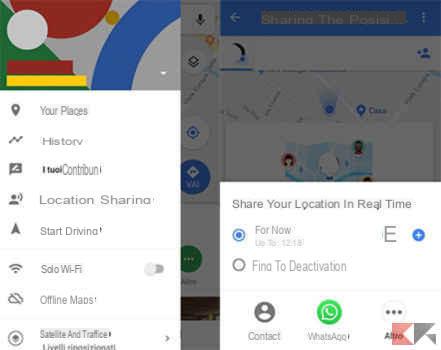
If location sharing fails for some reason, try to check if you have activated i permissions of the app to use GPS of your smartphone.
- If you are using an Android smartphone, go on Settings, select App and Notifications and click the item App permissions. Here you will find, in alphabetical order, all the fields on the phone that can only be used by apps with your permission. Choose Location to see which apps have permission to use your GPS, search for the app Maps, and activate the switch next to the item related to the app.
- If you use a iPhone or iPad, go on Settings, then, in the menu on the left look for the item Google Maps. On the right, you will see an entry Location. Click on it, to be able to choose whether to allow Maps or access the location always o only while using the app.
Appear on Google Maps from the website
From PC there is no way to share location with your contacts, but you can still see the location of the contacts who have shared the location with you.
To do this, go to the Google Maps website, then click on Hamburger menu to the left of your displays and select the item Location sharing. From here you can see the location of your friends who will share their location with you via app of Google Maps. Just click on their profile images to see the exact position they are in on Google maps.
By clicking on Manage your locationinstead, you will access a page where you can see the list of contacts with whom you have chosen to share the location. Eventually, you can change the permissions by simply clicking on the cross next to the name of the contact with whom you no longer want to share your location.
Want to learn more about Maps and the other Big G services? Check out these articles that may interest you.


























