Your grandmother just showed you her photos as a child. They are black and white photos, faded, but to which he cares very much because they are the only memory he has of his childhood. Why not surprise her by adding color to the photos she showed you? How do you say? Did you totally ignore the possibility of "coloring" photos in black and white? Well, not anymore!
If you give me a few minutes of your free time, I'll show you how to give color to black and white photos using free online services and some ad hoc programs. I guarantee you that the operations you will be called to perform are not complicated at all, especially if you follow the "tips" that I will give you during this tutorial scrupulously and carefully.
So, are you already in the "command posts", ready to go? Perfect! Make yourself comfortable, take all the time necessary to concentrate on reading the next paragraphs and, above all, put into practice the suggestions I will give you. I wish you good reading and have fun!
Automatic Image Colorization (Online)

A delle prime soluzioni che ti consiglio di provare per give color to black and white photos è Automatic Image Colorization, a free online service that leverages neural networks and artificial intelligence. Developed by a team of Japanese researchers, this service works in a very simple way: a sophisticated algorithm recognizes and processes all the elements present in an image and searches the Web for similar elements so as to understand how to color them.
To give color to black and white photos with Automatic Image Colorization, connected first to its home page, click on the button Choose file, upload the black and white image you want to color and then click on the blue button Colorize!.
Now, wait a few seconds for the Automatic Image Colorization algorithm to process the output image and, as if by “magic”, the black and white photo you uploaded just now has been colored. If you want to download it to your computer, right click on the image preview and then select the item Save immagine from the menu that appears, exactly as if you were downloading any image.
Algorithmia (Online)

Another web service that might come in handy for adding color to black and white photos is Algorithm. It is a semi-free online service (it is possible to buy credits using its algorithm for commercial purposes) which, using an “intelligent” algorithm, recognizes the black and white elements present in a photo and colors them. The only "drawback" of this service is the fact that it applies a watermark to the edited photos. For the rest it works very well.
Using Algorithmia is really simple: just load the black and white image you want to color or paste its URL in the appropriate text field, start the image processing and wait for Algorithmia to do everything else.
Then connect to the main page of Algorithmia by clicking on this link and click on the link UPLOAD (located inside the box Colorize a photo) to load the black and white image you want to color. Alternatively, locate a black and white image on the Internet, right click on its preview, select the item Copy image address and paste the URL into the text field image URL and, finally, click on the purple button Colorize it and wait for the output image to be processed.
At this point, under the item Photo Colorization Before and After you will be shown the black and white image in comparison with the color one: drag the purple line located in the center of the image to see the differences between the black and white photo and the color photo.
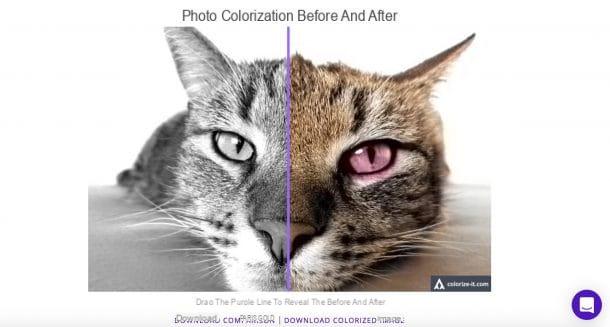
If you are satisfied with the final result, click on the item Download comparison to download the comparison between the two photos or click on the item Download colorized image to download the colored image.
Codijy (Windows / macOS / Linux)

Do you want to give color to the photos using ad hoc programs? Codijy is one of the best solutions to consider, since it allows you to color black and white photos in just a few clicks using an automatic coloring tool that is very comfortable to use. It is paid (the basic version of the program costs $ 24,99) but its trial is usable for 15 days. The only problem is that the free version of the software applies a watermark to the output images.
All clear? Well, then if you want to try Codijy, connected to the program's website, click on the blue button Free Trial located at the top right, type your email address in the text field Enter Your Email and click on the green button Send Me Trial Version: you will then receive an email containing the link to download the trial version of Codijy.
At this point, access your e-mail box, look for the message that was sent to you by the Codijy team (if you don't find it, check the junk mail folder), click on the link related to the operating system you use on your computer and wait for the program installation file to be downloaded.
When the download is complete, if you use Windows, start the file .exe just downloaded and click on the button first Yes and then on OK. Then put the check mark next to the item I accept the terms of the license agreementclick on your bottone NEXT four consecutive times, click the button Install and then press on end.
If you use a Macinstead, double-click the file .dmg you downloaded, click on the button Agree to accept the program's terms of use and then drag its icon to the folder Applications of macOS. Then right click on the Codijy icon and select the item apri from the menu that opens (this operation, to be carried out only at the first start of the program, is necessary to "override" the restrictions that macOS applies to software from non-certified developers).
After starting Codijy, select the language in which to display its interface using the drop down menu present in the window that opened (at the moment there is no support for the British language) and click on the button OK. At this point, the program editor will be shown: click on the button Close to close the window relating to the example projects and select the item Open Document or Image from the menu Fillet to import the black and white photo you want to color.
Then click on the tool Pen Tool (the pen icon located on the left toolbar), select a color from the palette located on the right and delimits the areas to be colored by drawing them directly on the photo. At this stage, try to be as precise as possible, because the final result of your work will then depend on this.
After you have finished delimiting the areas of the photo to be saturated with colored lines, click on the item Process Image from the menu Processing and wait for Codijy to process the image. If you are satisfied with the result, click on the button Save document from the menu Fillet. Più facile di così ?!
Other useful solutions to give color to black and white photos

Didn't the solutions I have proposed to you in the previous lines particularly satisfy you? Would you like to give color to black and white photos manually, relying on some more professional solution? If you answered yes, i photo editing programs listed below might be right for you.
- Adobe Photoshop (Windows / macOS) - this is the best solution you can take to give color to black and white photos. Photoshop offers the user a wide range of tools to be used if necessary not only to color black and white photos, but also to carry out various retouching. Since this is a solution used in a professional environment, to use Photoshop it is necessary to subscribe to a monthly subscription of 12,19 euros per month. You can find more details on how to use Photoshop and how to color photos with Photoshop in the tutorials I just linked to you.
- GIMP (Windows / macOS / Linux) - is a very popular free and open source software, available for Windows, macOS and Linux. Considered by many to be the best free counterpart to the aforementioned Photoshop, GIMP provides the user with numerous tools that allow you to color photos in black and white, including many brushes. If you want to learn a little more about this software, read the tutorials in which I show how to use GIMP and how to edit photos with GIMP: there you will find more information about using this program.
App to give color to black and white photos

Do you want to color black and white photos directly from your smartphone or tablet? Take a look at the app to give color to black and white photos which are listed below: they are sure you will find the ones that are right for you.
- Pixlr (Android / iOS) - this free application allows you to retouch your shots, act on their main parameters and even create fantastic photo collages. Pixlr also integrates tools thanks to which it is possible to color black and white photos manually.
- Pixelmator (iOS / macOS) - are you looking for a black and white photo coloring app on your iPhone and iPad? Pixelmator might be the right solution for you. Its "clean" interface and the brushes that allow you to "paint" on the photos, make it perfect for the purpose for which you intend to use it. Pixelmator is available both in mobile version (for OS devices) and in desktop version (for macOS). The version for iOS costs 5,49 euros; the version for macOS, costs 32,99 euros.
- Spectrum (iOS) - this app automatically colors photos in black and white. Spectrum can be used for free for a trial period of only 3 days; to continue using the app you need to subscribe to the Premium subscription, which costs € 7,99 per month.


























