How to add a page in Word
Let's start by seeing how to add a page in word acting from the computer, then from the software versions for Windows and macOS. If you are reading this guide for information and you have not yet installed Word on your computer, find out how to do it by reading my tutorial about it.
How to add a blank page in Word

If your intent is add a blank page in Word, you have two options at your disposal: inserting one empty page or apage break. The difference between the two options is the following: the blank page adds a blank page after the page where the Word cursor is currently located; page break, on the other hand, moves the text under the Word cursor to the next page (if there is no text under the cursor, a blank page is simply added).
Both procedures are easily implemented: to begin with, click on the point in the document where you want to insert the blank page, in order to position the Word cursor there. Then select the tab Inserisci Word (top left) and click on the button first Pages (always at the top left) and then on the icon Vuota page or on that Page break (in the menu that opens), depending on the type of page you want to add.
The steps to take are the same on both Windows and macOS, so don't worry about the operating system installed on your computer: you can still follow the instructions I just gave you.
How to add a page written in Word

You copied one written page from another document and would you like to insert it into the document you are currently preparing in Word? Nothing could be easier: to begin with, if you haven't done so yet, open the document from which you want to draw the page to paste into the file you are working on.
Then bring the Word cursor at the beginning of the page to be copied, hold down the left mouse button and create a selection to select all the contents of the page. Once this is done, click on the button Copy present in the card Home (top left) to copy what is selected.
Now, open the document where you want to insert the page, bring the Word cursor where you want to insert and create a new one page break following the steps I indicated in the previous chapter.
At this point, select the tab Home Word (top left), click on arrow located next to the button Paste and select one of the available options: Keep original formatting to paste the text while maintaining its original formatting; Merge Formatting to adapt the formatting of the pasted page with that of the current document; Image to paste the page as an image or Keep text only to paste the page without formatting or graphic content (therefore only as text).
How to add a start page in Word
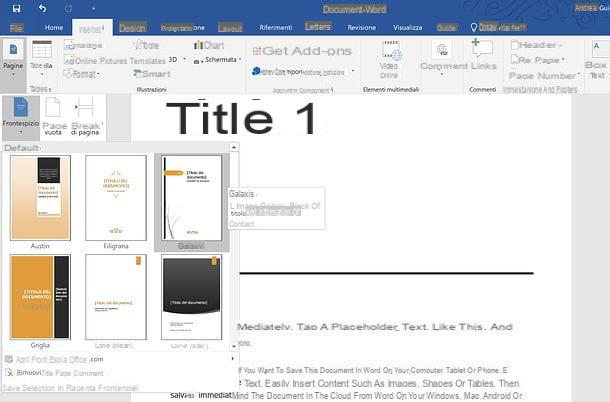
Il title page it is the initial page of a book, the one that follows the cover. Generally, it includes all key information about the work, such as the author, title, etc.
Word includes a special function to insert a cover page using some preset themes: you can use it for add a home page or a cover to your document. If you like the idea, you can add a cover page to your document by selecting the tab Inserisci Word (top left), by clicking on the button Pageby selecting the icon Frontispiece from the menu that opens and choosing one of the available themes. Once you have chosen the title page you prefer the most, you can customize it by changing the predefined texts included in it.
If you don't like any of the themes available in Word, you can click on the item More Office.com cover pages (still in the theme selection menu) to view a list of additional themes available online. Alternatively, to insert a blank page at the beginning of the document, you can go to the top of the first page of your file and create apage break following the instructions I gave you in the appropriate chapter of the tutorial.
How to add a page in Word online

Is it not possible to install Word on the PC you are working on? Don't panic: all is not lost. To modify your documents, in fact, you can contact Word Online: a "lighter" version of Microsoft Word that works directly from the browser (eg. Chrome, Firefox o Safari) and can be used at no cost. The only essential requirement for it to work is to have a Microsoft account.
To edit a document in Word Online, you need to upload it to OneDrive, Microsoft's cloud storage service (which I told you about in detail in my dedicated guide). To do this, connected to the OneDrive main page from the browser, log in to your Microsoft account (if necessary), click on the button Go to my OneDrive and drag the file to edit in Word into the browser window. Once the upload is complete, click the document in OneDrive to open it in Word Online.
At this point, knowing that Word Online only allows you to insert page breaks and not blank pages or cover pages, bring the Word cursor where you want to add a new page, select the tab Inserisci located at the top left and click on the button Page break in the menu that appears.
If, on the other hand, you want to add a written page, copy-and-paste from another document following the instructions I gave you in the dedicated chapter of this tutorial (knowing, however, that you will not be able to choose the style with which to paste the text ).
Finally, to add a start page, bring the cursor Word at the beginning of the document and insert a new page break as explained a few lines above. Unfortunately, it is not possible to insert a title page.
Changes made to the file will be automatically saved to OneDrive. To download the document locally, instead, go to the tab Fillet (top left), select the item Save with name from the menu that appears on the side and presses the button Download a copy.
How to add a page in Word for smartphones and tablets

Word is available as an app for smartphones and tablets. It is compatible with Android, iOS and Windows 10 Mobile and is free for all devices that are 10.1 inches or less (otherwise requires a subscription to Office 365, with prices starting from 7 euros / month). Insert blank pages, but not page breaks or cover pages.
To use it, install the app on your device and start it (on Android and Windows 10 Mobile it may be installed "as standard"), then open the document to act on. You can open the files on the memory of your device or on the cloud storage services supported by the application, then OneDrive, Google Drive, dropbox, iCloud (iOS only) etc.
At this point, bring the cursor at the point where you want to add a new page and proceed as follows: if you are using a smartphone, press the button? (Android) or ⋮ (iOS) located at the bottom right, expand the drop-down menu that appears at the bottom left and first select the item Inserisci and then that Page. If you are using a tablet, however, select the tab Inserisci (top left) and tap the button Page present in it.
To insert a written page or a pagina iniziale, you must always take advantage of the add blank page function described above, as neither the advanced formatting options for pasting the texts nor the cover page function are available.
How to add a page in Word

























