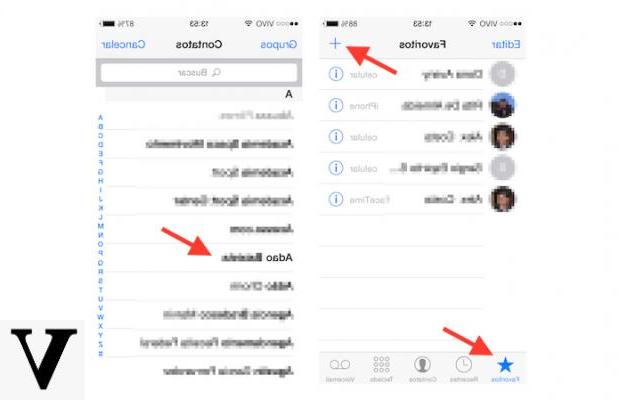
For many years now we have been using the smartphone as a real computer, sometimes forgetting its main purpose, which is to make phone calls. As absurd as this may seem in fact, looking for the application "Contacts" on the iPhone, this appears to be located (by default) inside one of the folders on the second page of the home screen. This situation certainly does not allow the user to consider it as the main app, especially given that the totality of its functions are managed and expanded in the "Telephone" app.
One of them is the one related to the favorites screen, where you can add some telephone numbers or email addresses specific to be recalled instantly and without rummaging through the myriad of contacts in the address book.
FaceTime Audio or GSM? All managed individually by iPhone favorites
As you may have understood, today we are going to find out how the favorite (contacts) actually work on the iPhone and above all to add them to the dedicated screen. In fact, for each contact there are different ways of communication such as: the call, the message, the videochat or the email. The presence of multiple telephone numbers for a single user is also not excluded. How then (for example) to call a specific person, using a specific number and maybe even doing it via FaceTime Audio?
The answer is simple and obviously comes from the application "Phone" of iPhone. In fact, just follow the procedure below to add a new contact to your favorites.
- Open the application "Phone"
- Access the section "Contacts"
- Select any user
- Go down and click on "Add to Favorites"
Here, various options will be proposed, i.e. those anticipated in the previous paragraph. After choosing the operation to be carried out quickly, this will be inserted in the tab "Favorites" of the same application. Some of the contacts chosen will also appear in the dedicated Widget, which can be activated from the screen "Today" of iOS.
Doubts or problems? We help you
If you want to stay up to date, subscribe to our Telegram channel and follow us on Instagram. If you want to receive support for any questions or problems, join our Facebook community.


























