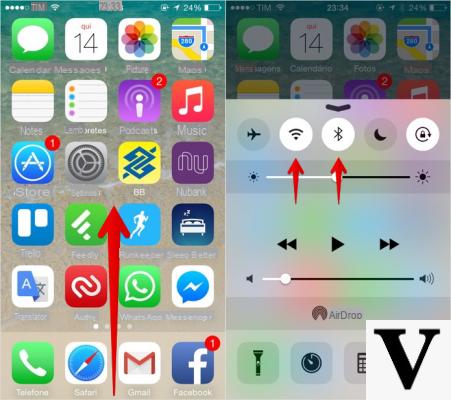
AirDrop is a feature that allows you to share or receive photos, videos, and other documents between Apple devices.
In this guide in particular we will see how to activate AirDrop on iPhone and iPad.
How to activate AirDrop on iPhone and iPad: prerequisites
- You must deactivate the Hotspot option if one of the devices is active.
- Both Bluetooth and Wi-Fi must be enabled on both devices.
- The person you want to share a file with must be within range of Bluetooth and Wi-Fi.
How to choose who can share files with you
To be able to choose who can share files with you, you must first go to Settings, Then Generali, and then on AirDrop: select Contacts only to receive files only from users whose contact is in your address book, All to receive files from all users, or disable not to receive files from anyone.
Alternatively, you can choose who can share files with you through the Control Center.
Here are the steps to follow:
- If used iPhone X or later with iOS 12 or later, swipe down from the top right corner of the device.
- If used instead iPhone 8 or earlier, swipe from bottom to top.
- Once the Control Center, click on AirDrop, and select one of the options.
How to share files with AirDrop on iPhone and iPad
Here are the steps to follow to share files with AirDrop:
- First, open an app (such as Photos or Safari), and select the files to share.
- Now click on share button, that is,icon of a square and an arrow pointing up.
- At this point, select the user with whom to share the files under the heading Tap to share with AirDrop.
- Finally, a screen will appear on the device of the user with whom you have shared the files: then click on Accept.
In case you cannot find the user, check the sharing option set by the user: if you are not present among his contacts, make sure that the user to whom you have to send files sets the option All.
Doubts or problems? We help you
If you want to stay up to date, subscribe to our Telegram channel and follow us on Instagram. If you want to receive support for any questions or problems, join our Facebook community.


























