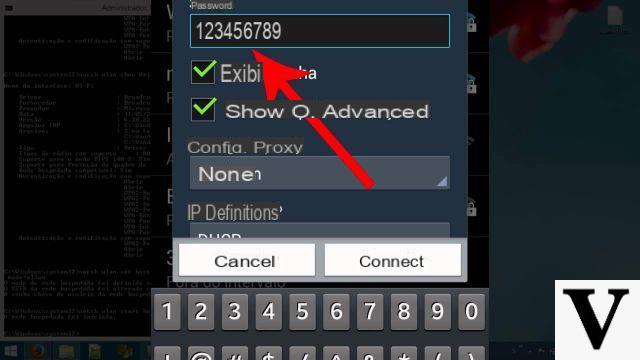
When there are multiple PCs connected to the same network Wi-Fi, it's possible share files using the shared folders Windows. Since the new ones have emerged Cloud Storage (Google Drive, Dropbox) this feature is not widely used. However it could still be one validates option to share files among multiple people. It may also happen that you need to access shared folders from smartphone, for example from a telephone Android. In this case the procedure is not immediate as in the case of PCs, but with a little patience and using some uses, you will be able to do it. So let's see how to access a Windows 10 shared folder from android.
Preliminary information
We always recommend doing an installation through one 100% genuine and original license, this is to avoid data loss or hacker attacks. We are aware that purchasing a license on the Microsoft store has a high cost. For this we have selected for you Mr Key Shop, a reliable site with free assistance specialized in in your language, secure payments and shipping in seconds via email. You can check the reliability of this site by reading the many positive verified reviews. Windows 10 licenses are available on this store at very advantageous prices. Furthermore, if you want to upgrade to the latest versions of Windows operating systems, you can also purchase the upgrade to Windows 11. We remind you that if you have a genuine version of Windows 10, the upgrade to the new Windows 11 operating system will be free. Also on the store you can buy the various versions of Windows operating systems, Office packages and the best antivirus on the market.
Share a folder on Windows 10
Before understanding how enter to a folder, it is essential to first understand how the sharing, and thus how to create a folder accessible from multiple computers. As mentioned before, these operations are a lot on PC simple and it will cost you a few seconds:
- Open Windows Explorer (a yellow folder found in taskbar)
- Click with the right key on the folder of your interest
- Continue your Give access
- Select Home group (view and edit) or Specific users
Now a will appear window where you can select the users who will have access to your folder, or select the option to give access to all users. Then all you have to do is save your settings, and you've got your shared folder.
Access a Windows 10 shared folder from Android
Now that we understand how create a shared folder on Windows 10, we will finally be able to find out how access it with a smartphone Android. As previously mentioned, the operation is not immediate, since it is basically an Android smartphone is not able to access a shared folder on Windows 10. However, thanks to some applications, this will be possible and will also become a quick operation. You have to pay attention to one important precaution: the telephone and the PC must obviously be connected to one Wireless local network.
Cx File Explorer
Cx File Explorer is one of the best applications of file management present on the Google Play Store. It's free and in a few simple steps it will allow you to access the shared folder on Windows 10, using the address IP of your computer:
- click Home on Windows 10
- To type cmd and start the Command Prompt
- To type ipconfig and give Submit
You will now have access to your computer's IP address. All that's left to do is configuration Cx File Explorer:
- Download the app from the Google Play Store
- Press on Network on the Home Page
- Press on +
- Continue by pressing on At a distance and, subsequently, su SMB
- Insert inHost the IP address you found on your computer
At this point, if you have set a Password to access the folder on Windows 10, you will have to re-enter it in the application to continue, otherwise just press on Anonymous. You will now have access to your shared folder.
Solid Explorer
Solid Explorer, together with Cx Explorer, is one of the most used applications regarding the file management on Android. The operation is the same, with the difference that with Solid Explorer there will be no need to search for the IP address of your computer, as the search is automatic.
- Download the application from Google Play Store
- Press on + and then New remote connection
- Choose the option LAN / SMB and continue by pressing on Following
- Select yours PConce detected
- Enter the Password (in case there is one)
- Ignore the rumor Advanced Settings e carry on
At this point, after giving confirmation, you will be able to access your shared folder on Windows 10.
File Manager – Local and Cloud File Explorer
Also File Manager is a great file management application for smartphones. The operation is very similar to Cx File Explorer and you can take advantage of the connection SMB to access the shared folders on Windows 10. Again, all you have to do is connect the smartphone to your computer by selecting the appropriate connection. Always remember to enter the Password also in the application, otherwise the access will be denied.
These are the best options for access your shared folder on Windows 10.
Doubts or problems? We help you
Remember to subscribe to our Youtube channel for videos and other reviews. If you want to stay up to date, subscribe to our Telegram channel and follow us on Instagram. If you want to receive support for any questions or problems, join our Facebook community or contact us on Instagram. Don't forget that we have also created a search engine full of exclusive coupons and the best promotions from the web!


























