You are approaching the world of photography and, of course, your first shots are far from perfect. This thing, however, does not discourage you. Indeed, you spend most of your free time and to practice and learn new techniques to improve both during the shooting and editing of the photos. Good boy! This is just the right spirit to have!
To reward your resourcefulness, let me give you a little hand too to hone your skills in photo editing. How? Simply telling you how I edit my photos, so you can have some ideas on how to edit your photos. Of course, I'm not a professional photographer, so I won't be able to go into who knows what technical details, but I can certainly recommend software that, once thoroughly investigated, can give a lot of satisfaction, both to amateurs (like you and me) and to people more experienced in photography.
These are programs, online services and apps that are simple to use in their basic functionality and, in many cases, available at no cost. I would say, therefore, to ban the chatter and go immediately to discover them all. I wish you good reading and have fun!
How do I edit my photos on a computer
You are sitting in front of your PC and wondering "How do I edit my photos on a computer"?. Then read on: below are listed some of the best photo editing programs, both free and paid.
Photoshop (Windows / macOS)

The best solution to retouch photos on the computer is definitely Photoshop. It is no coincidence, in fact, that the famous Adobe program has collected, over the years, the applause of professionals and lovers of photo editing from all over the world. Its numerous tools allow you to apply advanced changes to your shots, without sacrificing ease of use for beginners.
Being a professional program, Photoshop is paid: to use it you need to sign up for a subscription starting from 12,19 euro / month, but you can test all of its features for free for 7 days.
To download the Photoshop trial, go to the Adobe website, click on the button Download the trial version located at the frame of Photoshopclick on your bottone Activate trial placed next to the plan of your interest and, in the new page that has opened, open the menu Commitment located on the right, in order to specify in detail the plan you intend to subscribe (eg. Annual plan, prepaid).
After that enter your e-mail address in the appropriate text field, put the check mark on the wording Do not contact me by e-mail and click on the button Continue. Once this is done, make use of the menu Add payment method to indicate a payment method (eg. Credit / debit card o PayPal). Of course, if you cancel your subscription before the 7-day trial expires, you will not be charged.
In the form that has opened, then provide the data regarding the payment method chosen, following the instructions that are given to you on the screen to complete the operation. After setting the payment method, click on the button Set your password, specify the Password of your Adobe account, writing it in the appropriate text field, and click on the button Continue.
If at this point the download of thePhotoshop installer, start it yourself, by clicking on the link Restart the download. Once the download is complete, if you use Windows, then open the .exe file that you got from the Adobe website, click on the button Yes and log in to your Adobe account.
If you have one MacInstead, open the package .dmg downloaded, double-click the icon Photoshop Installer and his bottone award apri in the opened box. Then provide the Password of the Mac administration in the appropriate text field, click on the button OK and click the button again apri.
Using the drop-down menus that are shown to you on the screen, now specify yours Photoshop proficiency level, indicate yours professional activity and l 'use you intend to make of the software. Then click on again Continue and Start installing.
After installing and starting Photoshop, go to the menu File> Open (top left) and import the photo you want to edit in the program. Once this is done, if you want to simply act on some basic parameters of your shots, you will find the menu useful Image, at the top, containing various options useful for the purpose (eg. Automatic tone, Automatic contrast, Automatic color, Adjustments, Etc.).

Through the toolbar placed on the right, however, you can call up some very powerful tools, such as the Spot Healing Brush, which allows you to eliminate "on the fly" defects in the shot, as well as basic tools, such as those relating to photo cropping, with the addition text, etc. After calling up a tool, you can change its characteristics through the menu located at the top left and act directly on the photo, placed in the center of the work area.
When the changes are complete, open the menu Fillet, select the voice Save with name ... from the latter and, in the window that opens, choose position, name e format of the output file and confirm the operation by clicking on the button Save.
There would be so much more to say about how to use Photoshop and how to edit photos with Photoshop. To learn more about the use of this powerful software, therefore, I refer you to reading the in-depth information I have dedicated to its operation.
GIMP (Windows / macOS / Linux)

If you are not planning to subscribe to Photoshop, you can always turn to free solutions. The best free and open source alternative to Photoshop, in my opinion (and not just mine), is GIMP: it is a multi-platform photo editing software (compatible with Windows, macOS and Linux) that integrates numerous photo editing tools thanks to which you can act in a more or less advanced way on your shots. Let me tell you more about it.
To use GIMP, you must first download it to your computer. To do this, go to this page and click on the buttons Download xxxx e Download GIMP xxxx directly. After that if you use Windows, after opening the .exe file obtained from the GIMP site, click on the buttons Yes, OK, Install e end.
A Macinstead, drag the icon of GIMP in the folder Applications macOS and, after going to the folder in question, right-click on the program icon and click on the item apri from the menu that opens twice in a row (you have to do this only at the first start of GIMP to "bypass" the restrictions imposed by macOS on non-certified software).
After installing and starting GIMP, select the entry Apri ... from the menu Fillet (top left) and proceed with editing your photo. If you want to act on some of the main parameters of the photo, for example, I recommend opening the menu Colors, at the top, and to select one of the available tools (Color balance, Brightness-contrast, Exposure, Other lights, etc.), and then use the buttons and menus that appear on the screen.
Using the tools located in the toolbar on the left, however, you can crop the picture, select a subject, blur, vanish, brutish, add del text and so on. After selecting a tool, make use of the buttons and menu present in the box that appeared at the bottom left and act directly on the photo placed in the work area located in the center of the window.
When finished, open the menu Fillet, select the voice Save from the latter and, in the window that opens, specify name, position e format of the output file e, infine, click on the button Save, to complete the operation.
For more information and details on how to use GIMP and how to edit photos with GIMP, I refer you to reading the insights I have just linked to you.
Other solutions to edit photos on PC
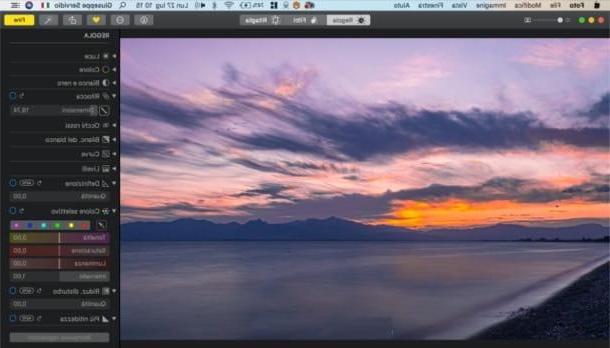
There are many other solutions for editing photos from a computer that deserve to be considered: I'll tell you about them below.
- Gallery (Windows 10) - this is the software integrated into Windows 10, which allows not only to manage photos, organizing them in their collections, but also to apply simple corrections to them.
- Gallery (macOS) - the macOS Photos app, present by default on all Apple computers, in addition to facilitating the management of photos, allows you to act on your shots, modifying the main parameters and making corrections of various kinds.
- Affinity Photo (Windows / macOS) - professional photo editing program, which provides advanced photo editing tools. It can be tried for free for 10 days, but to continue using it you need to purchase a license which costs € 54,99 one-time.
- Pixelmator (macOS) - this is a professional photo editing application available only for macOS (and iOS / iPadOS). It is simple to use, thanks to its minimal interface, but also powerful (even if less complete than Photoshop). It costs 32,99 euros, but you can test it for free for 1 month.
If you want more information about using these and other photo editing programs, do not hesitate to consult the guide I have just linked to you. It will surely be useful to you.
Come modifico le mie photo online
If you want to know how do i edit my photos online, read on: below you will find listed some services that can be used directly from the browser that are useful for acting on your shots without installing additional software on your PC.
Photopea
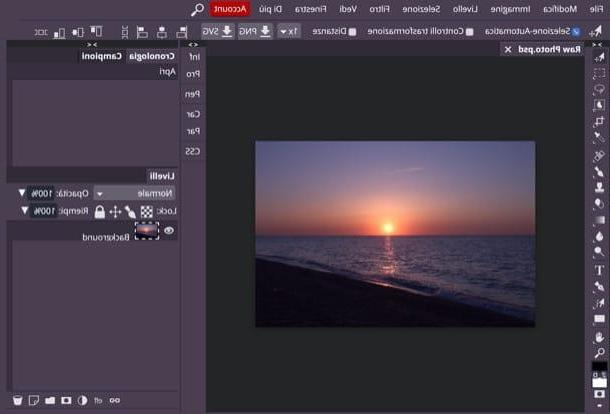
Photopea is considered by many to be one of the best solutions for retouching photos online. What are the characteristics that have made it successful? Its interface, also translated into British, faithfully follows that of the main photo editing software (Photoshop in primis); its ease of use combined with advanced photo editing tools and the fact that it works without installing plugins (it is developed entirely in HTML5) and without registration.
Before describing how it works, let me remind you that, although it is free, it is possible to subscribe to a subscription of 9 dollars / month, through which advertising is removed (which is not invasive at all) and access to all is guaranteed. its features.
How to use? After going to the main page of Photopea, click on (X) located at the top right, to close the welcome message (if necessary) and possibly translate the interface into British, by selecting the item cityno from the menu More > Language, which is placed at the top right.
Next, import the photo you intend to retouch by selecting the item apri from the menu Fillet (top left). Once this is done, use the various tools of Photopea to make all the necessary changes. After clicking on a tool, using the toolbar on the left, adjust its characteristics using the menu at the top. Next, act directly on the photo, which is placed in the working area located in the center.
If you simply need to correct some parameters, such as brightness or exposure, you may find the tools built into the menu useful Image, in alto (es. Adjustments> Brightness and Contrast, Adjustments> Hue / Saturation, etc.). To act in a more advanced way, however, you can take a cue from what I told you for Photoshop: the interface, as mentioned, is practically the same.
When you are satisfied with the changes made, open the menu Fillet, select the voice Export as and choose the export format you prefer (eg. PNG, JPG, SVG, etc.). Finally, specify the size and quality of the output file through the appropriate box and click on the button Save.
Other solutions to edit photos online

Below I list other solutions that can be useful for you to retouch photos online. I'm sure you will find them useful.
- Pixlr X - is an online service, developed in HTML5, which works without installing additional plugins. It features a simple and minimal user interface, which makes it extremely easy to use.
- Polarr - it is a totally free web application that offers the possibility to retouch your photos, manually modifying the main parameters and applying convenient ready-to-use present.
- BeFunky - is another online photo editing service, through which it is possible not only to edit photos, but also to create small graphic works and even collages. Basically it's free, but removing the ad and accessing all its features requires a Premium subscription, which starts at $ 6,99 / month.
If you want more detailed information on how to edit photos online using these and other useful services, read the guide that I linked to you and that I have dedicated to the topic.
How do I edit my photos on smartphones and tablets
Now is the time to see how I edit my photos on smartphones and tablets, using some totally free apps, which allow you to retouch "on the fly" the shots taken with mobile devices.
Snapseed (Android / iOS / iPadOS)
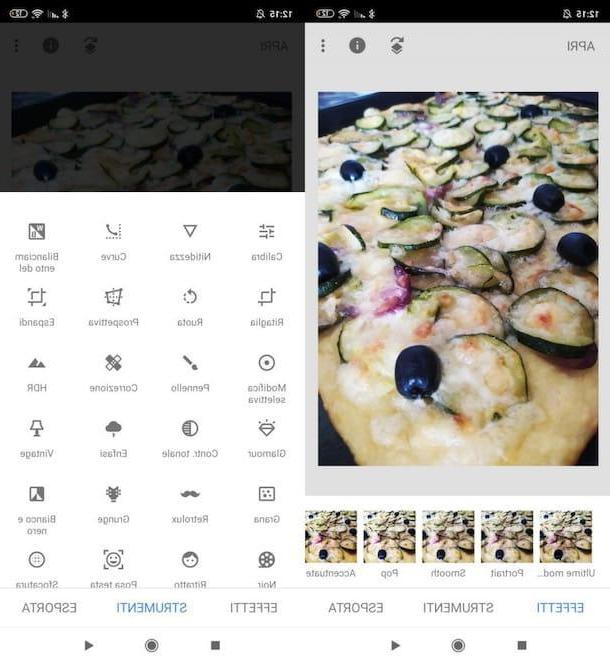
In my humble opinion, Snapseed is one of the best free photo editing apps. This solution is developed by Google, it is completely free, does not require any registration or login to be used and, above all, it offers everything you could need to correct your photos. Among other things, it allows you to act on the main parameters (contrast, color, saturation, white balance, etc.), adjust the perspective, crop the photo, apply presets and much more.
To use Snapseed, after installing and starting the app on your Android device (available on the Play Store and on alternative stores) or on your iPhone / iPad, press the button capacitor positive (+) lead located in the center of the screen and, in the screen that opens, select the photo to be edited by pressing on its preview. Next, press the tab Effects (bottom left) and apply one of the many filters available (eg. Portrait, Smooth, Pop, Accentuate, Morning, Fine Art, Etc.).
To act on the photo using one of the many tools available in Snapseed, instead, tap the button Instruments, select the tool you intend to use (eg. Calibra, Sharpness, Curves, Cut out, Wheel, Prospective, etc.) and uses i menu, the buttons and adjustment bars that appear on the screen to make all necessary corrections.
When finished, press the button Export (bottom right) and choose the save or share option you prefer, among those available.
Other solutions to edit photos from smartphones and tablets

In addition to Snapseed, there are other solutions for retouching photos on the go that are worth considering. I'll list them below.
- VSCO Cam (Android / iOS / iPadOS) - this is an application that allows you to act on photos by manually adjusting some parameters and applying predefined filters. Basically it's free, but access to all its features requires an annual subscription of € 21,99.
- Pixlr (Android / iOS / iPadOS) - is a free application that allows you to act on photos by changing their main parameters. If necessary, it can be used to create photo collages, using an ad hoc function. To remove the (non-invasive) advertising present in the app and to access all its functions, you need to make in-app purchases, starting from € 3,49 or sign up for an annual subscription of € 12,99.
- Photoshop for iPad (iPadOS) - is the mobile transposition of Photoshop that comes closest to its desktop counterpart. It can be used free for 30 days, requires a subscription, which starts from 10,99 euro / month (if you haven't signed up for a Creative Cloud Photography plan subscription).
- Pixelmator (iOS / iPadOS) - this is a photo editing application that boasts numerous advanced tools for editing photos. It is only available for Apple devices and costs € 5,99.
For more information on how to use these and other photo editing apps, I refer you to reading the tutorial that I dedicated entirely to the topic.
How do I edit my photos

























