You bought a new iPhone and now you have the problem of having to copy and transfer all contacts address book from old to new iPhone? Or you have had the misfortune of losing your iPhone and now you are looking for a way to restore all your contacts from a backup file you made. We have already discussed in various articles that this issue can be solved by making use of Mobile Trans, the first and only application capable of transferring data between different smartphones.
In this article instead we want to show how to copy contacts from iPhone to a new iPhone using a small program called Tunes GO Retro which is called "iPhone contacts manager" precisely because it allows you to transfer contacts from iPhone to iPhone in just one click. It works for all versions of the iPhone.
TunesGO Retro is available in both Windows and Mac versions.
Here are the ways to restore contacts and related guides.
Transfer Contacts from Backup File without deleting the contacts on the new iPhone.
First download and install TunesGO Retro. Once started you will see this splash screen:

Step 1: Connect your old iPhone to the computer
Step 2: Backup your contacts
to. Click on "Contacts" on the left of the program.
b. Select the contacts you want to save and click “Backup All Contacts” at the bottom of the program, as shown in the following figure.

Step 3: Now connect the new iPhone to the computer.
Step 4: Reset contacts
to. Select the backup file you just created
b. Click "Restore all Contacts to Device" at the bottom of the program, as shown in the figure below, to copy / restore the address book on the new iPhone.

OK done!
Copy Contacts from File * .csv or File * .vCard deleting the contacts already present in the new iPhone.
Step 1: Connect the old iPhone to the computer
Step 2: Export the address book in CSV format or vCard file.
to. Click "Contacts" to see the stored contacts
b. Select the desired contacts and click on the button at the bottom "Export Contacts to Computer" and then choose the option "Export Selected Contacts to .csv File" or "Export Selected Contacts to .vCard File".
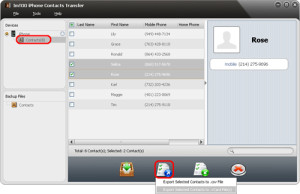
Step 3: Now connect the new iPhone to the computer
Step 4: Import the contacts file
to. Click "Contacts" in the left panel
b. Click on the “Import Contacts to Device” button at the bottom and then select “Import Contacts from .csv File (s)” or “Import Contacts from .vCard File (s)” to start importing contacts on your new iphone.

OK done.
Besides transferring and copying contacts from iPhone to iPhone, this iPhone Contacts Transfer is also capable of transferring contacts between different Apple iOS devices.
18

























