Have you bought a new iPhone or have you lost / deleted its address book and now you are looking for a way to import your entire address book onto your iPhone? If you use gmail o Outlook to be in touch with your friends, relatives and colleagues, you need to know that there is an easy way to copy and import contacts from Gmail to your iPhone.
Regarding Outlook read this article: How to sync iPhone with Outlook
If you want to copy e sync Gmail with your iPhone read below how to do it.
First you need to export the contacts from your Gmail account and save them on your computer. How to do? Very simple: go to the section "CONTACTS"And then click on the"OTHER"
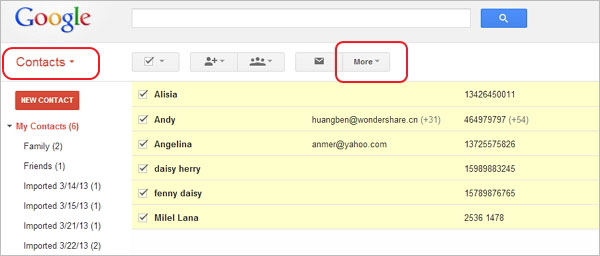
A drop-down menu will open in which you will have to click on the option "Export". As export format select the format "vCard".

Once all the contacts have been exported we can proceed with the transfer and copy of them on your iPhone.
The tool you need to do this import is TunesGO downloadable at http://www.softstore.com/ios-software/mobilego-ios/
After downloading this program, launch it and then connect your iPhone to computer via USB cable.
You will see this initial window:
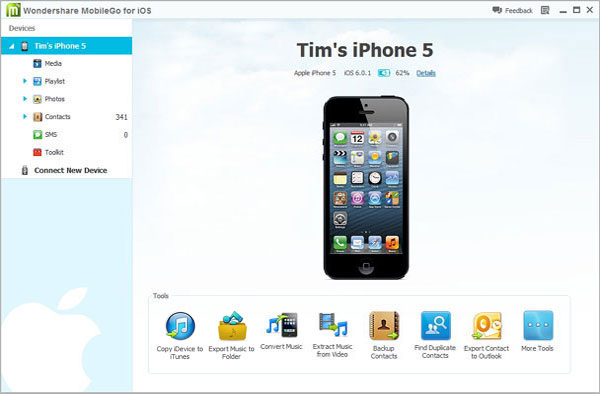
Left click on the category CONTACTS and to import the exported file from Gmail click on the button at the top IMPORT / EXPORT

Select the previously saved file and start importing.
After the contacts have been transferred, you can also easily remove any duplicates by clicking on the button at the top DE-DUPLICATE.
The procedure described above is valid not only for copying contacts from Gmail to iPhone, but also from other e-mail services such as Outlook 2003/2007/2010/2013, Outlook Express, Windows Live Mail, Windows Address Book, etc ...
18


























