Hack tutorial: how to play with a PlayStation Dual Shock 3 controller?

Recent terminals from Sony offer office compatibility with the PlayStation DualShock 3 and DualShock 4 controllers. The option is in a settings tab entitled "Xperia Connectivity". But you will need a micro / mini USB cable first, obviously sold separately. After this step (marketing), you just have to follow the different stages to get to connect your DualShock 3. Nothing too rocket science.
For those who don't have a Sony smartphone or tablet, handling is a bit more complicated, at least if you absolutely want to use a wireless controller. Many don't know it, but it is very easy to connect a PS3 or PS4 controller to a smartphone, as long as it has a micro USB OTG port. This is the case with the majority of mid-range and high-end smartphones. If your phone is compatible, then just find an OTG cable (micro USB male to USB female) then connect the controller to the OTG cable. To find out if the controller is working correctly, just use the directional cross.
If this allows navigation within the phone, it will work automatically in games. This was the case, for example, on Modern Combat 5 or Nova 3, which recognized our DualShock 3 without having to configure it in the menus.
 How to connect your PS4 controller (DualShock 4) to your Android smartphone
How to connect your PS4 controller (DualShock 4) to your Android smartphone


Smartphone games compatible with a controller are not in the majority on the Google Play Store, but there are still a number of them in addition to emulators and their plethora of ...
Read more

If your smartphone does not have a micro USB OTG port or if you absolutely want to use your DualShock 3 or 4 in Bluetooth mode, then you must have a rooted smartphone and spend a few euros in a dedicated application. And again, this app does not work with all phones. This is why its developer has put Sixaxis Compatibility Checker online, a free application allowing you to know if your phone will support the controller. Please note, even the Sixaxis Compatibility Checker application requires you to have your phone rooted beforehand in order to be used. On its website, the developer also specifies that its application is incompatible with HTC devices and recent devices from Samsung, without specifically citing the devices in question.
The Sixaxis Compatibility Checker application requires you to first connect your controller to your phone via a USB cable, then run the test. Once the driver is loaded, the application will tell you if your smartphone is compatible. If it is, it is then necessary to buy the Sixaxis Controller application (1,94 euros on the Play Store) and to install a small software on his PC: SixaxisPairTool.
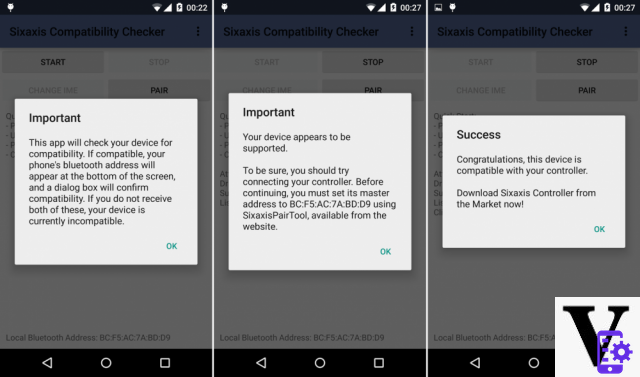
Sixaxis Compatibility Checker only works if the phone is rooted
- Download SixaxisPairTool (Windows, OSX, Linux)
To start, install the SixaxisPairTool software on your PC. An installer for Windows, Mac and Linux is available on the official website of the application developer. Once installed, connect your DualShock 3 or 4 controller to your PC using a USB cable. SixaxisPairTool will then automatically display a series of numbers and letters, next to Current Master (like 20: 36: 00: 32: 00: de). It is in fact a Mac address and in this case, the Mac address of the device that will receive it. If this controller is associated with your PS3, this Mac address matches that of your PS3. Sixaxis Pair Tool will allow you to modify this address in order to pair the controller with the phone. Below, a text box allows you to enter another Mac address, so enter the number shown by the SixaxisPairTool application, in order to allow pairing between the smartphone and the controller. Disconnect the controller from the PC, launch the application and press the start button of the application. Normally, your pad should be connected to your smartphone. Up to four DualShocks can be connected to your terminal after having configured them under Sixaxis Pair Tool. All that remains is to go to the application settings and check the “Enable Gamepad” option so that the controller is recognized immediately by the games and launch the games in question. It was tedious, but congratulations you have successfully paired a PS3 or PS4 controller to your phone.


Controllers connected on Android
There are plenty of them, in all shapes and prices. You will find the first prices around 15 to 20 euros. The most expensive will fetch around 60 euros. We set our sights on two controllers: BigBen's GamePhone Controller Pro and Mad Catz's CTRLR.
The GamePhone Controller Pro (BigBen)

This controller is not cheap, it is negotiated between 35 and 40 euros at resellers. It has a very Playstation design, we will notice the care taken not to stick with the symbols of the Sony console controllers.

We regret a little the texture of the joysticks, slightly grainy under the thumb. The keys are quite harsh, and the finish does not inspire real confidence in the product. Also note that it is not possible to click with the joysticks.


The smartphone holder is fixed with a tightening screw. It is the latter that allows you to orient the smartphone horizontally or vertically.

The clamps are sufficient to house an Xperia Z1. The big problem is on the side buttons: the clamp will press the keys, once the smartphone is installed. Likewise, the controller does not have sufficient trim to accommodate a terminal without tilting back. Fortunately, Bigben provided a metal stand to balance the whole thing out.

The Gamephone Controller Pro is a multi-support controller. Its pairing system is not really simple. Each number corresponds to an OS (iOS, Android, PC) to be connected, which doesn't make things easy. Once the correct mode is entered, the Gamephone is activated by a combination of buttons.

The controller works on battery, rechargeable by USB connection. Note the alignment of the port facing its socket.

The controller works through a dedicated application. It is this which allows you to go into more detail in the controls and parameters.

Bigben's big problem is its list of compatible games. While some popular games, such as TempleRun, are among the games supported by the controller, others will not. Is it possible, under these conditions, to manually add the controls? Yes, but it is quite laborious. You have to define each key manually, save profiles in the application, because the Gamephone keys will not necessarily be recognized directly in the games (this is the case in Dead Trigger 2, for example), unlike the MadCatz which we let's talk right after. This is a big weak point.

The controller offers an average playing comfort, this is explained by its low weight and its not very ample handles. Its 550 mAh battery should normally take you for ten hours of play. The main concern will lie in its compatibility with recent games. Remember that there is still a way to make this controller work, if you have the patience to go through all the key mapping.
C.T.R.L.R de chez Mad Catz

More massive and more comfortable, Mad Catz's CTRLR controller undeniably has better features. Its price, initially high (around 70 euros), has dropped significantly since its release, since it is currently billed at 39,90 euros. Among the good things that can be said about it, we can start with its design, which is more oriented towards Xbox controllers than PlayStation. The handles are wider and offer better playing comfort.

The finish is more satisfactory, more solid. Joysticks inspire more confidence with a better grip and the ability to click. The design flaw that can be blamed is in the choice of shiny plastic, which shamelessly collects fingerprints.

As for the Gamephone, the different modes go through a cursor at the base of the controller. The left slider corresponds to the Android setting. It is in any case readable.

It is a very good thing to have reserved a bank of keys for multimedia control (play, stop and volumes). Sound is a necessary step when playing. No need to go rummaging under the clip in case your smartphone has side keys.


Mad Catz has chosen the good old batteries to power his controller. The publisher also promises up to 4 months of autonomy for its controller. It remains to be seen. In any case, after ten days of playing, the batteries are still not dead.

The USB port located under the cover and the batteries will only be used to use the controller on a PC, it will not recharge it.
If the list of compatible games announced is rather modest, it is not a limit in itself. Because the controller will be recognized almost in quick succession by the games of the moment. In Dead Trigger 2, you can enter your keys directly in the game settings. This is a big plus. In The Walking Dead Season 1, the keys are directly integrated into the game system without being asked for anything.

In Asphalt 8, you don't have a choice in the keys. But the controller is recognized automatically and the default setting remains intuitive.

Finally, in some GameBoy (GBCoid), NES (NESoid) or Nintendo 64 (Pupen64 Plus AE) emulators - all available on the F-Droid quality repository - the insertion of the keys is very intuitive and the buttons on the Mad Catz controller fits very well in the various applications.
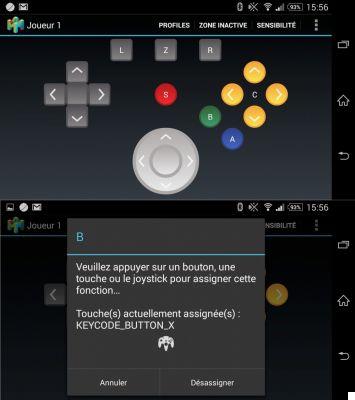
In the end, everything will depend on the design of Key Mapping among the joystick manufacturers. In the case of the Mad Catz, the designer has made public some elements of firmware to help you navigate when you want to know exactly what each key of the controller corresponds to.
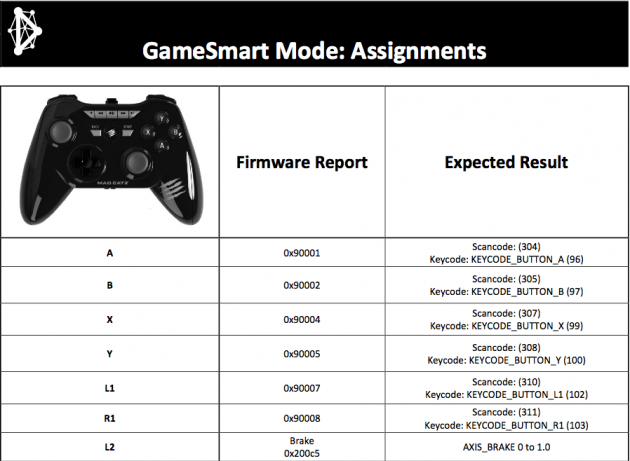
To give you an idea of the extent of the possibilities of a controller connected to an Android terminal, here is a short video with all the games on which the CTRLR controller has been played.
Be careful, you may feel nostalgic while watching this video.
YouTube linkSubscribe to
Playing with a controller is really fun. Your screen is no longer blocked by touch buttons, increasing the pleasure of the game, as long as the application you are playing has a touch of immersion. Some games, like Asphalt 8 which is usually piloted using the smartphone's accelerometer, really take on all their meaning with a connected controller.
In short, you can choose to buy a controller designed to run on Android or look at other more original solutions ... like, do you have a wiimote handy?
Hack tutorial: how to play on your smartphone with a Wiimote?
The Wiimote is a Bluetooth controller, so why not use it with your Android device? Especially since there is an application, Wiimote Controller, allowing it, the arrival of which we had already mentioned.
The problem is that playing the Android versions has completely ruined the contribution of this application. To put it simply, Wiimote Controller will only work under older versions of Android: Android 4.1.2 Jelly Bean or even Android 4.2, and no more.

On the left, a screenshot taken on a Sony Xperia L (under Android 4.1.2) and on the right, a screenshot taken on a Sony Xperia Z1 (under Android 4.4 KitKat). Apparently, the "No route to host" error has appeared since upgrading to Android 4.2.2 Jelly Bean. A Bluetooth security update would have made the operation impossible. On the site of the publisher of Wiimote Controller, it is announced that the application will not work above Android 4.2.
Some argue on the forums that rooting would solve the problem. So we ask the question straight away. To use a Wiimote, you must have a rooted terminal? This is not the case of everyone.
And finally, to be crazy ...
How to play Mario on your androphone with a real NES controller?
There are many raving lunatics who wanted to make a real NES controller work on Android. Thanks be to them! The video dates from 2010 -that date, we know-, but still good to take.
YouTube linkSubscribe to
The author has succeeded in pairing a controller socket, a NES controller with a bluetooth module (BlueSmirf, for 65 dollars if there are amateurs). We are expecting a remake with an Atari 2600 Jostick (15 euros at PriceMinister).
To follow us, we invite you to download our Android and iOS application. You will be able to read our articles, files, and watch our latest YouTube videos.
Find all our Top games
- The best connectionless games on Android and iOS in 2021
- The best football games on Android and iOS to console yourself for Euro 2021
- The best board games on smartphones and tablets for family or friends
- The best free games for Android in 2021
- The best multiplayer games for Android smartphones and iPhones
- Apple Arcade: 12 games you absolutely must try
- The best free and paid strategy games for Android smartphones
- The best free and paid puzzle games on Android
- The best paid Android games of 2021
- The best FPS and TPS (shooting games) on Android and iPhone
- Our selection of the best management games for Android
- The best free and paid racing games for Android smartphones


























