Immediately after the presentation of iPadOS and iOS 13, many users began to imagine a much more productive and close to that of a real PC. A self-respecting computer, however, certainly needs connected hardware peripherals. We are obviously talking about mouse and keyboard, whether they are Bluetooth or wired. In this guide we will therefore connect the aforementioned accessories to Apple mobile devices.
Connection via Bluetooth
By now we know: the future is wireless! For this reason, many of you will already have wireless and technology-enabled peripherals Bluetooth. Mouse and keyboard, however, pair with iPhone and iPad in a different way, while maintaining the same procedures on both devices.
Connect Bluetooth keyboard
- Open the settings app on your iPhone or iPad
- Continue with “Bluetooth"(And activate it)
- Turn on the keyboard and prune it when connecting (varies by model)
- Select the accessory from the list that appears below "OTHER DEVICES" your iPhone or iPad
- Add any password and finish
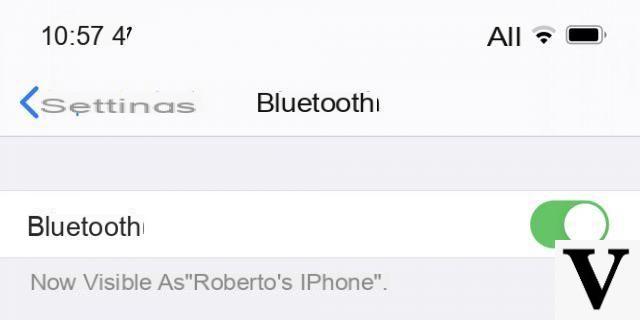
Connect Bluetooth mouse (only with iOS 13 and iPadOS)
- Open the settings app on your iPhone or iPad
- Continue with "Bluetooth" (and activate it)
- Turn on the mouse and prune it when connecting (varies by model)
- On iPhone, go back to the main settings screen
- click "Accessibility" and then "Touch"
- Choose the item "AssistiveTouch"
- Bottom "POINTING DEVICES", click on "Devices" and then "Bluetooth devices"
- Select the accessory from the list that appears
- Add any password and finish
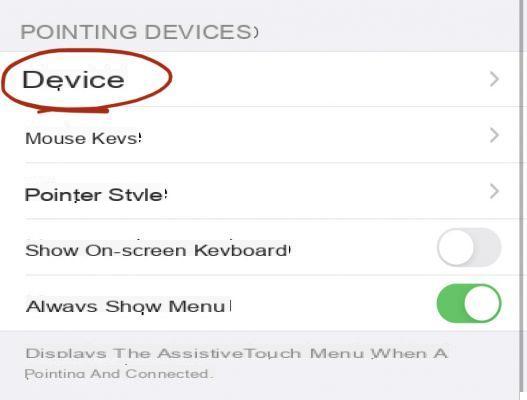
Connection via cable
To connect a wired mouse and keyboard to your iPhone or iPad, you need to purchase an adapter OTG capable of transforming the Lightning or USB-C port of the two Apple devices into a standard USB. There are hundreds of them on the market, including those of “meloaudio” e “AUKEY”.
[amazon box=”B07D11D4FB” description_length=30]
[amazon box=”B01ASKYCRI” description_length=30]
Once a keyboard is connected to the adapter, everything will work automatically, while for the mouse (only with iOS 13 and iPadOS) it will be necessary to proceed once again from the "Accessibility", "Touch", "AssistiveTouch" e "Devices".
Doubts or problems? We help you
If you want to stay up to date, subscribe to our Telegram channel and follow us on Instagram. If you want to receive support for any questions or problems, join our Facebook community. Don't forget that we have also created a search engine full of exclusive coupons and the best promotions from the web!


























