Would you like to divide a photo into several parts, to publish it on Instagram or other social networks, or perhaps to carry out your personal projects, but you don't know which solutions to rely on? If possible, would you like to be able to do such a thing directly and comfortably from your smartphone? Don't worry: there are many solutions that allow you to divide photos on the go, and today I'm here to point out the ones that I think are most interesting.
If you allow me a few moments of your precious time, in fact, I can show you all those that, in my humble opinion, represent the best app to split photos currently present on the square, both as regards the Android side and as regards the iOS / iPadOS world. I'll tell you right away that these are free solutions and, above all, very easy to use, even by the less experienced in new technologies.
Then? May I know what are you still standing there? Position yourself comfortably, take a few free minutes just for you and start concentrating on reading this guide of mine. I am sure that, in the end, you will be able to say that you are very happy and satisfied with the results obtained. What do you say, we bet?
- Layout from Instagram (Android / iOS)
- Instagram Grids (Android)
- InstaGrids (iOS / iPadOS)
App to split photos in two
If you are looking for app to split photos in two or, more generally, of the app to split photos into parts, the solutions you can rely on are the ones you find listed below. They are available for both Android that for iOS / iPadOS and allow you to do everything in a handful of taps.
Photo Splitter : Image Slicer (Android)

If what you are using is a Android, I suggest you turn to the app Photo Splitter : Image Slicer. It is free and allows you to divide the images, both those in "classic" and panoramic format, into two or more portions, as if it were a mosaic.
To download and install it on your device, visit the relevant section of the Play Store and tap the button Install. Next, launch the app by tapping the button apri comparso sullo schermo oppure selecting the relative icon which was added to the drawer.
Now that you see the main screen of the app, tap on the icon with the picture and select the image you want to act on from your device's Gallery. If, on the other hand, you prefer to take a photo at the moment, tap on the icon of camera.
Then, choose from the menu below the number of slices you want to divide the photo into. If the type of option chosen allows it, you can also apply colored filters to one or more portions into which the image is divided, choosing the color of your interest from the menu at the bottom of the screen and setting its intensity using the appropriate bar. adjustment.
I also point out that by tapping on the photo and continuing to hold it down, you can move it as you see fit, while using the pinch to zoom you can increase or decrease its zoom.
When the changes are complete, tap on the checkmark located at the bottom right and then on the one at the top, in the next screen; finally, from the menu that appears, choose whether to save the images in the device's Gallery or to import them into other applications.
Split Pic (iOS/iPadOS)

I know, I invented, I che stai using è a iPhone or a iPad, the photo splitter application I suggest you use is Split pic. This is an app that allows you to divide photos into multiple sections, choosing from the various layouts available, as well as applying various filters and effects. It is free, but offers in-app purchases (with costs starting from € 1,09) to remove advertising, the watermark that is applied to the output images and unlock other additional functions.
To download and install the app on your device, visit the relevant section of the App Store, press the button Get, quindi quello Install and authorize the download via Face ID, touch ID o password dell'ID Apple. Then, launch it by tapping the button apri present on the screen or the relative icon which has been added to the home screen.
Now that you see the main Split Pic screen, select the layout to divide the photo you like most among the various ones proposed, then take a photo at the moment using the device's camera or take the image of your interest from the Gallery, by tapping on the landscape bottom right. Keep in mind that, when taking photos from the Gallery, you will have to select the image you want to use as many times as there are portions of the layout.
Now, tap on the checkmark at the bottom right and make the desired changes using the tools available on the screen: the button with the two arrows allows you to change the layout set randomly and by moving the cursor on the adjustment bar you can define the dividing lines, pressing the button with the pencil you can add stickers by tapping the one with i three colored circles you can apply filters, while pressing on the one with the adjustment bars you can set the brightness, exposure etc.
I also inform you that, by selecting the individual portions of the photos, you can apply further changes, such as rotate the image, mirror it and merge it with others (always using the buttons you see appear below). Furthermore, by tapping on the photo and continuing to hold it down, you can move it and by pinch to zoom you can zoom in or out.
When the changes are completed, tap on the icon with the arrow and the square at the top right, to save the photo in the device's Gallery. If you want, you can also decide to share the image on social networks or via email, using the appropriate items attached to the menu you see appear.
App to split Instagram photos
Let's move on now to the app to split instagram photos, which you can use to create mosaics or collages to share in the feed, in the stories or, why not, through direct messages on the famous photographic social network. Again, there are both for Android that for iOS / iPadOS.
Layout from Instagram (Android / iOS)

Layout from Instagram is an app made officially available by Instagram, which allows you to create beautiful photographic compositions and divide the photos into several parts, so that they can then be shared on the famous photographic social network. It's available for both Android and iOS / iPadOS, it's easy to use, and what's more, it's completely free.
To download and install the app on your device Android, visit the relevant section of the Play Store and tap the button Install. If, on the other hand, you are using a iPhone, access the relevant section of the App Store, press the button Get, quindi quello Install and authorize the download by Face ID, touch ID o password dell'ID Apple. Next, launch the app by tapping the button apri present on the screen or the relative icon which has been added to the home screen.
Now that you see the main screen of the app, follow the short introductory tutorial that is proposed to you, then tap the button Start and choose the photo in the Gallery you want to open. If you want, you can also take photos at the moment, by tapping on the item Multi-shot placed at the top. Then, select the composition you prefer from the menu at the top.
In the next screen, select the individual portions of the layout, to decide, using the buttons below, whether to replace the current photo with another, whether to apply the mirror effect, whether to flip the image or whether to apply borders. You can also adjust the size of the individual portions, using the side bars that you see appearing on each of them.
I also remind you that, by tapping on every single portion of the photo and continuing to hold down, you can move the image, while using pinch to zoom you can zoom in or out.
When the changes are complete, tap on the item Save located at the top right, after which the image will be automatically saved in the device Gallery. Instead, to proceed with sharing on Instagram, tap onsocial network icon present at the bottom of the screen. Finally, touch the wording end, top right.
Instagram Grids (Android)
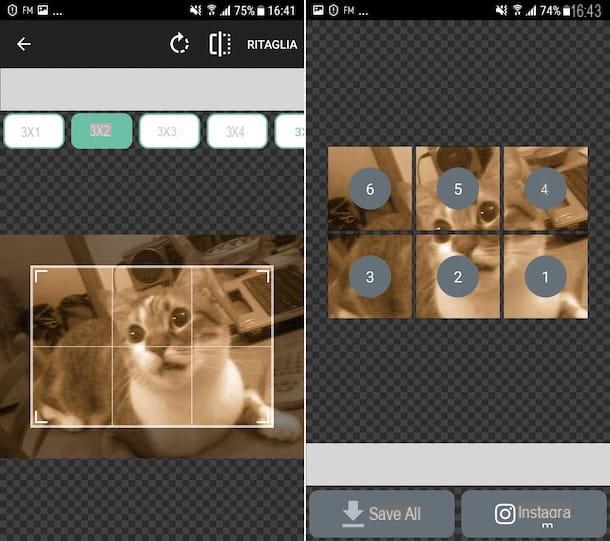
Another great app to split Instagram photos is Grids for Instagram. It is a free solution for Android which allows you to divide the same image into several sections, in order to obtain a mosaic and upload the final result directly to the social network. Note that it offers in-app purchases (at a cost of 2,09 euros) to unlock additional content.
To download and install the app on your device, visit the relevant section of the Play Store and tap the button Install. Next, launch the app by tapping the button apri comparso sullo schermo oppure selecting the relative icon which was added to the drawer.
Once the main screen of Grids for Instagram is displayed, tap the button with the camera and select the position from which you want to take the photo on which you want to go to act.
Then select the number of sections in which you want to subdivide the image, making your choice from the top menu, then adjust the area of the photo on which you want to intervene, enlarging or reducing the selection rectangle, pressing on the edges of the same and, continuing to hold, dragging it.
If this is useful for you, I would like to point out that you can also rotate or mirror the image using the buttons with the respectively arrow and with the divided square present at the top.
Per conclusdere, fai tap sulla voce Cut out located at the top right, then choose whether to save all the images simultaneously in the device gallery, by tapping the button Save all, or whether to share them directly on Instagram, by pressing the button with the photographic macchinetta. If you want, you can also share a portion of an image at a time, by tapping on USEFULL present on them, at the top of the screen.
Grid: Grids per Instagram (iOS/iPadOS)
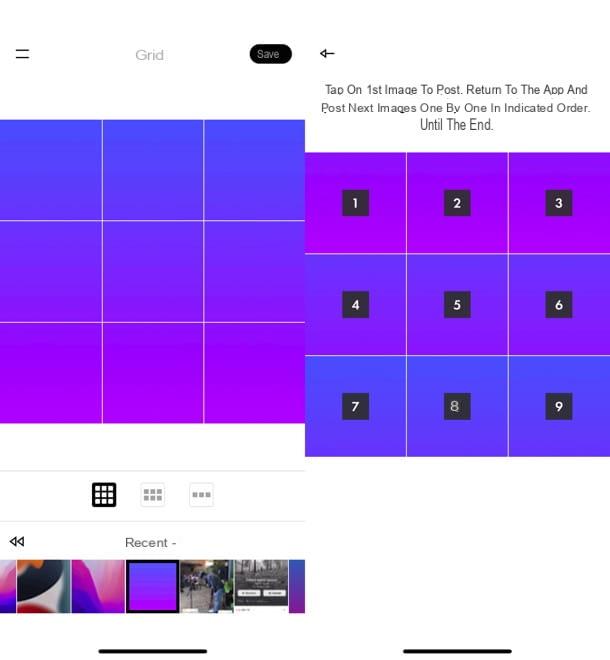
If you are using a device iOS / iPadOS, you can also evaluate the use of the app Grid: Grids per Instagram. It's free and allows you to divide an image into multiple portions, so that you can then post it on Instagram in the form of a grid. It's free.
To download and install the app on your iPhone or iPad, visit the relevant section of the App Store, press the button Get, quindi quello Install and authorize the download via Face ID, touch ID o password dell'ID Apple. Next, launch the app by tapping the button apri present on the screen or the relative icon which has been added to the home screen.
Once the main screen of the app is displayed, grant it access to the photos and select the image in the Gallery on which you want to go to act. Then, select the layout you prefer, using the appropriate buttons and tap on the item Save which is located at the top right.
Finally, click on USEFULL, in progressive order, which are found on the individual portions of the photo and proceed with sharing on Instagram. At the same time, the images are saved in the device Gallery, so you can also proceed at a later time "manually" in the Instagram app. The choice is yours.
Application to divide photos into folders
Are you looking for some application to divide photos into folders, so to organize images on smartphones and tablets, instead of useful tools for dividing photos in the strict sense of the term? No problem: use the solutions that I have reported below and that's it.
Google Photo (Android / iOS / iPadOS)
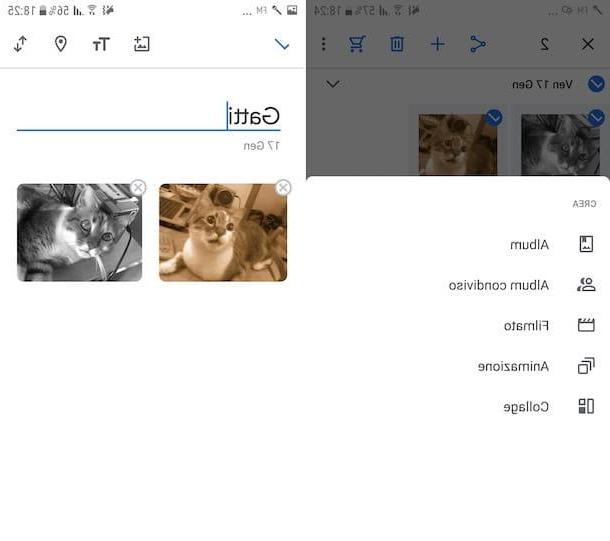
Google Photos is a free app made available by Google and compatible with both Android and iOS / iPadOS. Using it, you can use the service of the same name to create a free online backup of photos and videos, as well as to manage and organize photos. Note that it comes pre-installed on most newer Android devices.
If you are using a terminal Android, you can then launch the app by selecting the app icon (Quella with the multicolored pinwheel on a white background) from the drawer. If the app is not present, first download and install it by visiting the relevant section of the Play Store and pressing the button Install.
Stai using iOS / iPadOSinstead, to download and install the app, visit the relevant section of the App Store, press the button Get, quindi quello Install and authorize the download by Face ID, touch ID o password dell'ID Apple. Successfully, avvia l'app, premendo sul pulsating apri appeared on the screen or by touching the relevant icon added in home screen.
Now that you see the main screen of the application, make a long press on the first photo of your interest, then select all the others you want to add to the same album, adding a checkmark above. Next, tap the button capacitor positive (+) lead located at the top right and select the option from the menu that appears Album, to create a new album, or the album name of your interest, to add the photos to an existing collection.
In the first case, then enter the title you want to assign to the album in the field provided and add, if you want, a description and the place of your interest by pressing, respectively, on the icon Tt and on the one with the place card which are located at the top.
I also point out that, if you deem it necessary, you can change the order in which the images are displayed by pressing the button with the double arrow at the top right, and that you can add more photos later, by pressing the button with the symbol (+) and the square.
To save the created album, then, tap on checkmark located at the top left. Later, you can access the album in question and all the others by going to the section Album located at the bottom of the main screen of the app. Keep in mind that, in the same section, you can also view the albums created automatically by the service, based on information relating to the places and what is represented in the photos.
Photo (iOS / iPadOS)
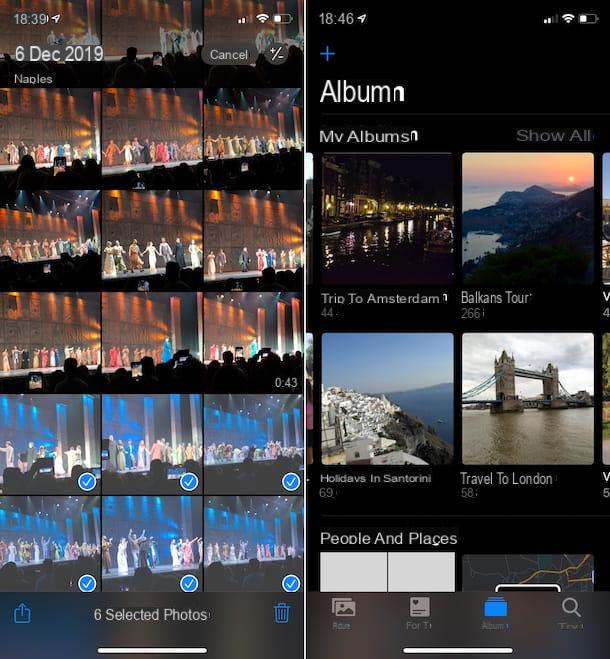
Stai using a iPhone or a iPad, I suggest you turn to the app Gallery, the one available “standard” on iOS / iPadOS to manage the images saved on the device and on iCloud (in case the ICloud Photo Library, which I told you about in detail in my post on the subject) as well as to carry out simple editing operations.
To be able to use it, open the app by tapping on the relevant one icon (Quella with the colorful flower on a white background) present on the home screen, then go to the section Gallery, tap on the item Select present at the top right and choose the images you want to add to an album, adding the checkmark on its thumbnails.
Then, tap onshare icon (Quella with the square and the arrow) at the bottom and choose the item Add to album from the menu that opens. At this point, choose whether to create a new album, by tapping on the item New album, or whether to add photos to an existing album, by selecting the one you are interested in from the list displayed.
If you choose to create a new album, type the title you want to assign to it in the field provided and tap the button Save, per salvare ichangementi.
Later, you can access your photo albums by selecting the item Album that you find at the bottom of the main screen of the Photos app. I also point out that from the same section from which you can view the albums created, you can also access the collections automatically generated by the app based on places, people in photos, type of images, etc.
App to split photos

























