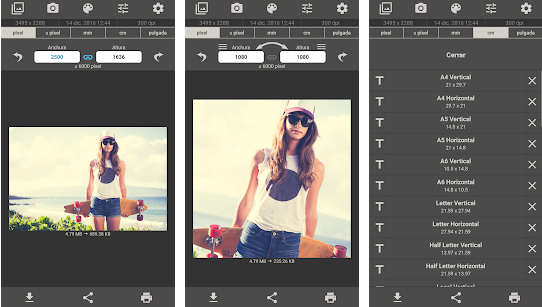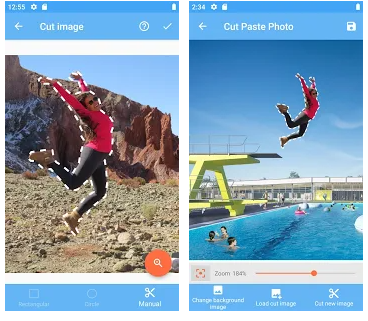All your friends are true masters of sharing photos on social networks: each time they crop their photos before publishing them and thus receive many "likes". What envy, right? I bet you would like to find out how to match them and publish noteworthy shots. Well, it's very simple and you don't need to be a professional photographer to do it. In fact, you must know that, to crop and publish photos on social networks, you don't need to be an Internet wizard, you just need to use some applications to crop photos available for smartphones or tablets.
How do you say? Don't you even know one? Then it is really lucky that you have come across this guide of mine. During this tutorial it will be my job to help you unravel the vast world of mobile applications, offering you what are, in my opinion, the best apps for cropping photos on the major mobile device stores. Consequently, whether you have a smartphone Android, one with an operating system iOS, or of a Windows Phone, you can download the application suitable for you; just choose the one that suits you best among those I will tell you about.
Are you ready to get started? Always keep your favorite mobile device at hand: I recommend that you download and try the apps I am about to tell you about with me. In fact, I will explain in detail the cropping and editing tools made available by each application. You will see that at the end of reading this guide you can tell yourself more than satisfied and I am sure that you have also found the perfect application to crop your photos. Having said this, we can move on to the heart of the matter; I therefore wish you a good reading.
Photo Editor (Android)

If you are looking for an application to crop photos you must first keep in mind that the applications I will talk about in this tutorial of mine also integrate features other than simply cropping a photo. This way, if after cropping the photo you would also like to make some basic edits, you will have various editing tools at your disposal.
Based on the above, the first application that I want to recommend you to use as a photo cropping application is Photo Editor, an application that is mainly designed for this purpose and that is only available on Android.
The application comes with a minimal user interface to simplify the cropping and editing process, allowing you to crop photos taken from your device's media gallery as well as those taken directly from your camera.
Among the other tools made available by the Photo Editor application there is the possibility to crop a photo to create a puzzle, compress an image in ZIP, create a GIF animated as well as creating a file in PDF, starting from a series of images.
To crop a photo, using Photo Editor, first choose the image to crop. You can choose whether to use a previously taken photo and load it into the photo editor by pressing the button Gallery, or take a photo on the spot by pressing the button Camera. If the image is in the external memory of your Android device or is in a different folder, press the button File Browser to search for it manually.
Once the image has been selected, it will be loaded into the editor integrated into the device and, on the side, a series of buttons will appear: colors, curves, levels, effects, frame, corrections, reduce noise, drawing, pixels, clone, text / image, rotation, align, enlarge and so on. You will be able to indulge yourself in editing and cropping the image.
In particular, to crop the selected image I suggest you use the tools clipping e Free cutout. In the first case, you will have some predefined format settings for cropping the image (PM16:9 o PM4:3 eg); with the second tool, on the other hand, you can manually act on the cropping of the selected image. In both cases, to confirm the changes made, you will have to press the button Apply and then Save to save the final result.
Photo Editor is a cropping application free which is supported by advertising banners. It is possible to remove the latter through the application settings, upon payment of € 3,49.
Superimpose (iOS)

If you are looking for an application to crop photos that will help you in the creation of photo collages using overlays, contact without hesitation Superimpose, an application that is available for free and that is only available on iOS.
It is in fact a very complete and intuitive photo cropping application that will mainly allow you to crop a photo to create overlays. If generally this practice of clipping and overlapping requires the use of paid professional tools, it is instead possible to perform it in a simple and free way thanks to this app. With this in mind, therefore, I advise you to use Superimpose if you need an app to crop and possibly overlay one photo on top of another, through a few quick moves.
The strength of the app is its minimal user interface. Once you have downloaded the application, open it: I want to tell you in detail about the tools you will have at your disposal for cropping an image.
First you need to upload the photo to the built-in editor then hit the button background and then on the button Library to search your media library for the background image to load.
Once you have uploaded it, you can start cropping it. The application offers some predefined cropping formats, but you can choose whether to make a freehand crop by clicking on the button Free and manually acting on the image. When you're done cropping, press the button end per confermare I modified it.
In this way you will have performed the simple cropping of the photo; however, you can continue by selecting an image to be superimposed by pressing the button Layer and then Library to load a second image (or on Camera to take a photo). You will then have to re-crop the photo using the tools previously indicated and press on end I will continue.
Among the other tools made available to the app, in order to make the cropped and superimposed images homogeneous, there are the buttons Edge Fade (to blur the edges), Shadow (to add shadows), Cut (to crop the photo again) and finally the tools Adjust e Stroke, buttons that however refer to paid features of the application.
In fact, the application is also available in a version Pro & Add Free Version which, at a cost of € 2,29, guarantees access to some advanced tools, also removing all advertising banners. Alternatively, to eliminate only the advertising banners, you can purchase the Ad-Free at a cost of € 1,09.
Autodesk Pixlr (Android/iOS/Windows Phone)

There are numerous applications to crop photos on Android and iOS devices, but which applications should you use if you want to crop a photo using a Windows Phone? The answer is Autodesk Pixlr, a completely excellent application free and multi-platform.
Available on Android, iOS and even Windows Phone devices, Autodesk Pixlr offers several tools that allow you to crop photos taken using your smartphone. In addition to the simple cropping tool, Autodesk Pixlr is characterized by the presence of numerous add-ons for editing photos: it is therefore an excellent application for photo editing.
To start using Autodesk Pixlr as a photo cropping application, launch it on your mobile device. Then press the button Gallery to upload a photo from your device's media library or press Camera to take a photo on the spot.
At the user interface level, the application is quite intuitive: once you have uploaded the photo you will find some icons in a bar at the bottom of the screen: the button with the symbol of two circles it is related to all the tools for editing the image (crop, rotate, correct, etc.). With this in mind, therefore, if you want to crop the photos you will have to press on the item Cut out. You can then select a predefined format for image cropping or press the button Free to manually crop. Then remember to confirm your changes by pressing the button V.
The additional editing tools made available by Autodesk Pixlr are visible by pressing the button with the symbol of brush: you will call up the tool that will allow you to draw on the photo, lighten / darken the image and darken portions of the photo through a pixelated effect.
Noteworthy is the presence of numerous filters within the application, accessible through the button with the symbol of two overlapping sheets. If you want to apply cosmetic changes to your photo, the button with the can also come in handy frame symbol (which will allow you to apply borders and stickers to the photo in an Instagram style). Finally, via the button Tt, you can possibly also write on the cropped photo and edit.
Once you have completed all the changes, including cropping, you can save the final result by pressing the button Done that you find located at the top right. You can then save the photo in the memory of your device or share it online on the main social networks, using the respective buttons.
App to crop photos