Are the photos you took during your last vacation nothing short of horrifying? Would you like to remedy this situation by retouching your shots but you are not yet very familiar with Photoshop and the other photo editing programs available on PC? Don't worry, the days of computer editing are over. Today it is possible to do this directly from your smartphone or tablet by installing photo retouching app.
Let's be clear: to edit photos professionally you still need very advanced solutions for desktop systems, such as Photoshop, but in the next paragraphs I will list some apps for photo editing on smartphones and tablets which, while only working on portable devices , manage to ensure truly surprising results. I bet you too will be surprised by the many tools and filters they include, but above all by the simplicity with which they can be used.
Furthermore, almost all the solutions that I will propose to you can be downloaded and used for free. That's great news, right? So let's ban the chatter: make yourself comfortable, take all the time you need to read this tutorial, try the apps that are listed below and, finally, choose the solutions that are most suitable for you. I am convinced that, after reading this post, you will no longer be ashamed to show your friends the shots in the gallery of your device!
Snapseed (Android / iOS / iPadOS)

Snapseed it's one of the best photo retouching app that you can install for free on your smartphone or tablet. This solution is developed directly by Google and provides users with numerous tools that allow you to retouch virtually any parameter of your shots: color, brightness, exposure, contrast, etc. While complete and feature-rich, Snapseed is also simple to use; thanks to its interface without "frills" which is characterized by a rather minimal design.
After completing the download of Snapseed on your Android or iOS / iPadOS device, start the app by tapping the button apri or by pressing on its icon located on the home screen and, to start editing one of your shots, touch anywhere on the screen and then choose, in the screen that appears, the image to edit.
To start acting on the various parameters of the photo, press on the item Instruments (below) and, in the menu that appears, choose one of the tools included in Snapseed: Calibra, to calibrate the brightness, contrast, colors and other parameters of the photo; Sharpness o Details, to make the shot clearer; Blur, to blur a point of the image; Prospective, to change its perspective, and so on.
In addition to manually changing the various image parameters, Snapseed allows you to apply some preset filters. To access this feature, press on the item Effects (bottom left) and tap on one of the many filters available. The advice I would like to give you is to try various filters on each photo, in order to understand which is the most suitable for the image you are retouching.
Every time you make a change to your photo, remember to save your work by pressing on checkmark located at the bottom right. Next, tap on the item Export (bottom right) and, in the menu that appears, presses on one of the available items to share or export your photo: Share, to share the edited photo online; Save, to save it on your device; Export, to create a copy by changing its size, format and / or quality or Export as, to create a copy of the image in a selected folder.
Pixlr (Android/iOS/iPadOS)
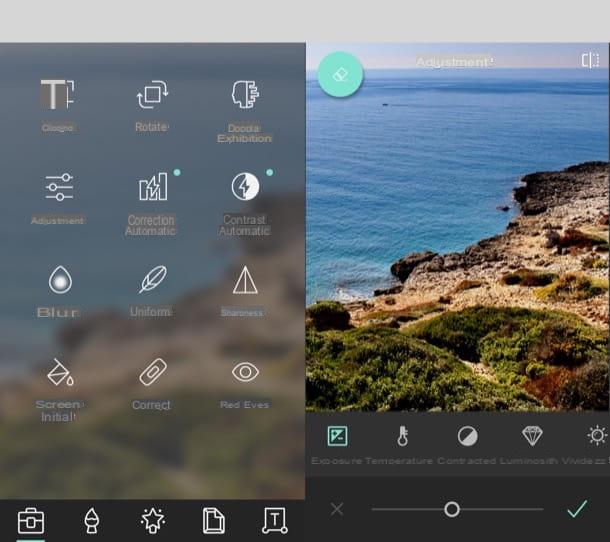
Pixlr is another app that I recommend you try if you want to retouch the photos you have taken with your smartphone or tablet. Also in this case we find ourselves in the presence of a free solution compatible with Android and iOS / iPadOS that offers a rather wide set of tools, which includes tools to manually act on the parameters of the photo plus a tool that allows you to create some fantastic photo collages. To eliminate advertising and access all Pixlr tools, you need to purchase its full version, which costs 3,49 euros.
As soon as you have downloaded Pixlr on your device, start the app and, on its home screen, press the button photo to choose the image you want to retouch from the gallery or, alternatively, tap the button camera to take a photo in real time and retouch it immediately afterwards. As soon as you have decided in which direction to “move”, use the tools that are located at the bottom to edit your shot.
Then tap on the symbol of carrying case to use Pixlr's editing tools that allow you to blur the photo, crop it, rotate it, modify its main parameters, etc .; presses on the symbol of brush to access the Pixlr tools that allow you to lighten the photo, darken it, draw on it or use the pixelated effect to censor it; tap on the symbol of star to add one of the many effects available to the image; presses on the symbol of cornice to embellish the photo with a frame and to add a sticker and other decorations, or tap the icon T to insert text into the image.
When you have finished retouching your shot, save your work by clicking on the option done (top right) and, by tapping on the item Save immagine to save it on your device and / or share it on social networks.
VSCO (Android / iOS / iPadOS)
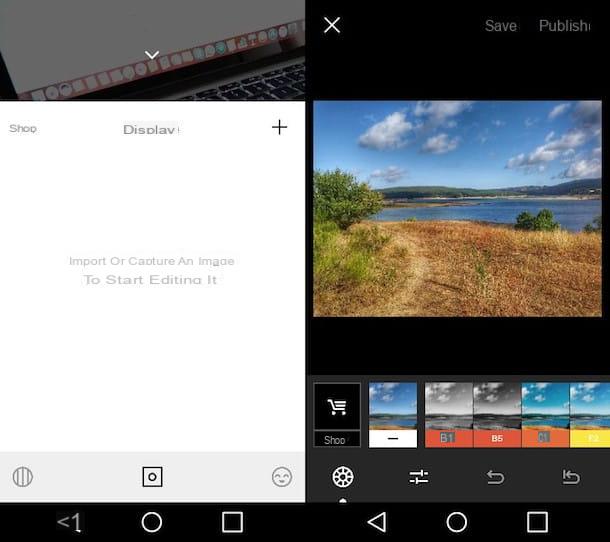
If you think you're not particularly good at photo editing and, therefore, find it difficult to manually act on every single parameter of your shots, I suggest you try VSCO, a free solution that offers the possibility to retouch photos in a few taps using preset filters thanks to which it is possible to obtain excellent results. The app also allows you to act specifically on the individual parameters of the photos, but these functions are best approached after having acquired a minimum of familiarity with the app. VSCO offers many free presets, but you can download many more by subscribing to the full version of the app, which starts from 21,99 euro / year.
As soon as you have completed the VSCO download on your Android or iOS / iPadOS device, start the app, press the button Register with your email address or on the button Register with your phone number and create your free account by following the instructions you see on the screen. If you already have a VSCO account, click on the item Log in and enter your login credentials to log into the application.
Once logged in, tap on the symbol of square located in the center of the display, press the symbol capacitor positive (+) lead located in the upper right corner of the box that appears and, in the new screen you are viewing, choose the image you want to retouch by tapping on its preview and pressing the checkmark (top left).
After making your choice, press again on the preview of the photo and press on theicon with adjustment bars (bottom left) to modify it using one of the many models available in VSCO. I advise you to try more filters, in this way you can find the most suitable one for each shot and get really excellent results.
In addition to allowing the application of preset filters, VSCO also allows you to manually act on the parameters of the photos, such as brightness, exposure, contrast, etc. To do this, press onicon with adjustment bars (bottom left) and select one of the available options: Exposure, to adjust the exposure of the shot; Contrast, to modify the contrast; etc.
When you're done retouching your shot, tap on the option NEXT (top right) and save and / or share the image with the VSCO community or on your social profiles using the appropriate functions of the app.
Afterlight (Android/iOS/iPadOS)

Another great app that can allow you to retouch photos directly on your Android and iOS / iPadOS smartphone or tablet is Afterlight. It allows you to test its basic functions for free; to take advantage of all its features, however, you need to subscribe to the 3,49 euro / month subscription.
If you have decided to proceed with the purchase of Afterlight, download the app on your device and start it. Subsequently, if you are using its version for Android, presses the icon of camera to immediately take a photo to edit immediately afterwards or, if you prefer, tap on the icon postcard, so as to take one from the Gallery.
If you use the version for iOS / iPadOS of Afterlight, presses the icon camera at the bottom right to take a photo to edit later or tap onpreview of one of the shots already saved locally on the iPhone or iPad.
Press, therefore, on the item Use (on Android) or Use (on iOS / iPadOS) and choose one of the editing options from those available. Pressing the icon with the adjustment bars, you can act on the main parameters of the image; by pressing the del symbol colorful circle (your Android) or colored triangle (on iOS / iPadOS), on the other hand, you can edit the image with the use of some presets.
Once the editing work is finished, click on the button Done (on Android), choose the size in which you want to export the image (ex. Small, Medium o Max) and indicate the save or share option you prefer or select the item Next (on iOS / iPadOS) and select the desired save or share option.
Other apps to retouch photos
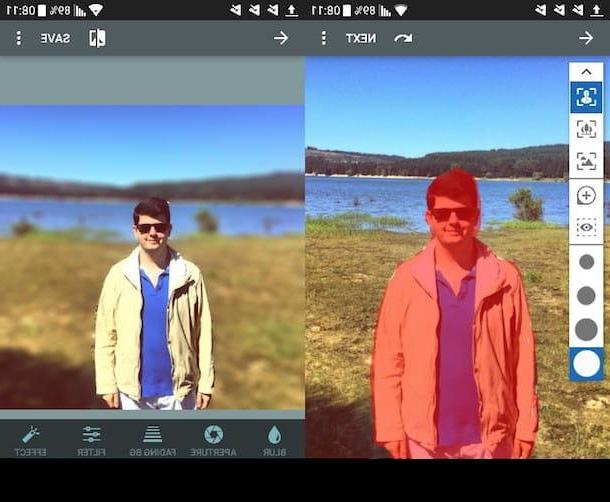
The apps for retouching photos that I have listed in the previous paragraphs are, in my opinion, among the best on the square. There are, however, others that you would do well to consider. You can find them listed below.
- Photoshop Lightroom (Android / iOS) - this app developed by Adobe allows you to process and share high quality images directly from your mobile device. One of the most interesting features of Photoshop Lightroom is the ability to take photos in the DNG format and edit the shots in the RAW format. To access this last function, however, it is necessary to subscribe to the Adobe Creative Cloud Photography plan and have a suitable device available (eg Galaxy S8 / S8 + and later, Google Pixel / Pixel XL, iPhone 6s / 6s Plus and later, etc.).
- Prisma (Android / iOS / iPadOS) - if you want to edit your photos by applying cool filters, this is the app for you. Prisma allows you to transform any image into an artistic painting. All you have to do to do this is choose the image to retouch, select one of the available filters and wait for it to be applied. To work, Prisma requires Internet access.
- AfterFocus (Android / iOS) - if you want to change the background of your photos to emulate the bokeh effect that can be created with some cameras and some recent generation smartphones, you can't do without this great free app.
- Pixelmator (iOS / iPadOS / macOS) - are you looking for a photo editing app on your iPhone and iPad? Pixelmator might be the right alternative for you. The very “flat” interface of this app and the numerous tools available make it one of the best of its kind. Pixelmator is available both in mobile version for iOS devices and in desktop version for macOS. The mobile version costs 5,99 euros, while the desktop version can be purchased for 32,99 euros and offers advanced features and additional tools that, for obvious reasons, are not included in Pixelmator for iOS.
The apps that I have listed for you in this article failed to satisfy you? You should probably start considering some desktop solution. In this regard, I suggest you read the article in which I tell you about the best programs to retouch photos on your computer. I am sure you will find this reading very useful.
Photo retouching app
























