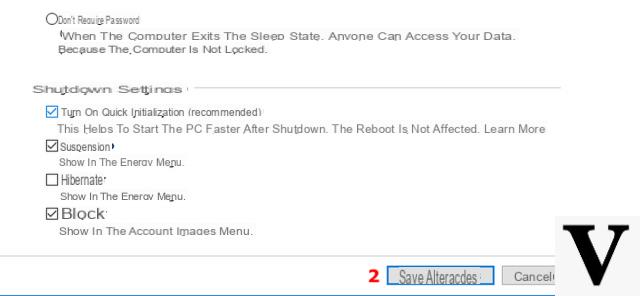
As with everything, every now and then it is good to take care of your operating system to optimize it and always keep it fast and snappy.
Preliminary information
We always recommend doing an installation through one 100% genuine and original license, this is to avoid data loss or hacker attacks. We are aware that purchasing a license on the Microsoft store has a high cost. For this we have selected for you Mr Key Shop, a reliable site with free assistance specialized in in your language, secure payments and shipping in seconds via email. You can check the reliability of this site by reading the many positive verified reviews. Windows 10 licenses are available on this store at very advantageous prices. Furthermore, if you want to upgrade to the latest versions of Windows operating systems, you can also purchase the upgrade to Windows 11. We remind you that if you have a genuine version of Windows 10, the upgrade to the new Windows 11 operating system will be free. Also on the store you can buy the various versions of Windows operating systems, Office packages and the best antivirus on the market.
However, when it is not the entire system but the Start menu alone that slows down, the solutions may not be as immediate as you hope. But, with a little ingenuity, we can solve this annoying problem!
So if our Windows 10 Start menu becomes slow we can safely follow some simple procedures to solve the problem and bring everything back to normal, without resorting to drastic methods such as restoring the operating system.
Slow Windows 10 Start Menu - Solutions
Restart Explorer
Strange to think, but the cause of the slow Windows 10 Start menu could be some problems with Windows Explorer, also known as Explorer.
As an immediate solution we can try to restart it: we open the Task Manager with the key combination CTRL + Shift + Esc, if necessary, click on "More Details".
Let's try now Explore Resources in the process list (we will have to go down to "Windows Processes"), right click on it and select Restart. We wait a few seconds (in which we could see black screens or indefinite shapes); when the restart is complete, try to use the Start menu again: the problem may have been solved.
Restart Windows 10
If restarting Explorer is not effective we can move on to the next step: restart the operating system!
Yes, because "because" of the so-called fast startup, shutdowns of Windows 10 never "forget" the previous information - this is to speed up the startup process. By restarting Windows 10 in the classic way, however, at the cost of a few more seconds we will have a fresh fresh system.
And the Start menu problem may be solved.
Disable Start Menu animations
If the rest of your system is snappy and it's only the Start menu that's slow, then it could be a graphic problem caused by animations.
We can deactivate them at any time by going to Start> Settings> Accessibility> More options and we move on off the switch next to “Play animations in Windows”.
Use the Windows FixIt
If we have not been able to solve the problem and our Start menu is still slow, we can intervene with a FixIt offered by Microsoft itself.
This little program, which must be downloaded and run, will check if there are problems with the tiles, with the installed apps or with the manifest file and, if necessary, will solve them.
So let's download the Microsoft FixIt dedicated to the Start menu, start it and follow the instructions on the screen: we will most likely solve the problem!
DOWNLOAD | Microsoft FixIt per menu Start
Check system files with sfc
If even the FixIt was not able to solve the problem, we can make the last attempt by checking all system files with the sfc (System File Checker) utility, included in Windows. We right-click on the Start menu and open a command prompt in administrator mode.
Inside we write
sfc / scannow
and we await the completion of the procedure: the problem with our Start menu should be gone!
Doubts or problems? We help you
Remember to subscribe to our Youtube channel for videos and other reviews. If you want to stay up to date, subscribe to our Telegram channel and follow us on Instagram. If you want to receive support for any questions or problems, join our Facebook community or contact us on Instagram. Don't forget that we have also created a search engine full of exclusive coupons and the best promotions from the web!

























