
Accidentally deleted an important file? Don't panic, there are several methods to restore an accidentally deleted document on Windows 10 without going through paid recovery software.
In this tutorial dedicated to teaching you how to organize your workstation on Windows 10, we offer you a simple restore operation in case the file is still in the trash. If not, you may be able to recover the lost file by recalling an older version of its folder.
Restore Deleted File from Recycle Bin
- Open the Basket. If it is not on the desktop, enter Basket in the input area of the taskbar.

- Launch the app Basket.

- You can see the contents of the trash. If your file is here, right click on it and click Restore : this restores it to the location where it was before the deletion. You can also do a drag and drop of the file, from the recycle bin to the location of your choice.
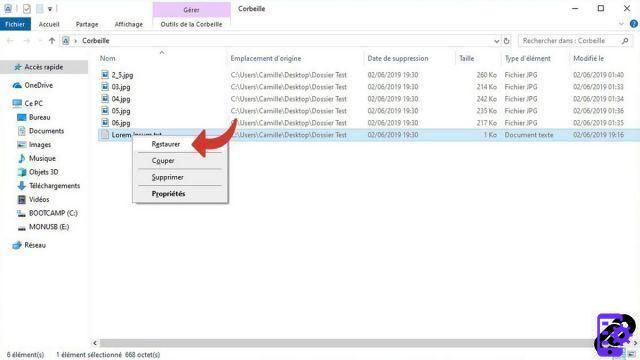
Restore a file by recalling an earlier version of its folder
For this method to work, you must have enabled thefile history or create a catering point before deleting the file.- Make a right click to the folder that contained the file before it was deleted.

- Click on Restore previous versions.
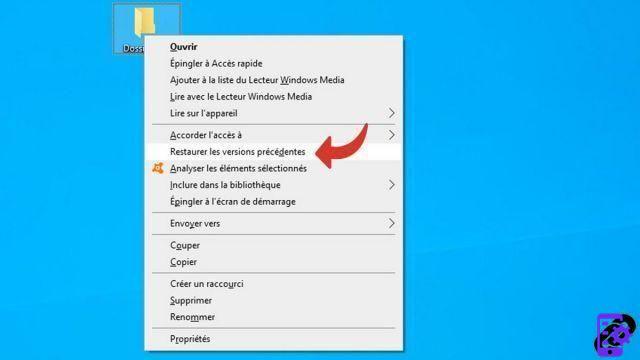
- If you turned on File History or created a restore point, previous versions of this folder appear in this window. To recover your deleted file, select a folder version prior to its deletion.
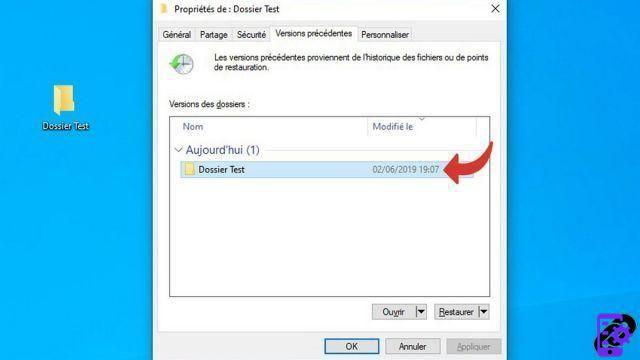
- Click on Restore.
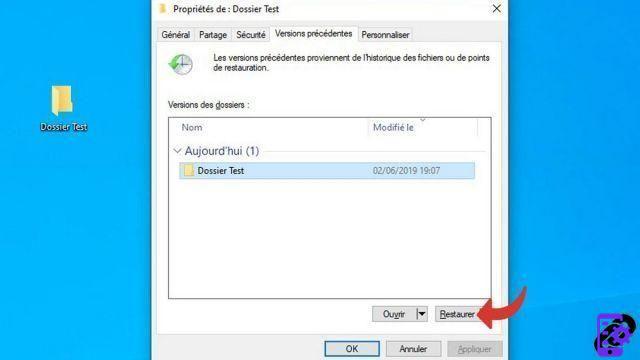
Be careful, restoring the folder erases all its content modified or added after the backup point. It is recommended to back up its contents to another folder before restoring.
Find our tutorials to help you organize your workstation on Windows 10:
- How to make the font bigger on Windows 10?
- How to create a guest session on Windows 10?
- How do I view my documents on Windows 10?
- How to view my desktop on Windows 10?
- How to change the wallpaper on Windows 10?
- How to unzip a .zip file on Windows 10?
- How to compress a .zip file on Windows 10?
- How to lock and unlock the taskbar on Windows 10?
- How to remove your Windows 10 password?
- How to use two screens on Windows 10?
- The essential Windows 10 keyboard shortcuts
- How to create or delete a user account on Windows 10?
- How to free up disk space on Windows 10?
- How to delete the Windows.old folder?
- How to show file extension on Windows 10?
- How to activate dark mode on Windows 10?
- How to schedule software to automatically launch when Windows 10 starts?
- How to disable the automatic launch of software when Windows 10 starts?
- How to change a QWERTY keyboard to AZERTY?
- How to adjust brightness on Windows 10?


























