Windows Store is a virtual shop where we can download applications, both from Windows and from other companies. On the Windows 10 operating system, the virtual storage is installed by default; However, there are times when it may fail or we need to reinstall Microsoft Store on Windows 10.
The reasons that motivate us to reinstall the Windows Store are different; This is sometimes the best way to fix Store 0x8000ffff error in Windows 10 Update. And it's usually the last option, when we can't fix or fix Microsoft Store problems in Windows 10 anymore.
If you are having trouble with your Windows 10 virtual store, this article will show you the easy way and you can reinstall Windows Store. This way, you will have the opportunity to enjoy every content that this virtual store constantly offers.
Reinstall Microsoft Store on Windows
One of the ways we can reinstall this shop is configuring Windows 10. This function is a key point to have total control of the different elements of the system. As it is a central point in this operating system, the various integrated applications can have direct support from there.
In some specific cases, you may need to download and install apps from the store on Windows 10 without an account. But in general, the steps we will explain below are generally sufficient.
Steps to use Windows 10 settings
In order to access the configuration, we must select the boot menu, from there we will click on the configuration option. After the options have been displayed, we will select the one established for the applications.
Upon entering, we select the option Applications and features. We will be introduced to the different applications of the system, we will focus on what Microsoft Store says and double-click. After doing that, the advanced options will appear, there we will find detailed information about this application.
Being in these options, we will focus on what it says reset (normally located at the bottom) we will click and a system message will be shown, we will press reset again. Therefore, we can reinstall the Windows Store from the configuration, easily and without complications.

Reinstall Microsoft Store on Windows from PowerShell
Another alternative to reinstall the Windows Store is via Windows PowerShell. To do this, we need to make sure we enable PowerShell script execution in Windows 10; as this console allows us to repair system values. Thanks to this feature, we have the tools necessary to reinstall our virtual Windows store.
Steps to use PowerShell in Windows 10
The main foundation of Windows PowerShell is to securely reinstall all applications built into the system. To achieve this, we will only have to log into this tool as an administrator. Once inside Windows PowerShell, we will run the following command: Get-Appxpackage –Allusers.
With this command we will have a detailed view of the various integrated applications of the system. Once there, we will focus on what it says Microsoft.WindowsStore. We will select and copy the entire PackageFullName line (we can also use Ctrl + C. This will save us a few seconds).
After doing that, we'll need to run the syntax Add-AppxPackage –register «C:pro. After that, we need to add a new name to the package field; for this we will run the Add-AppxPackage –register »C: pro command.
With this procedure, the Windows Store will perform some sort of settings di factory, the which means it will be restored to its original values.
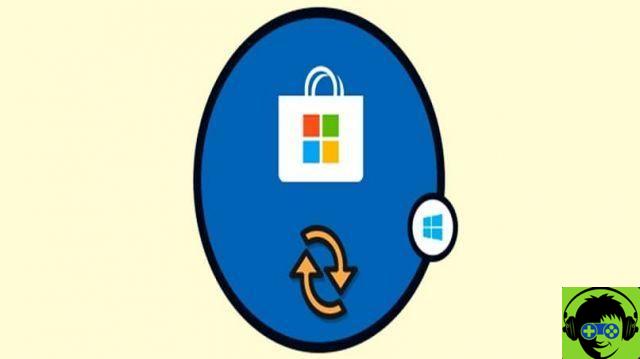
Reset all apps with PowerShell
With PowerShell, we also have the ability to restore all Windows 10 built-in system applications to their original value. Although it is a bit drastic measure, this action can help us correct unknown errors.
To avoid this problem, follow this simple step. Just simply run from PowerShell, the following command in function di administrator: Get-AppxPackage -AllUsers | Foreac.
This action will restore all applications on the system, one by one, so it may take several minutes. At the end of the process, we can enjoy the smooth running of the built-in applications of the Windows 10 system.
Did this article help you? Remember that you can leave your questions and suggestions in the comment box. If you liked this information, please share it with your friends! Therefore, many more people will benefit from it.
























