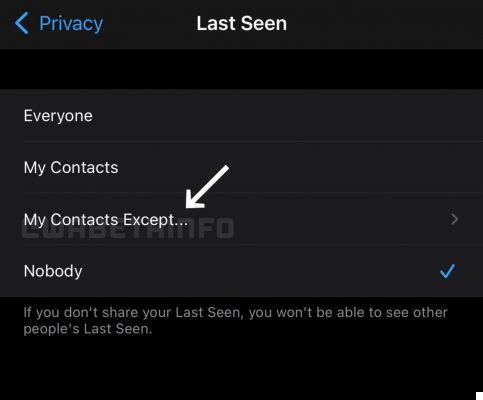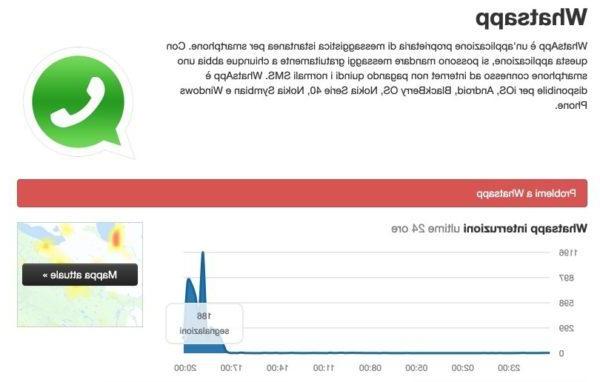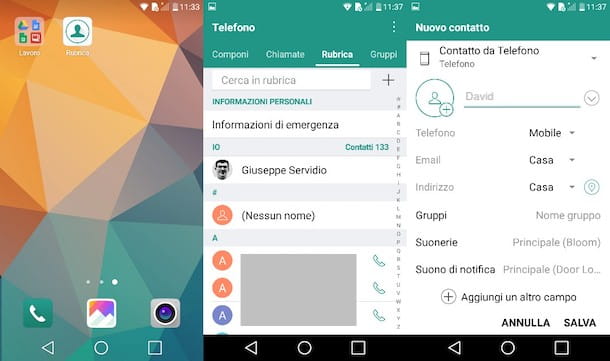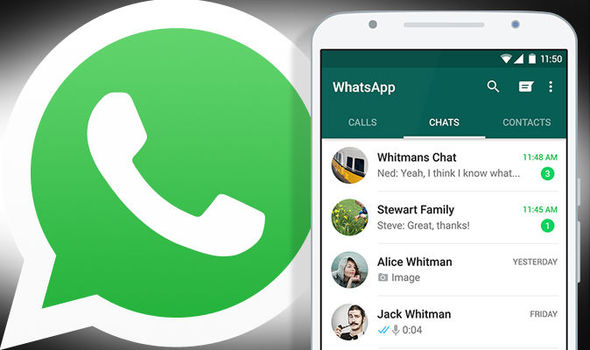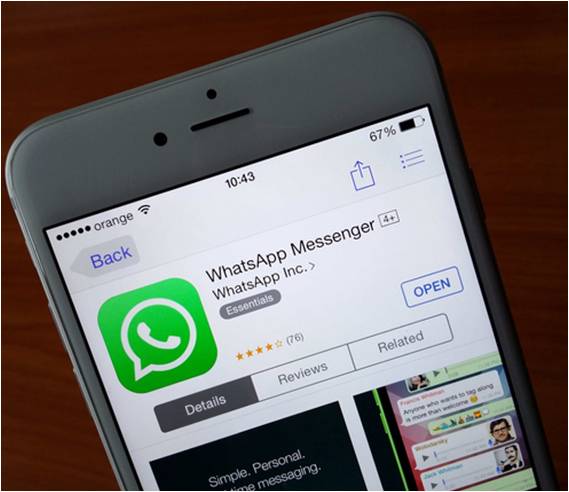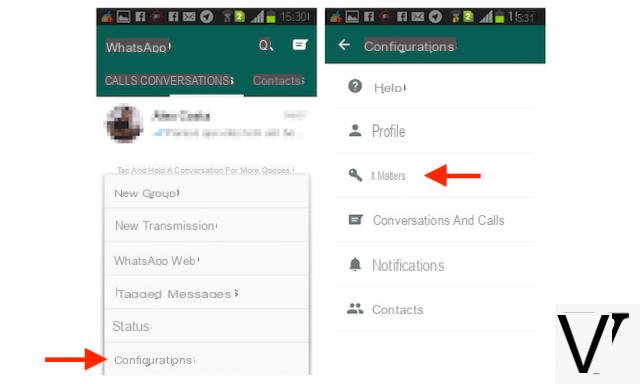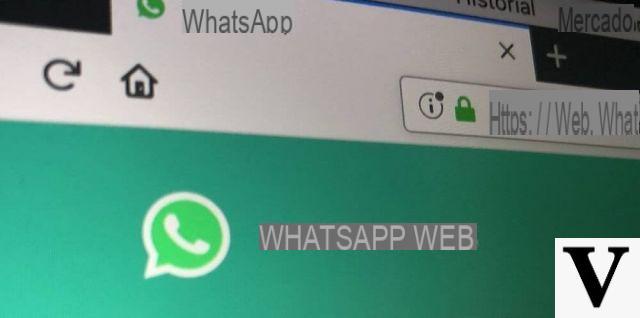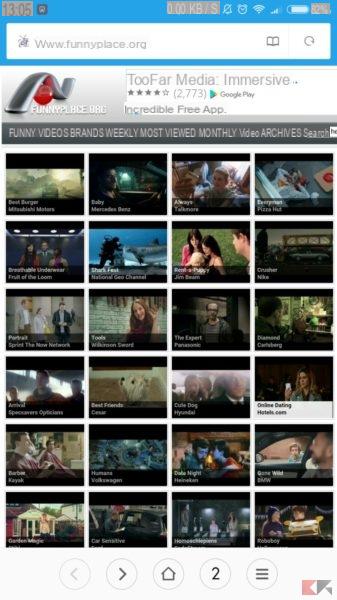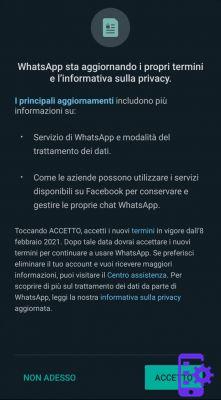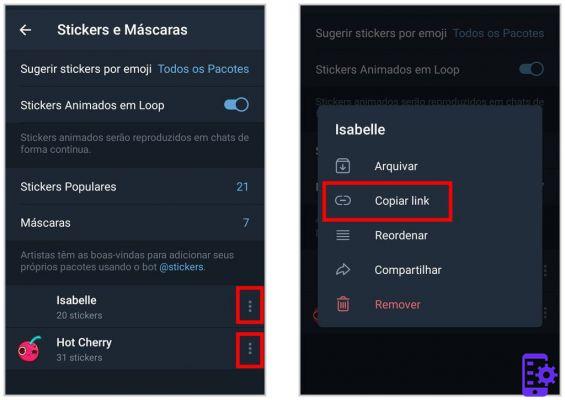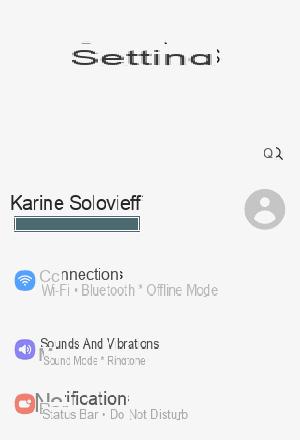The hugely popular instant messaging app Whatsapp it suddenly stopped working properly on your phone? Do not be alarmed dear readers, the very first procedure to do is to be extremely patient and check various aspects that could lead the app not to work as before.

Index
What to do when Whatsapp doesn't work: the complete procedure
Close WhatsApp Web
One of the first tests to put in place when Whatsapp does not work, is to check if the web app service is active and if so disable it. There should usually be no coexistence issues, but it's worth checking.
Check your Wifi and data connections
The most trivial thing you can check in the event Whatsapp the various connections do not work, often and willingly for one reason or another it may happen that by mistake the data network or WI-FI connections are disabled, and for this reason the application suddenly stops working. Having said that, just enable the connection you prefer and that's it
Check if notifications are active
Another aspect that must be checked are the notifications. It may happen that Whatsapp alerts have been silenced by mistake or in the worst case disabled. At this point, just access the settings menu and tap the notifications item, checking if something has been changed. More info on: whatsapp notifications problem
Clear the Cache
The last solution that we propose to restart Whatsapp is to clear the cache. This procedure is very simple: just open the settings menu on your device and tap first on the word app, then on Whatsapp, on memory and finally on the cache item.
If the problems continue then you just have to uninstall the app and then re-download and reinstall it. But before doing this it is better to make a backup of the chats or transfer the Whatsapp conversations from the mobile phone to the computer.
105