
When a MacBook keyboard stops working, you may find that none of the keys are working, or some keys are working. If the Touch Bar isn't working, a software glitch is likely the cause. You will need to try solutions such as cleaning it, checking for updates, and removing potentially problematic apps to get your keyboard working again.
Some of these solutions require a working keyboard. If you don't have a spare keyboard, borrow one. If you connect a second keyboard and it doesn't work either, your Mac probably needs a professional repair.
Different problems, different solutions
From the Magic Keyboard to the unpopular Butterfly Keyboard, no one is spared. Here are some reasons that could cause malfunctions on your Macbook, along with their solution.
Accumulation of dust and other debris in the key mechanism
If your keyboard no longer works, the first step is to clean it. If that doesn't work, you should connect a spare keyboard and try a handful of other solutions. In the worst case, contact Apple for professional assistance. Do not attempt to perform advanced repairs or disassemble the device yourself, as Apple fixes some of these issues for free. Here's how to clean your Macbook's keyboard:
1. Hold the MacBook open so that the base is tilted at 75 degrees toward the floor or table.
2. Using compressed air and a straw to guide the pressurized air, blow between the keys left to right and top to bottom.
3. Rotate the MacBook so that the right side is facing down, and still at an angle of approximately 75 degrees.
4. Repeat the same left-to-right, top-to-bottom blowing pattern you used earlier.
Macbooks with Butterfly keyboards are most susceptible to these issues. This includes all Macbook Pros released between late 2016 and mid-2019 as well as Macbook Airs released between late 2018 and late 2019, not to mention the 12 2015" Macbook which introduced this mechanism. Aware of this problem, Apple offers a 4-year warranty on the machines mentioned in the event of keyboard malfunction, so don't hesitate to go to the Apple Store or the nearest authorized repairer!
Reset the SMC (System Management Controller)
Resetting the System Management Controller (SMC) is a tried-and-true fix for all sorts of hardware and power-related issues. Here's how to do it on your MacBook:
1. Turn off your Macbook.
2. Press the keys Shift + Control + Option. Hold for 7 seconds and press the Power button without releasing all three keys for another 7 seconds.
3. Turn your computer back on.
Problems with the version of macOS installed
If the problem is not hardware, it is probably software. The first thing to check is the macOS version. It seems obvious, but there is a good chance that outdated firmware, drivers or even an operating system is affecting the keyboard. To update your Macbook, refer to our guide on the subject.
Get rid of recently installed apps
Is the problem recent? Did it appear only after downloading a new app? It is not uncommon for an application to cause a conflict and desynchronize other elements. Try deleting recent apps to see if the keyboard works properly again. If that doesn't work, you can easily reinstall them. You can remove apps manually in two ways: using LaunchPad and Finder.
Disable Slow Keys in Accessibility Preferences
Disable Slow Keys. If this feature is enabled, you must hold down each key longer than usual before it is registered. This can make the keyboard seem like it's not working at all if you only press each key for a short time. Here's how to turn it off:
1. See you in System Preferences > Reduced mobility > Keyboard > Home.
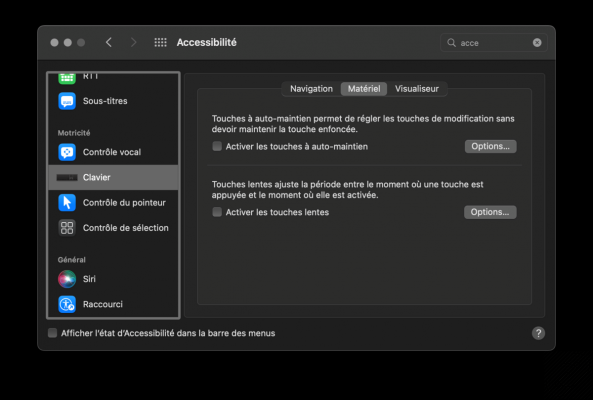
2. And at home Enable Slow Keys is checked, uncheck it.
For further :
- Your Mac is slow? Here are 13 points to check
- The best antiviruses for Mac
- The best cleaning software on Mac
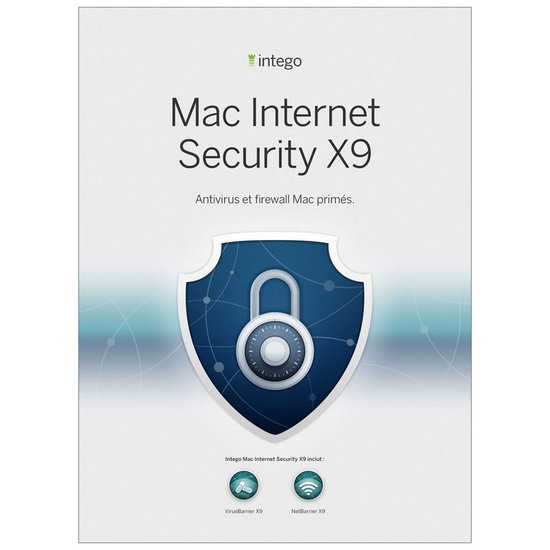 From €19,99 Read review 9 Intego Mac Internet Security X9
From €19,99 Read review 9 Intego Mac Internet Security X9
- Simple and visual interface
- Excellent on Mac threats
- Limited impact on system performance
Perhaps not the most feature-rich solution, Intego Mac Internet Security is arguably the most enjoyable to use for a Mac regular, and for any user who appreciates simple, visual ergonomics. If we confine ourselves only to viruses on the Apple platform, VirusBarrier is effective, not very prone to error of judgment and light. NetBarrier offers an efficient, simple and visual network filtering solution. A good choice to protect your Mac without complicating your life.
Perhaps not the most feature-rich solution, Intego Mac Internet Security is arguably the most enjoyable to use for a Mac regular, and for any user who appreciates simple, visual ergonomics. If we confine ourselves only to viruses on the Apple platform, VirusBarrier is effective, not very prone to error of judgment and light. NetBarrier offers an efficient, simple and visual network filtering solution. A good choice to protect your Mac without complicating your life.


























