
Like any instant messaging software, Discord offers you to communicate with your friends via messages or voice or video calls. This last feature is practical for gaming sessions as well as for professional meetings. In this tutorial we explain how to start a call and, don't worry, it's very simple.
Be aware that it is possible to call any user on Discord, whether they are on your friends list or not.
Start a voice call
1. To begin find the user you want to call (via a server, your friends list or your private message history). It is possible to simply right click then "Call" to start a voice call.
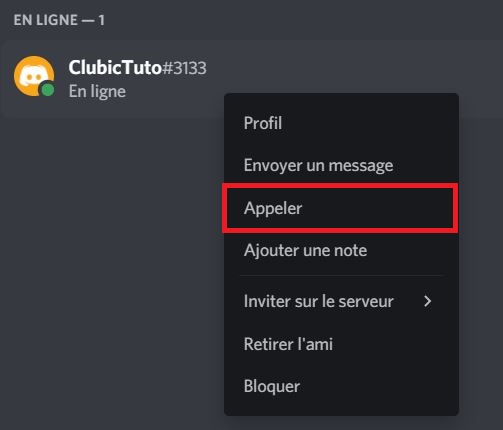
You can also call a private group by going to the conversation and clicking the phone icon in the top right.

2. The call starts directly, the user in front hears a tone as a notification and a small window opens.
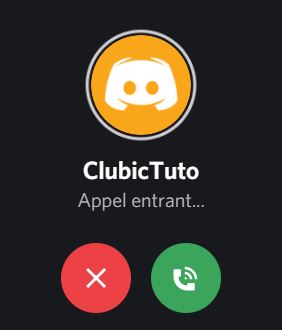
Start a video call
It is possible to start a voice call and then activate the camera to switch to video. However, if you want to start a video call, you will have to go through the private messages that you share with the user. If you don't have one, we invite you to follow this tutorial.
1. Go to private messages sent to the user you want to call. In the top bar, click on the small icon camera (note that you can also go through here to start a voice call with the phone icon on the left).

2. The call starts directly, the user you are calling receives a sound notification and a small window appears.
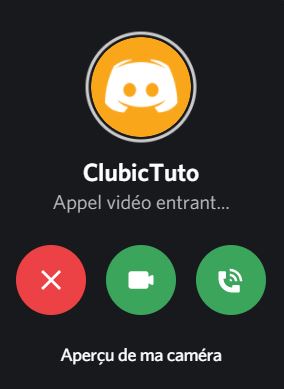
You now know how to start a voice or video call on Discord! Be aware, however, that if you call a user whose status is "Do Not Disturb", they will not receive notification of your call. You can find more information about Discord connection statuses in our tutorial.
Find other tutorials on Discord:
- How to configure the confidentiality and security of my Discord account?
- How to manage and configure your Discord account?
- How to use Discord?
- How to manage and use the servers on Discord?

























