Windows has several versions of the operating system, it also contains many tools and we cannot deny that they make our life easier, we find that we can have all our information in perfect order. Among many tools we find libraries, so below we will talk about their basic characteristics and how this useful works tool to organize files.
What are file libraries in Windows 10, 8 and 7?
In a library we will find folders and files that are stored on the computer, or on some external memory connected to the PC. Obviously they are digital archives of all types of files, we can easily locate them in a list and they are defined in their folders visually located.
The library location is default, however it is possible to make a custom configuration that specifies the type of information we are saving. However, this customization does not physically change the predefined files in a library, this library is an image of what is available in the list.
Default folders in the library
These are folders that have been previously configured and set with the version of the operating system you have installed, options that are out of the user's choice. Now, the archiving will be done automatically in the documents folder, so it can be moved or copied to other folders.
- My Documents.
- My music.
- My images.
- My videos .
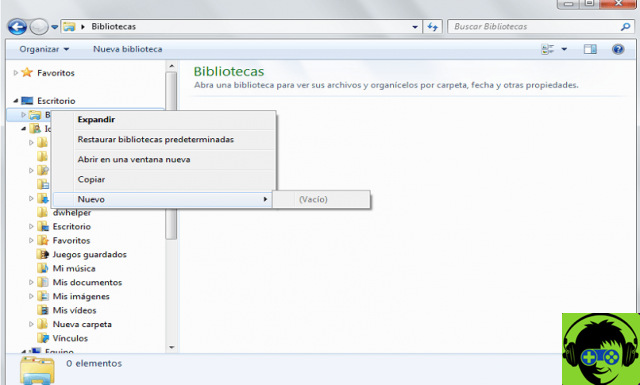
An alternative option is that when saving a file you can choose whether to save to the default folder or choose another preferred folder.
Library properties
These are the features that can be changed through the Library Manager, and make your files more personalized.
- Your name.
- Location of libraries.
- Set the order of positions.
- Default location.
- Folder icon.
What are the Windows libraries for?
This tool performs several functions, below we will explain in detail how information can be collected and preserved, as well as facilitating the search process.
- You can embed a variety of files in one location.
- Using metadata, you can combine the contents of library files.
- Any file can be searched immediately.
- Use custom filters.
- In addition to the default folders, there is the possibility to set other specific libraries with their own descriptions.
- As for the default folders, you can keep them hidden.
- If there is more than one user, choose which library folders you want to view and which not.
- Define the locations of the libraries.
- Move the location of a default library.
- In case of storage problems, regarding the cache location of some files, as an administrator, it is possible disable library search from the beginning.
Role of indexing in the library
The basic indexing of the search, which allows access to file, is designed on the system for the local location of the fillet. You will definitely need unlimited use of this option, so you need to enable indexing for multiple folder locations.
Through offline file synchronization, non-indexed documents can be added to the local library index. Now you can manually run the position synchronization which did not run automatically and which did not perform a folder redirection.
Redirected folders
In general, we try to redirect folders for the safety of data and information that we want to keep even more private and protected. The Library list cannot be redirected, instead folders already added in the library can be redirected. However, second present that the indexing must be enabled for the folder destination.
What locations does the Windows library support?
Here are some of the storage locations supported by the operating system and which should be considered when using the Windows library.
- Fillet system NTFS o FAT.
- Departmental server.
- Resources redirected offline.

Thanks to the possibilities that Windows offers us, you can organize your files and access them in a convenient way. You can have a large amount of content stored on your PC, as technology makes it easier with digital libraries.


























