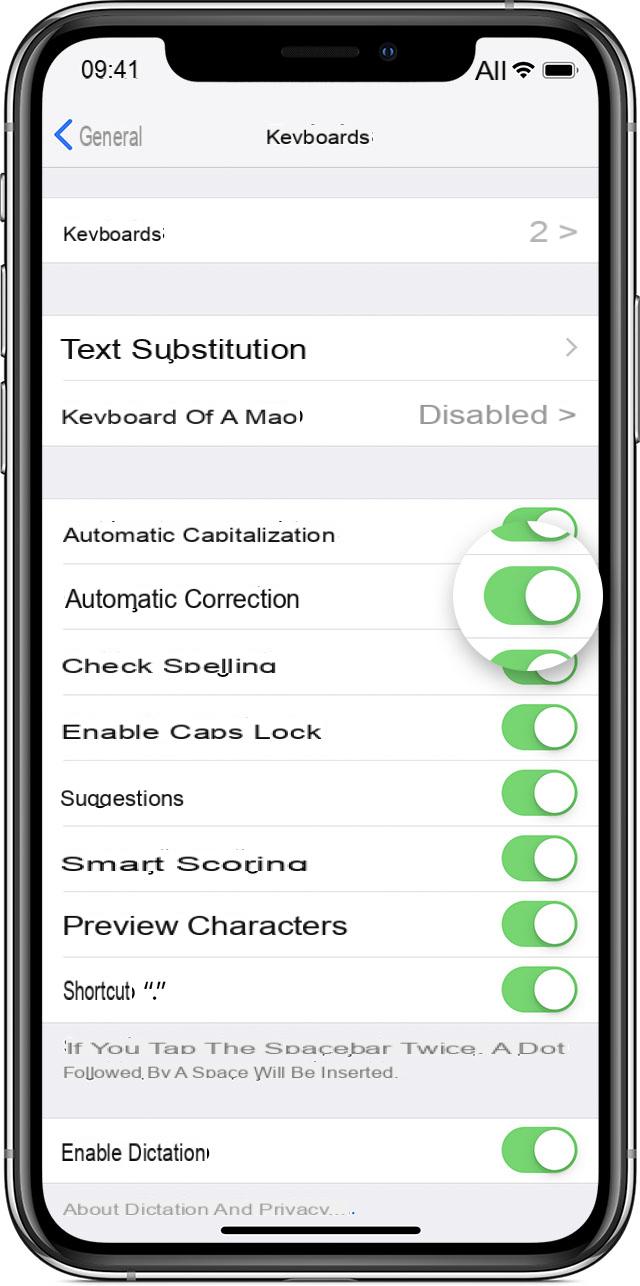
Have any of you ever tried to type "sav" or "arr" on the iPhone and automatically see the complete sentence "Am I coming?" This is all part of a specific feature in the iOS settings and like any other, it can be customized or removed. In this guide we will therefore go to see how to use text replacement to speed up writing with Apple's smartphone.
Add a text replacement on iPhone
Before starting, we remind you that all the procedure we will see will be valid for any iOS device and therefore also for iPad and iPod touch.
- To open "Settings" your iphone
- click "General"
- Continue with "Keyboards" and then with "Text replacement"
- Click on the button "+" top right
- Choose the whole sentence to add and the small abbreviation with which to activate it
- Conclude with "Save" top right
At this point, every time you write the chosen abbreviation it will be written in a text field, it will immediately be replaced by the whole sentence. Obviously, the replacement can also be avoided by canceling with the key "X" to the right of the sentence.
Remove a text replacement on iPhone
Any replacement can also be removed in a few simple steps.
- To open "Settings" your iphone
- click "General"
- Continue with "Keyboards" and then with "Text replacement"
- Click on the button "Edit" bottom left and then up "-" to the left of the abbreviation
- Conclude with "Delete on the right"
Doubts or problems? We help you
Remember to subscribe to our Youtube channel for videos and other reviews. If you want to stay up to date, subscribe to our Telegram channel and follow us on Instagram. If you want to receive support for any questions or problems, join our Facebook community or contact us on Instagram. Don't forget that we have also created a search engine full of exclusive coupons and the best promotions from the web!


























