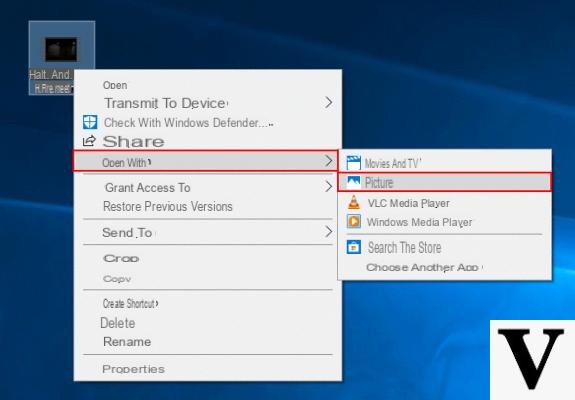
All programs for the video editing currently on the market have one of two characteristics (or at worst, both): They are expensive o too complicated for users who don't know where to put their hands. These users, very often, find themselves in difficulty because they may want to cut their video clips without resorting to expensive tools or programs available online for free that barely do their job.
The good news for all users who own a PC with Windows 10 on board is that the possibility is provided to do all this without resorting to third-party apps! Yes, but how do you do it? Let's find out together.
Preliminary information
We always recommend doing an installation through one 100% genuine and original license, this is to avoid data loss or hacker attacks. We are aware that purchasing a license on the Microsoft store has a high cost. For this we have selected for you Mr Key Shop, a reliable site with free assistance specialized in in your language, secure payments and shipping in seconds via email. You can check the reliability of this site by reading the many positive verified reviews. Windows 10 licenses are available on this store at very advantageous prices. Furthermore, if you want to upgrade to the latest versions of Windows operating systems, you can also purchase the upgrade to Windows 11. We remind you that if you have a genuine version of Windows 10, the upgrade to the new Windows 11 operating system will be free. Also on the store you can buy the various versions of Windows operating systems, Office packages and the best antivirus on the market.
Photo app
Yes, the solution has always been there, in front of your eyes, in the app Gallery! To open a clip to be cut we can continue on two different paths.
La before consists:
- When opening the app;
- Select the folder where the video is located and open it (it should be considered that by default only the images folder is displayed so if the video is not in the aforementioned folder you should add the new path).
Il second methoddefinitely faster, is to click with the right key on the video to open, select Open with, and then select the Photo App from the list.
Once opened it will be sufficient to click with the right button in any point of the video, and then click Size.
At this point we will see two cursors appear (obviously they will never, ever have the cutting precision of Adobe Premiere or similar programs) that will allow us to select the part of clip attachment and detachment.
And finally, to save a copy it will be necessary to click the icon at the top right. Well, at this point there will be nothing left to do but enjoy your trimmed clip!
Doubts or problems? We help you
Remember to subscribe to our Youtube channel for videos and other reviews. If you want to stay up to date, subscribe to our Telegram channel and follow us on Instagram. If you want to receive support for any questions or problems, join our Facebook community or contact us on Instagram. Don't forget that we have also created a search engine full of exclusive coupons and the best promotions from the web!

























