We have written dozens of guides relating to data transfer between two different mobile phones and in particular from Android to iPhone and from iPhone to Android (precisely because copying data is more complex between two mobile phones with different operating systems). We have almost always given solutions that involved the use of software such as for example dr.Fone Switch (to transfer data from Android to iPhone) or MobileTrans (to transfer data from iPhone to Android). In these cases, the use of a PC is essential and without a PC it is not possible to transfer data.
It must be said, however, that we have also given some first indications on how to transfer data between Android and iPhone too without PC. For example, in this article we have seen that it is impossible to transfer data between iPhone and Android via bluetooth, but there are web-based solutions that allow you to upload files to the cloud and then download them to the other device. Below we want to give more details on how transfer data WITHOUT PC da iPhone ad Android.
Transfer Data between iPhone and Android without a PC
If you don't have a computer available to be able to directly copy data between an Android and an iOS mobile phone, no problem. The dr.fone - Switch app is now available (downloadable who on Google Play) and which allows you to copy data from iPhone to Android (such as Huawei, Samsung, Xiaomi, etc.) in two ways:
- Through the account iCloud (if you have your iPhone data synced to iCloud)
- Using a iOS-Android adapter to connect iPhone to Android and transfer direct some data.
Below we will look at both methods in detail. First of all, download the Android version of dr.fone Switch from Google Play:
Way 1. Sync data from iCloud to Android
Step 1. After installing the Android version of dr.fone - Switch, click on "Import from iCloud".

Step 2. Log in to your iCloud account by entering your Apple ID and password. Also enter the verification code if you have activated two-factor authentication

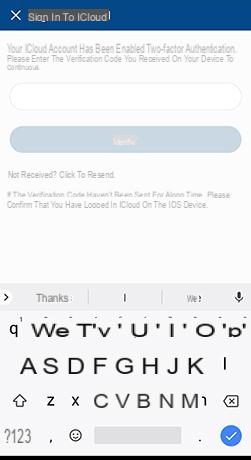
Step 3. After a few seconds, all the data detected by your iCloud account will appear in the app. Choose the files you want to transfer and then click on "Start importing".


Step 4. Now you just have to wait for the import to complete. Exit the app and check the iCloud synced data on your Android device.
Way 2. Transfer data from iPhone to Android directly
Step 1. Open the Android version of dr.fone Switch and go to "Import from USB cable". Then use an iOS-Android adapter to connect your iPhone to Android.


Step 2. dr.fone Switch will scan the data in your iPhone. The scan time depends on the amount of data stored in the device.
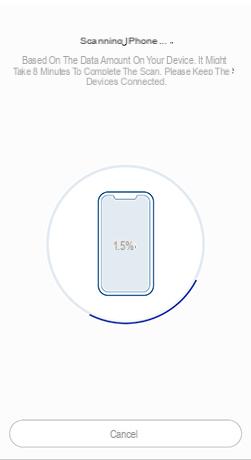

Step 3. After having detected all the data, choose the ones you want (calendar, messages, photos, videos, call history, documents, favorites, etc. ..) and then click on the blue button "Start Setup"
That's all! Now you too can transfer files from your iPhone to Android without using a computer!
Transfer Data from iPhone to Android without PC -

























