Your laptop's trackpad (or TouchPad) stops responding? It is probably just disabled. A few simple operations allow you to reactivate or deactivate it, according to your needs.
Nothing could be more annoying than sliding your finger across a laptop's touchpad without anything happening on the screen. Do not search anymore ! You must have accidentally deactivated it. A keyboard shortcut activated by mistake can make the keypad unusable. This is not a bug, but a feature that can come in handy when the TouchPad nestles too close to the keyboard and a flick of the wrist on its surface while typing the keys. is enough to move the mouse pointer or produce a click or simply when you prefer to use a USB or Bluetooth mouse. Fortunately, there are some easy ways to turn the touchpad on or off. Here are our methods.
How to disable or re-enable the touchpad with a keyboard shortcut ?
Laptops all have function keys. They occupy the top row of the keyboard and allow you to perform various operations such as adjusting the screen brightness, volume intensity, etc. But also to manage certain PC modules, including the touchpad.
- Observe the top row of the numbered keys on your keyboard. F1 à F12 - or more, depending on the size of the keyboard. Find on the screen prints if one of them looks like a TouchPad (crossed out or not). In our example, on an Asus PC, this is the key F9.
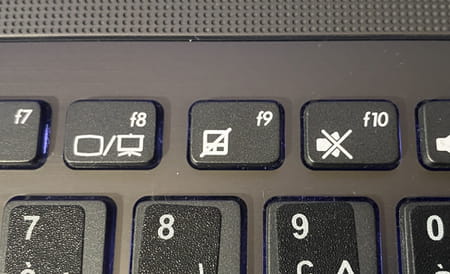
- If so, press the key. fn keyboard (it is placed in the bottom row, near the key Windows) and the key symbolizing a TouchPad (F9 in our case). This should reactivate or deactivate depending on its previous state.
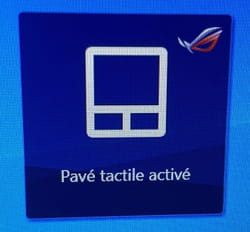
How to disable or re-enable the touchpad through Windows settings ?
Many laptop touchpads come with drivers that are fully integrated into Windows. It only takes a few seconds to activate or deactivate them.
- Click on the Start menu Windows, at the bottom left, then on Parameters or type the keyboard shortcut Windows+I. In the Windows Settings window that appears, click Peripheral devices.
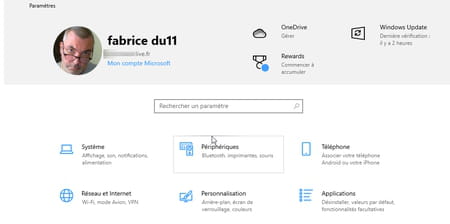
- In the left column, click Touchpad. In the right part of the window, in the Touchpad section, toggle the switch of the touchpad in the position disabled ou activated according to its previous state.

- In the same section, you can also check or uncheck the box Keep the touchpad enabled when a mouse is connected. By unchecking this box, if you have connected a mouse (USB or Bluetooth) to your PC, you can type serenely on the keyboard without fear of an unfortunate gesture on the touchpad.
How to deactivate or reactivate the touchpad with its driver ?
Some touchpads are managed by their manufacturer's driver, such as Synaptics, Elan or Sentelic. It is then necessary to rummage in the options to find the means to activate or not the Touchpad.
- The drivers installed with the touchpads very often place a module in the "drawer" on the right of the Windows taskbar (symbolized by a small arrow), where the icons of various utilities are stored when space is lacking. Click on it to display its contents and right-click on the device name (Finger Sensing Pad of Sentelic in our example). Choose Parameters.
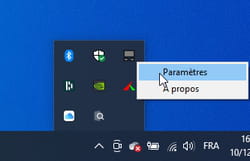
- The Mouse Properties window appears. Click on the last tab Touchpad. Then activate the button configurator. Navigate through the options offered to find the one that allows you to disable or disable the touchpad. In our example, the Sentelic driver allows you to deactivate the TouchPad if a mouse is connected. Click on Apply and OK to validate your choice.

How to disable or re-enable the touchpad on an HP laptop ?
Some laptops have a button or special device to activate or deactivate the touchpad on demand. A good idea, except that you can deactivate the trackpad without noticing it, by mishandling it. This is particularly the case with several models of the HP ProBook series.
- On these computers, the touchpad incorporates a small LED which indicates its status: it lights up when the touchpad is locked, and therefore inactive.
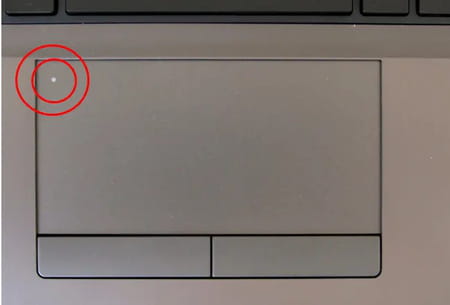
- If your touchpad is unresponsive, double-tap the LED lightly and quickly to unlock it.
- This device works in toggle mode: do a double quad tap you want to disable the touchpad.
How to disable or re-enable the touchpad on a Macbook ?
No keyboard shortcut keys nor driver settings on Apple MacBooks to activate or deactivate TrackPad. If the touchpad doesn't respond when you slide your finger over it, there is a hardware problem. However, you can disable it yourself by connecting a mouse to the laptop.
- Access the System Preferences from the Apple menuAnd click Reduced mobility. In the window that appears, scroll through the items in the left pane to reach the menu Pointer control or or Mouse and trackpad in older versions of macOS). Click on it.
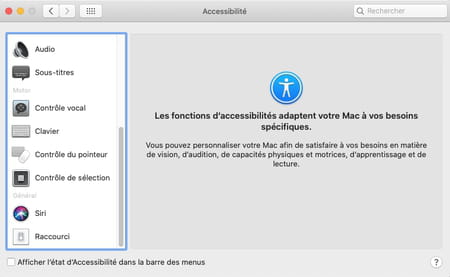
- In the window that appears, check or uncheck the box Skip the built-in trackpad when a mouse or wireless trackpad is present.
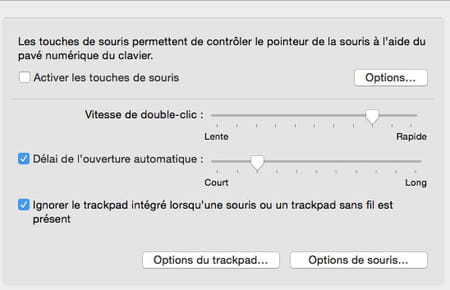
Summary With a keyboard shortcut In the Windows settings With the driver On an HP laptop PC On a laptop Mac Nothing could be more annoying to slide your finger on the touchpad of a laptop computer without ...


























