
With the Continuity function, Apple offers you to pick up where you left off when switching from iPhone to Mac or iPad. This function of course concerns Safari, Apple's home browser allowing access to all your open tabs from another device.
For that, it is enough to synchronize Safari on Macbook then on iOS via iCloud, as explained in this tutorial to learn how to properly configure Safari. Only prerequisite: you must be connected to iCloud on both devices with the same Apple ID.
Sync Safari in iCloud Settings on iPhone
- Open the menu Settings of the iPhone then click on your user account (your name).

- Click on iCloud.

- Make sure that the option Safari is activated.
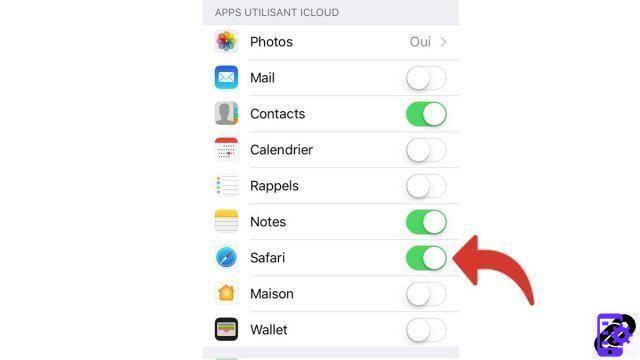
Sync Safari in iCloud Settings on Mac
- Open them System Preferences of Mac.
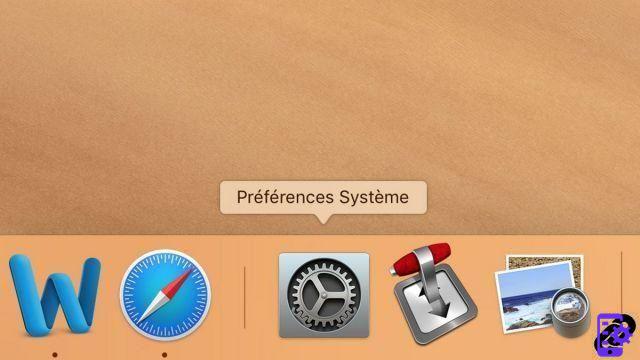
- Open the menu iCloud.
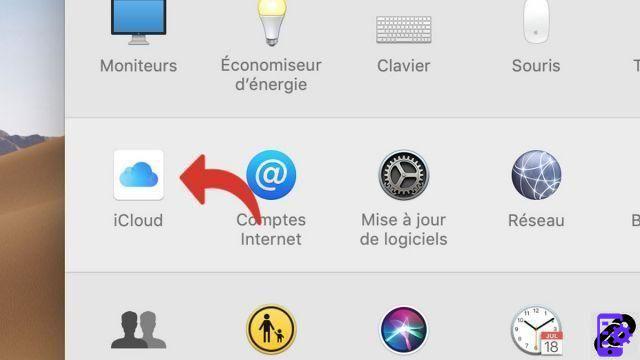
- Make sure that the option Safari is activated.
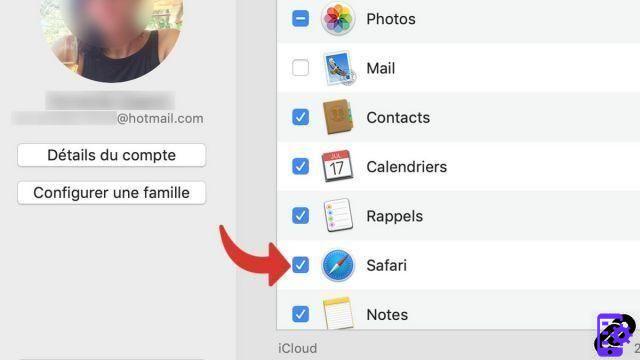
Open a Visited Tab on iPhone from Safari Mac
- Once the iPhone and Mac are synced, click on this icon.
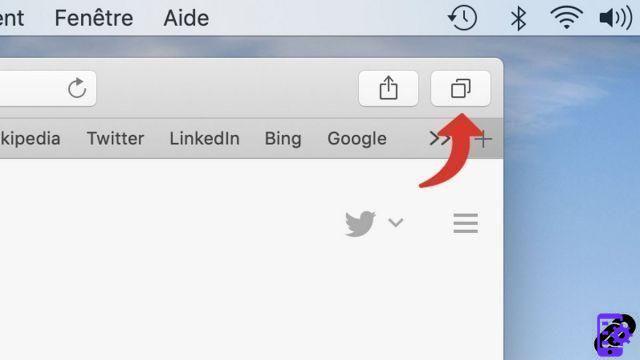
- All open tabs on the iPhone are displayed. Click on the one you want to open.

For this tutorial to work, you need a device running iOS 11 (or later) and a Mac running macOS Sierra (or later). Synchronization allows you to find your favorites from one device to another.
Find other tutorials to help you configure Safari properly:
- How to customize Safari?
- How to deactivate the synchronization of its bookmarks on Safari Mac and iPhone?
- How to take Safari in French?
- How to change the home page on Safari?
- How to sync your bookmarks on Safari Mac and iPhone?
- How do I update Safari?
- How do I set Safari as my default browser?
- How do I remove Yahoo from Safari?
- How do I remove Bing from Safari?
- How to change the search engine on Safari?
- How do I reset Safari?
- How to configure the automatic form filling in Safari?


























