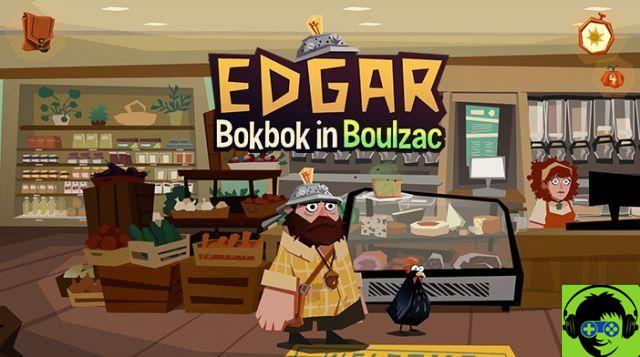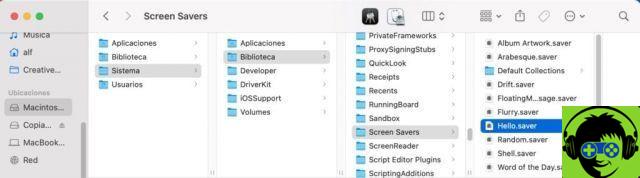Google Chrome is one of the most popular and used browsers both on PC and mobile devices, and over the years the improvements have been very many. In recent months, Google has also begun to periodically test and release stylistic updates that are bringing the famous browser to the canons of Material Design.
Starting with the Chrome 68 build in fact, Google has integrated the new Material Design theme into the browser, which will be officially released within a few weeks / months. But if you can't resist the temptation to try it - we just didn't make it - then follow these two very simple steps and let's try the theme in preview!
Enable Material Design on Chrome
As mentioned, Google has already inserted in the browser - starting from build 68 - the new Material Design theme. It though it is not enabled by default, but by changing a very simple setting it will be possible to force it and try it in preview on all platforms!

Before doing this of course, you will need to make sure that on your device - be it a PC or a smartphone - the latest version of Google Chrome is installed (with at least the build 68 and above). So let's not waste any more time and let's start:
Google Chrome per PC
- In the search bar look for (by copying and pasting): chrome: // flags / # top-chrome-md
- Look for the entry "UI Layout for the browser’s top chrome"And choose the" Refresh "option
- Close and restart Google Chrome to enjoy the new theme!
Google Chrome for Android
- In the search bar look for (by copying and pasting): chrome: // flags / # enable-chrome-modern-design
- Set this option from the default to "Enabled"
- Close and restart Google Chrome to enjoy the new theme!
Google Chrome per iOS
- In the search bar look for (by copying and pasting): chrome: // flags / # top-chrome-md
- Look for the option "UI Refresh Phase 1"And change it from" default "to"Enabled"
- Close and restart Google Chrome to enjoy the new theme!
Very simple right? What do you think of the new theme? Let us know with a comment below. Meanwhile, below we have left you some images to show you the procedure to be performed (for example) from a PC:











![Interview with Tom Hanks [Update I and II]](/images/posts/3a79ddab0e3f62d2832d74af31daff7b-0.jpg)