
More practical and faster than searching for the tool by manually clicking on the action to be performed, keyboard shortcuts are essential for anyone who spends a lot of time behind their screen and wants to know how to optimize their browsing on Mozilla Firefox. But to use them well, you still need to know them!
For this tutorial, it is necessary to be able to identify in priority the keys Ctrl (control), May (upper case, also called shift) and Other (alternative key) on your keyboard. It's about of the three essential keys for the use of Firefox shortcuts that are found in the majority of combinations associated with keyboard shortcuts.
Basic keyboard shortcuts in Firefox
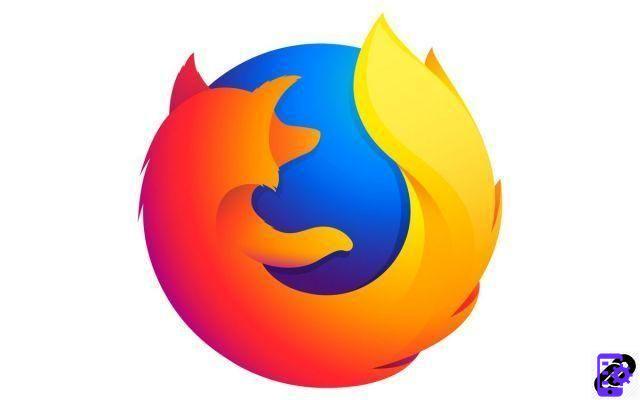
- Ctrl + C : to copy
- Ctrl + X : to cut
- Ctrl + V : to stick on
- Ctrl + Z : cancel an action / an entry
- Delete : delete / previous page
- Ctrl + Y : redo an action / an entry
- Ctrl + A : select all
- Ctrl + S : save the page as
- Ctrl + P : print the page
- F1 : show Firefox help
Navigate and access with Firefox keyboard shortcuts
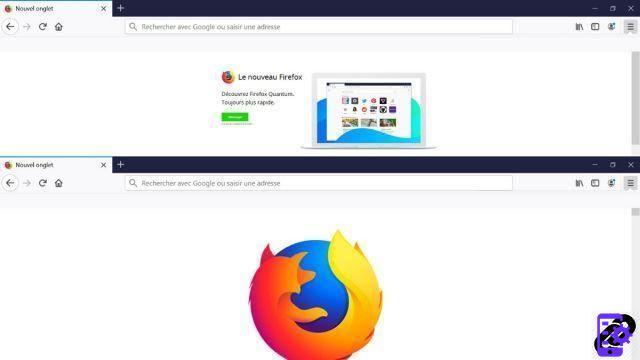
- Alt + Home : return to the home page
- Alt + Right Arrow : next page
- Alt + Left arrow : Previous page
- Ctrl + R : update
- Ctrl + A : open a file
- F11 : switch to full screen
- Start : reach the top of the page
- End : reach the bottom of the page
- Space : move down the page
- Shift+Space : go back in the page
- Ctrl ++ : zoom in
- Ctrl + - : zoom out
- Ctrl + 0 : restore text size
Search on Firefox
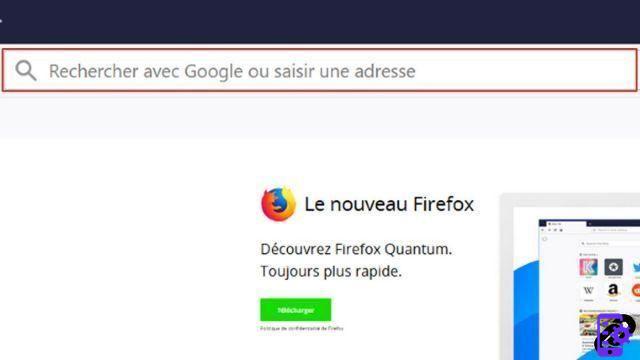
- Ctrl + F : search in the page
- Ctrl + K ou Ctrl + E : position the cursor in the search bar
Control Firefox windows and tabs with keyboard shortcuts
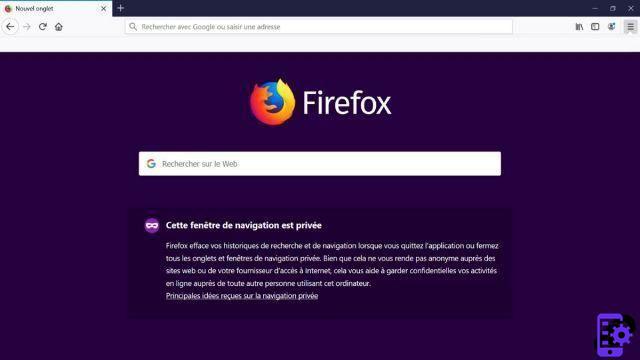
- Ctrl + W : close tab
- Ctrl + Shift + T : restore a recently closed tab
- Ctrl + T : new tab
- Ctrl + N : new window
- Ctrl+Maj+P : open an incognito window
- Ctrl + next page : go to the right tab
- Ctrl + previous page : go to the left tab
- Ctrl + D : mark the page
- Ctrl+Maj+D : mark all tabs
Manage your history
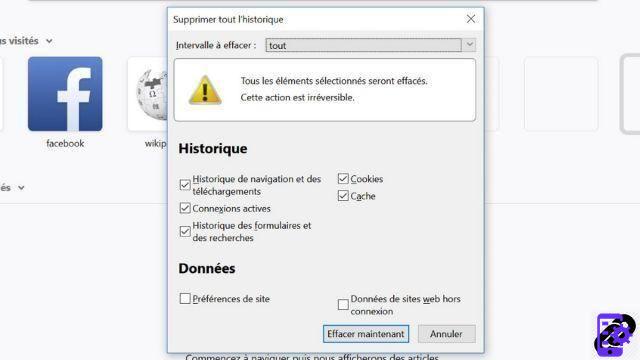
- Ctrl + H : history
- Ctrl + Shift + Del : delete recent history
Some additional tools
- Ctrl + J : downloads
- Ctrl+Maj+K : console web
- Ctrl + U : page source code
We've sorted through the different keyboard shortcuts on Firefox to keep only the most important ones, those you'll need regularly to navigate smoothly. All you have to do is hold them back!
Find other tutorials to optimize your internet browsing with Mozilla Firefox:
- How to open a tab in a new window on Mozilla Firefox?
- How to open and close a tab on Mozilla Firefox?
- How to import and export your favorites on Mozilla Firefox?
- How to display your favorites on Mozilla Firefox?
- How to add a site to favorites on Mozilla Firefox?
- How to activate read mode on Mozilla Firefox?
- How do I turn off full screen mode on Firefox?
- How to mute a tab on Mozilla Firefox?


























