for TechPrincess Guides, let's get to know them better Google Pay, the service that collects all associated payment systems to the Google account. With Google Pay you can pay in physical stores with smartphone and smartwatch in a safe and simple way, you can shop online and much more. Here's everything you need to know about this service.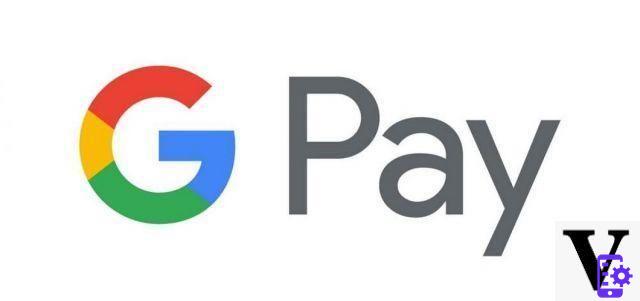
What is Google Pay?
Google Pay is a service that brings together all possible methods of payment usable with a Google account. So it allows you to associate a credit or debit card or Paypal for:
-
Make contactless payments (see below) with your smartphone or smartwatch thanks to technology NFC (look down).
-
Compile i forms for payment with the Chrome browser (for when shopping online).
-
acquistare Google products, both hardware and software.
-
Make in-app purchases on Android.
-
Record fidelity cards, gift cards and other offers.
-
Send money to friends and family (this feature is currently only active in the US and India).
-
Pay for access to public transport (this feature is currently only active in Australia, Canada, Japan, India, United Kingdom, Russia, Singapore, United States and Ukraine).
-
What is a contactless payment?
A contactless payment uses a wireless technology to pay in a shop that has a reader POS compatible. Credit or debit cards use technology RFID (Radio Frequency Identification) to make the transition: that's enough bring the card close to the POS reader to make the transition, rather than inserting it into the device.
Smartphones, smartwatches, and other devices use technology instead NFC (Near Field Comunication). This technology allows the transmission of files containing the payment information of the associated card.
Contactless payments are safe as much as normal credit or debit card transactions. The data transmitted with NFC or RFID are encrypted and they use a unique code authorization for each transaction, which cannot be used at other times.
Payments with Google Pay in particular share with the merchant a virtual account number, so that your banking information is always safe.
In order to use Google Pay contactless payments, it is necessary set the screen lock. In this way, before carrying out the payment operation, you must enter the unlock code or use a biometric sensor (fingerprint or facial recognition). Small payments are an exception.
If you turn off the screen lock, Google Pay removes the virtual account number from the device. If you lose your device, locking it with Find My Device will render the Google Pay app unusable. Google Pay does not save payment information on the device, so even if it is unlocked, no attacker could access it.
The vast majority of services and credit and debit cards support Google Pay. For a complete list, visit this address.
In order to use Google Pay on Android, you must have an Android version of Lollipop (5.0) or later. To check it:
-
Open the app Settings.
-
Scroll up to System.
-
Bottom System Update find the Android version active on your smartphone.
Google Pay DON'T works on iOS or iPadOS devices with love.. The application for iPhone and iPad is only usable in the United States for the moment.
Those who do not have a compatible smartphone can use Google Pay to register payment data on a PC, as long as they have a Google account.
It is not currently possible to make contactless payments with Google Pay on all iPhone or iPad devices.
If the device is Android, you need to make sure that it supportsNFC. To do it:
-
Click on the app Settings.
-
In the search bar type NFC. If the power option appears, check that it is on. If nothing appears, your device does not support NFC.
Now you also need to check that it is Play Protect certified. To do it:
-
apri l'applicazione Google Play Store.
-
Toccata Menu (the three horizontal lines)
-
Select Settings.
-
Scroll through the menu that opens all the way to read the status of "Play Protect certification": You should read Certified Device.
Furthermore, Google Pay may not be usable if:
-
You are using a developer version of Android.
-
You have root access, use a custom ROM, or have otherwise modified the factory software. It may not work if you have even just unlocked the bootloader.
-
How much does Google Pay cost?
Google does not take any fees on transactions made with Google Pay.
How to set up the Google Pay account?
Let's see now how to download Google Pay and configure it, recording the payment information. To be able to download it on a smartphone or use it on a browser, a Google account. If you have an Android smartphone or use Chrome you should already have one. If not, you can register at this address. At this point:
- Click on Create account.
- Insert your name.
- Choose a username, your associated email address is [email protected]. Alternatively you can use an already active email by clicking Use my current email address instead. Google sends an email to verify the account.
- Enter and confirm your password.
- Click on NEXT. At this point you can register a phone number, this operation is not mandatory.
- Click on NEXT.
You now have a Google account. You can use it to access the Play Store on Android and download applications (required to use Google Pay on smartphone) and to access Google on your browser (required for autofill for online purchases).
You can download the application for Android at this address. To access via PC, click this link. The iOS app is only available in the United States.
Once on the Google Pay site, open the application. Log in with your Google credentials (those of your Gmail or Android account). Or enter from the app. Google Pay asks you to register a credit card (look down). This operation involves recording the following information:
-
Name, address and tax ID (if required by law) of the profile manager.
-
Credit cards, debit cards and other payment methods that you have used to shop through Google in the past.
-
Receipts and other information on transactions pass.
-
Subscriptions and recurring payments.
Make sure you have your tax information and credit card in sight to register a payments profile.
Once on the Google Pay site, open the application. Log in with your Google credentials (those of your Gmail or Android account). For add a credit or debit card:
-
Click on Methods of Payment.
-
At the bottom of the page, click on Add method di payment.
-
Click Add a paper di credit or debt.
-
Enter your card details.
-
If you are asked to verify your payment method, choose an option from the list. You can choose to receive one emails or SMS, receive a call, check with theyour bank's app or through a temporary charge. Not all options are available for all credit cards - if in doubt, try contacting your bank.
-
Enter the verification code.
A small charge may appear on your account: it is only for verification, in a short time Google Pay cancels it.
You must register your credit card on your smartphone to be able to use it for contactless payments in physical stores. If you want to register a credit or debit card from your smartphone, you have to:
-
Throw Google Pay.
-
At the bottom right you will find Add with the + symbol.
-
Select Payment method.
-
Select Credit or Debit Card.
-
Use the camera to frame the credit card number, or enter it manually
-
Choose an option to verify your account. You can choose to receive an email or text message, receive a call, check through your bank's app or via a temporary charge. Not all options are available for all credit cards - if in doubt, try contacting your bank.
-
Enter the verification code.
Also in this case, a small charge may appear on your account: it is only used for verification, in a short time Google Pay cancels it.
First, you need to know that not all smartwatches allow you to use Google Pay. However, all smart watches that allow contactless payments with Google hyear the Google Pay app already installed. All cards that support contactless payments (here you will find the list) also allow you to use it on the smartwatch. However, PayPal payments are not currently supported. To be able to use the smartwatch for contactless payments, you must register the card on the watch: it is not enough to have done it on a smartphone.
To register a card on your watch, you must:
-
Open the Google Pay app on your watch.
-
To touch Start.
-
Set the screen lock on your watch (if you haven't already).
-
On the paired smartphone, follow the instructions to add a credit or debit card.
-
Enter the information, confirm.
-
You can now use that card on the smartwatch.
The card is added only on the smartwatch. If you also want to use the smartwatch for payments, register the payment on both.
From Android you can also add an account PayPal to your Google account. You can use it to pay online and in stores that allow this type of payment. To add your PayPal account you must:
-
Open the app Google Pay.
-
At the bottom, tap Payment.
-
At the bottom, tap Add +
-
Select Method of payment.
-
Click on PayPal.
-
Now the PayPal app opens, confirm that you want to associate the two accounts. PayPal may ask you to enter the PIN or to unlock the device with a biometric sensor (fingerprint or facial recognition).
For contactless payments with PayPal, some stores require a PIN. The default PIN is last four digits of the virtual card number. You can change it here.
To ascertain a payment method, Google Pay uses a two-factor verification, to verify that you are really the person who intends to add a payment. To do this, send a code, which you can obtain in several ways:
-
You can choose to receive one emails or SMS,
-
receive call,
-
check withyour bank's app
-
or through a charge temporary.
Not all options are available for all credit cards - if in doubt, try contacting your bank. To verify the PayPal account, just log into the application with the normal security procedures.
You can change the information relating to a payment method from both your PC and smartphone. But either way you have to log into the site tramite browser- You can't change a card's information via the app. To modify:
-
Vai a Google Pay.
-
Click on Payment methods up. If you don't see the Payment Methods option at the top, expand your browser window or click Menu.
-
Next to a card or bank account, select Modification.
Now you can edit the Expiration date of the card, the CVC, holder of the account e the address. If you can't find the "Modification“, Remove the payment method, then add it again.
 Google Pixel 4a 14,7 cm (5.8") 6 GB 128 GB 4G USB Tipo-C...
Google Pixel 4a 14,7 cm (5.8") 6 GB 128 GB 4G USB Tipo-C...
- Type: Smartphone
- - 2G Network: GSM 850/900/1800/1900
- - 3G Network: HSDPA 850/900/1700 (AWS) / 1900/2100
You can delete a payment method from your Google account from both PC and smartphone. However, if you use this card for contactless payments in stores, you must necessarily remove the method from the phone, even if you have already deleted it from PC.
To delete a payment method from your PC:
-
Vai a Google Pay.
-
Click on Payment methods up.
-
Click on Remove and confirm next to a card.
To delete a credit or debit card from Android:
-
apri Settings on the Android device.
-
Toccata Google services and preferences
-
Account Services
-
Google Pay.
-
Tap the payment method you want to remove.
-
Toccata Other.
-
Select Remove payment method.
-
Follow the onscreen instructions.
To remove a credit or debit card from your watch:
-
Open the Google Pay app on your watch.
-
Select the card you want to remove.
-
Toccata Other at the bottom of the screen.
-
Toccata Remove or the trash can symbol.
-
How to set up a default payment method on Google Pay?
Google sets as default the first payment method you enter. If you want to use another credit or debit card for your contactless payments, you must:
-
Open the Google Pay app on your smartphone.
-
Select the payment method you prefer.
-
Select "Make Default".
If you decide to use a non-default payment, just open the application and select the method to use before bringing the smartphone near the POS.
You can do the same on your smartwatch. You must only:
-
Open the Google Pay app on your watch.
-
Scroll to the card you want to use as the default.
-
Select the payment method.
-
Scroll to Other.
-
To touch Set as default card.
-
How to change your home and billing address on Google Pay?
If you've changed your address, you can easily change it in Google Pay. Changing your home address may change Google's default currency if you've moved to a country with a different monetary system.
To change your home address you must:
-
Going up Settings.
-
In the section "Name and address“, Click on changea.
-
Enter the new address.
-
Click on Save.
If you want to change the billing address of a debit or credit card instead:
-
Connect to the Payment Methods web page.
-
Select the card you want to update.
-
Click on Modification.
-
Update your billing address.
-
Click Update.
 How to shop using Google Pay?
How to shop using Google Pay?
Once you have set up your payment methods, you can use Google Pay to make contactless payments or to automatically fill in data for online payments. Here's how to do it.
Once you have registered a payment method, to pay with your smartphone you must:
-
Unlock your smartphone with the PIN or with biometric recognition (fingerprint or facial recognition). Remember: if you haven't set up a screen lock, Google Pay isn't working.
-
Approach the back of the smartphone to the payment reader for a few seconds.
-
Some debit cards require you to enter the PIN banking screen to make the transaction. Some credit cards require you to sign on the screen.
-
When you see one blue check, the payment has been successful.
If the payment is not successful, try to bring a different point of the smartphone closer to the reader: some manufacturers place the NFC antenna at the top of the phone, others at the bottom.
If you are sure that you have done everything right and that the merchant is enabled for contactless payments but the payment is not successful, try calling the bank to check that the service is activated.
To make a payment with a different credit or debit card from the one you have set as default (by default it is the first registered) you must:
-
Open the app Google Pay.
-
Scroll to the card you want to use and select it.
-
Place the back of the phone on the payment terminal.
-
If prompted, choose " and “, Regardless of the type of paper.
-
For debit card transactions, you may need to enter a PIN. Use the one you set up with your bank or service provider.
-
How to pay with Google Pay with the smartwatch?
To make a payment using your smartwatch:
-
Open the Google Pay app on your watch.
-
Hold the watch close to the contactless payment reader until it beeps or vibrates
-
If prompted, choose " and ”Regardless of the type of paper.
-
For debit card transactions, you may need to enter a PIN. Use what you have set up with your bank.
-
How to pay from the smartwatch with a non-default payment method?
If you want to use a non-default payment method (default is the one you save first), you can do this:
-
By opening the Google Pay app on the watch.
-
Scrolling to the card you want to use. When the message "Approach the terminal“, The watch is ready for use.
-
Keep the watch near the contactless payment terminal until it rings or vibrates.
-
If prompted, select " and ".
-
You may be asked to enter your bank PIN.
-
How to pay with Google Pay on an app or website?
When you're shopping online or using a payment app (like Uber or Airbnb) you can pay using your saved credentials. So you can pay securely without having to enter card numbers, expiration and security codes.
If the site or app accepts payments with Google Pay, see theicona G Pay on the web page or as option among the payment methods. You can pay on sites like Booking.com, deliveroo and Ryanair, and all those you find at this address. But the list is much longer.
To pay with Google Pay just:
-
Click the button Google Pay at the time of payment.
-
If prompted, enter your payment method and shipping address.
-
Confirmation.
In addition to in-app and online purchases on other sites, you can purchase many Google products and services using Google Pay. Doing this is very simple:
-
Go to the Google site or app you want to make a purchase from. Find devices, apps, movies and books sul Google Play Store.
-
Find the product you want to buy.
-
Click on Buy Now.
-
Select the option Pay with Google Pay.
-
Confirmation the purchase.
If you have not yet registered your account, you are asked to enter your Name and Surname, a billing address and your social security number. If you have no associated credit or debit card, you are asked to enter the code or photograph the credit card. Google associates all payments with your profile, saving receipts and transactions.
You can store digital copies of loyalty cards, gift cards and more with Google Pay. This way you can take advantage of promotions of shopping centers and supermarkets while shopping, or use a voucher while paying online.
To register a loyalty card or similar, you must:
-
Open the Google Pay app on your smartphone.
-
At the bottom right, click on Add +.
-
Select loyalty card or Gift letter.
-
Find the name of the store or program you want to add in the list. Pay attention: some shops use a specific name for promotions (for example "CartaOfferte" is the name of "So-and-so shop"). If you can't find the name of the shop, look for the name of the loyalty or gift card, and vice versa.
-
Follow the on-screen instructions, which vary by card. Some have implemented the promotional code reading with the camera, others require you to enter it by hand.
Some shopkeepers send the card code by email. By opening the message on Gmail you can add the loyalty card automatically. Once you have registered your card, to use it you must:
-
Launch the Google Pay app
-
Touch the bottom of the screen and pull up the drop-down menu.
-
Select the card you want to use.
-
Ask the cashier to scan the barcode, or enter the code.
You can change the order of loyalty and gift cards by holding down on the card and moving it wherever you want, and then release the pressure when you have found the right order.
You can also use your Google Pay payments profile to pay on the Chrome browser. The browser inserts automatically your payment details on e-commerce sites or to subscribe to paid services. This process allows you to make payments very quickly, while maintaining a good degree of security.
If you have already saved your payment information on Google Pay and logged into your Google account on Chrome, Google offers you to fill in the fields automatically. If it doesn't, it could be who the site is considered not sure or, on the contrary, it prevents Google from read the fields to fill in. In these cases you have to enter the information manually.
On the other hand, if you haven't registered a payment to your Google Pay account yet, when you make an online purchase, Google asks if you want to save your payment information in your Google Pay account.
If you don't want Chrome to auto-fill your online purchases with Google Pay data, you can disable auto-fill. To do it:
-
In the app of Chrome (or on the PC browser), click on Settings.
-
Select Self-compilation and payments.
-
Select Payment methods (Or Addresses and more, depending on the version of Chrome).
-
To disable the compilation of payment methods, click to disable Save and fill in the payment methods.
-
To disable the compilation of addresses and other information of your profile, click and deactivate Save and fill in the addresses.
-
How to enter data automatically in apps with Google Pay?
If you have added payment information to Google Pay, when using an Android application you can automatically enter payment information. If you enter payment information for a card that you haven't registered, your phone may ask you to save them in Google Pay.
You can disable requests to save data by going to:
-
Settings.
-
touches on System.
-
Select Languages and input.
-
Choose Advanced.
-
Toccata Automatic compilation.
-
Toccata None.
Some of these steps may be different based on software variations of the various devices. In this case, write "Automatic compilation”In the search bar of the Settings app.
If you don't want Chrome to keep your payment information, you can stop it from doing so. This however makes autofill impossible. To delete the data:
-
apri Chrome on your computer.
-
Click on Other top right.
-
Click on Other tools
-
Click Clear browsing data.
-
Choose a time range, such as Last Hour or Always (if you want to make sure you delete all data, choose Always).
-
In the Advanced section choose Data from the automatic filling of forms.
This method deletes the data saved on Chrome. If you want to delete a payment method, scroll up this guide to the section "How to delete a payment method" on PC, smartphone and smartwatch.
There are many airlines and companies that organize events that not only allow you to buy tickets using Google Pay but that allow you to use the app instead of the ticket. To do this, from your Android smartphone:
-
Buy a ticket through the app or website of an airline or ticket broker (a company that resells tickets).
-
When the payment process is complete, tap Save your Google Pay or the button with theGoogle Pay icon.
You can now use the ticket saved on Google Pay to go on a trip or follow an event.
If you're using a Google Pixel, you can access your tickets simply by holding down the power button. If you have a Pixel 3 or 4 you can add a ticket by taking a screenshot of the email or website where the QR code of the boarding pass is.
You can show tickets too using the Google Assistant, just say "My flights" or "show me my tickets".
How to manage purchases, orders and returns?
The Google payments service not only allows you to make contactless and online payments. The Google account is very convenient for record all information about your payments. This can be useful if you need to return a purchase, request an invoice or simply view all charges.
You can find all purchases made in a physical store by paying with a smartphone or smartwatch by launching the Google Pay app. Find all purchases by clicking on Menu and then Activities.
On your PC browser you will find all purchases in Activities. If, on the other hand, they are subscriptions that repeat on a regular basis (a subscription to a streaming service, for example) you will find them in Register.
You can download the monthly statement that shows all your purchases with Google Pay. To do it:
-
Go up Payment methods.
-
Go to the “Google Pay balance” section, click on Bank statements.
-
Click on the statement to download.
-
Click on Download.
If you want to view other statements, click Last 3 months in the section Bank statements and choose the time period from the menu.
You can return a product purchased with Google Pay in the same way you make other returns: contacting the seller. If you bought something in a store, you should have the receipt. Brings receipt and item from the retailer and ask for a refund. If the merchant asks you to swipe the card to make the refund, place your smartphone or smartwatch at the POS.
For some returns, the merchant may ask you for the last four digits of your account. If you bought the product with Google Pay, you must provide the last four digits of the virtual account. You can find them on the screen Details card in the Google Pay app.
To return an online purchase, contact the seller (you should find the email address in the confirmation email or in the online store). If the seller is Google (both for a device and for a software product) you can contact them at this address.
You can check if the refund has been made by verifying that on the order the status of the transaction says "Refunded".
 Pixelbook Go 13.3" FHD Laptop (Core i5, 8GB RAM, 128GB SSD)...
1.299,00 EUR
Acquista su Amazon
Pixelbook Go 13.3" FHD Laptop (Core i5, 8GB RAM, 128GB SSD)...
1.299,00 EUR
Acquista su Amazon
If you have subscribed to a service by paying with Google Pay, you will find the transaction at this address. By clicking on the subscription or recurring payment, you can click on Manage and then Change payment method. You can choose to pay with:
-
Automatic payments. With this option, the charge is immediately made to your pre-established payment method.
-
Automatic monthly payments. Also in this case the payment takes place on the default method but falls every month on the same day.
-
Manual payments. You choose when to pay, you can also do it in advance.
-
Monthly billing. Every month you receive a monthly invoice, you must make the payment within a set period of time.
Once you've selected the payment method you want to use, select Send. You can also enter an alternative payment method, which is activated if the first does not work.
You can cancel some subscriptions on Google. To do it:
-
Access Subscriptions.
-
Select the subscription you want to cancel and click / tap Manage.
-
Choose Cancel subscription.
If you don't see the option to cancel your subscription, you need to cancel it from the service provider's site. If you want to cancel a subscription on Google Play, use the tool you find at this address: you just have to confirm that you are using the account with which you made the subscription and select the one you want to cancel.
Payments already made are not refunded.
If you find a charge in your Google Pay account that you are sure you have not made, you can report it to this address. You must select the Google account on which you found the charge and the payment method. After filling out the form, select Submit.
If you have deleted your account, you must open another one: the data of the previous one is deleted. Instead it can happen that Google freezes your profile in case you contexts a charge. To reopen your profile, Google asks to see the documentation relating to that account. Specifically Google Pay asks scanned copies of debit or credit cards. This information is stored securely and automatically deleted after 90 days.
To reopen go to this page. You must enter in the fields:
-
Your name
-
Last name
-
Phone Number
-
Product (in this case, select Google Pay).
Describe why you disputed the charges and upload the image of the credit or debit card used. You can add other details. Finally, click on Send.
Your account remains closed during the analysis, which lasts on average from one to three working days. During this time, do not open any other accounts. Google informs you of the outcome of the verification to the e-mail box you have registered on your account.
You may have a positive balance on Google if you have received a reimbursement, if you have disputed a transaction or if you have obtained credit through a Google product. You can transfer them to your debit card or to your account: in this case you usually have to wait four working days. To collect a balance from your PC:
-
Go up Payment methods.
-
In the section "Google Pay balance“, Click Transfer balance.
-
Enter the amount you want to transfer.
-
Confirm the payment method.
-
Click on Transfer.
To collect the balance from your smartphone:
-
Lancia l’app Google Pay.
-
At the bottom, tap Payment.
-
In the section "Google Pay balance, ”Tap Versa.
-
Enter the amount to be transferred.
-
Confirm the payment method.
-
Toccata Transfer.
-
Is it possible to pay in a foreign currency?
If you are in a store abroad and want to pay with your smartwatch or if you want to make an online purchase from a foreign site, the payment is in another currency. Google gets the default currency from your home address: If possible, automatically converts the cost of the purchase into your country's currency. Sometimes this is not possible: you may then see the price in US dollars.
To change the currency associated with your profile, you need to change your home address. To do it:
-
Go up Settings.
-
In the section "Name and address“, Click Modification.
-
Enter the new address.
-
Click on Save.
-
How to request a VAT invoice for purchases made with Google Pay?
Google Pay charges VAT (Value Added Tax) on all purchases made with payments contactless carried out in the Euro area. Plus all purchases on Google Play (apps, films, books, etc.) carried out in the Euro area, in Switzerland or in Morocco, will be charged for VAT. For all these purchases you can ask for the billing.
You can request an invoice for each month you charge in the first days of the following month. Processing the application usually takes less than a day. The address shown on the invoice cannot be changed after purchase, so check that you have registered the right registered office.
To request VAT invoicing with Google Pay:
-
Log in to Google Pay and go to Settings.
-
Verify that you have entered your number Tax ID. If not, enter it now. Please note that in some countries it is impossible to receive a VAT invoice if the tax ID has not been entered before making the purchase.
-
Click on Activities.
-
Click on the transaction you want to invoice.
-
Click Download the invoice with VAT.
-
Click on Save.
-
Click on the link to see the invoice.
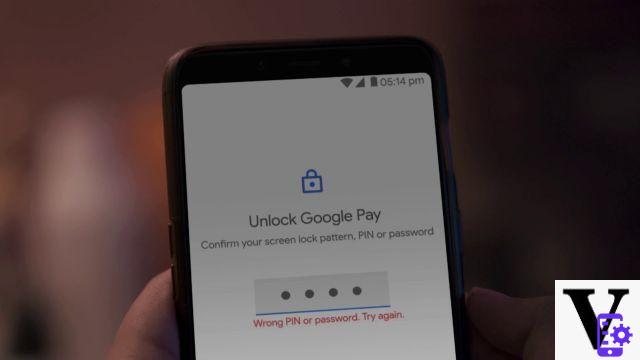 How to manage privacy and security on Google Pay?
How to manage privacy and security on Google Pay?
The Mountain View payment service collects from the sensitive: this in itself carries risks for the privacy and security of those who use it. As we have seen, encryption and the fact that it requires unlocking the phone with PIN or biometric data make the data as safe as those on a credit or debit card.
However, some users want more control over what information Google keeps for Google Pay operation. So let's see how to manage privacy and security on Google Pay.
The data stored by Google Pay (also through association with the Chrome browser, if you have agreed to record the data of a payment) are found in the app Google Pay, on the Google Pay site and My Activity di Google (where you also find the history of Google searches, etc.).
In the smartphone app, you can find payments made in stores or online in the tab Activities of Google Pay. You can also find all transactions on pay.google.com.
Find the data relating to payment methods, loyalty and gift cards in the section Map of the mobile application and on the pay.google.com website.
You can export a copy of your transaction data to Google Pay, whether it's for your personal record or for any other reason. To do this, log in from your PC to takeout.google.com and log in with your Google account.
- Make sure the option for "Google Pay"Is active. You can disable the Google apps or services you don't want to export data for.
- Click on NEXT.
- Choose the storage format.
- Click Create archive.
-
How to manage privacy settings in Google Pay?
Google may use the information it collects on payments and purchases for "Customize" your experience with the application. This means that Google uses some information about transactions (including where they take place) to propose advertising, promotions and more.
If you disable this activity, Google still collects the data to provide the service and still offers promotions. They aren't linked though, so they might be less relevant. To have control over this feature, visit this page and tick Customization in Google Pay: you can put it on On or Off.
At this address instead you can see and modify the data collected. You can also choose whether to receive promotional emails from Google Pay, manage the number of users enabled for purchases and decide whether to allow Google to share the fact that you have configured a payments profile.
On this page you can also decide to close a payments profile.
 Google Wifi, Wifi Mesh System, Coverage up to 85 m², ...
Google Wifi, Wifi Mesh System, Coverage up to 85 m², ...
- Wireless: AC1200 2x2 Wave 2 Wi-Fi, Wi-Fi espandibile in mesh, dual-band Wi-Fi (2.4GHz / 5GHz), IEEE 802.11a/b/g/n/ac, TX...
- Ports: 2 Gigabit Ethernet ports for Wi-Fi point, WAN and LAN on primary Wi-Fi point; both act as LAN ports on ...
- Security: WPA2-PSK, automatic updates, Infineon SLB 9615
Google uses the information of your device (PC, smartphone, etc.) to derive the position in which you are. This allows Google to suggest location-based advertisingrather than alerting you to promotions on your saved loyalty cards.
To disable or enable this feature, go to:
-
Go to myaccount.google.com site using your PC.
-
In "Privacy and personalization", choose Manage your data and personalization.
-
Under "Task Manager", select Location history.
-
Click on the button to activate or deactivate the Location history.
-
How to delete my activities from the Google Pay account?
You can delete your activities individually, for each single card or payment method and finally delete all the activity history on Google Pay. Now we explain all of these variations to you, in order. However deleting this data does not delete your personal data and does not prevent Google from recording future activities, for this you must deactivate the account (see below).
To delete specific activities, you must:
-
Going up myactivity.google.com.
-
Look for the date on which you made the payment.
-
Under the activity you want to delete, select Details.
-
Choose Other (the three vertical dots).
-
Delete.
This method allows you to delete any Google activity, including online searches.
To delete information about a payment method:
You need to delete the payment method. To do it from PC:
-
Vai a Google Pay.
-
Click on Payment methods up.
-
Click on Remove and confirm next to a card.
To delete a credit or debit card from Android:
-
apri Settings on the Android device.
-
Toccata Google services and preferences.
-
Account Services.
-
Google Pay.
-
Tap the payment method you want to remove.
-
Toccata Other.
-
Select Remove payment method.
-
Follow the onscreen instructions.
To remove a credit or debit card from your watch:
-
Open the Google Pay app on your watch.
-
Select the card you want to remove.
-
Toccata Other at the bottom of the screen.
-
Toccata Remove or trash can symbol.
To clear all activities:
-
Go on this one page and log into your account.
-
Click on Delete (the trash can) next to Google Pay.
-
Check the boxes.
-
Click on Eliminate Google Pay.
-
How to permanently close the Google Pay service?
If you want to permanently close your Google Pay account, the first step is to delete all your data. To do it:
-
vai myaccount.google.com.
-
Select Data and personalization.
-
Select "Download or delete your data".
-
Select Delete a service.
-
Click again on Delete a service.
-
In the “Google Pay” section, select Delete (the icon with a trash can).
Google asks if you are sure to take this step, requesting further confirmation. At this point you have deleted all the data: you can move on to deleting the profile.
-
Go to this address.
-
Google asks you why you want to close your payments profile. You are obliged to provide this information in the drop-down menu, if you do not want to do so select "Other".
-
Click on Continue.
-
How to uninstall or disable Google Pay on your smartphone or smartwatch?
Google Pay is pre-installed on some phones and all smartwatches where it can be used. This could mean that it cannot be uninstalled because it is part of the operating system. In this case you can turn it off, so that it does not consume system resources and cannot take action to collect data.
To delete or deactivate Google Pay:
-
Open the app Settings device.
-
Select App and notification. (On some devices the name may be different).
- Toccata Google Pay.
- Tap Uninstall or disable.
 The history of Google Pay
The history of Google Pay
The first online payment service designed by Google was born in 2011: Google Wallet Announced on May 26 and only launched in the United States on September 19, this product allowed you to send money to friends via PC and smartphone. A peer-to-peer payment system, which Google Pay still uses in the US (this option is not available in Europe). In 2013 Google announces the integration of Google Wallet into Gmail, allowing you to send money as e-mail attachments. In the United States it also releases the Google Wallet Card, which allows you to associate the Wallet account, a credit card or a bank fund. It could be used as a full-fledged debit card, at no additional cost. This option was canceled in 2016.
Meanwhile, at the 2015 I / O conference, the Mountain View firm reveals another financial product: Android Pay. In February of that year Google had acquired softcard, a company created by AT&T and Verizon (two American telecommunications companies) for i payments using NFC.
On January 8, 2018, Google announces that Google Wallet and Android Pay merge in one product called Google Pay. The new product also includes Chrome's autofill payments, combining all of Google's payment features into one product.
At the end of that year, to be exact on December 21, 2018, Google Payment gets a license for digital money in Lithuania. This allows the company to expand its service throughout the European Union, Italy included.
TagsGoogle Pay TechPrincess's Guides contactless payments TechPrincess's Guides - Everything you need to know about Google Pay

























