The huge amount of work and data processing with which today's smartphones have to do very often causes overheating, and the devices of the bitten apple are no exception. Searching the Internet because my iPhone is overheating, I found very few answers and most of them related to how to save iPhone battery or the classic temperature warning message.
My problem though - and the problem of many others - is that the iPhone overheats immediately, even in the most mundane operations, or where it is apparently not carrying out activities that require a lot of resources. However, after careful analysis and insights, we were able to come up with the reasons and valuable advice on how to avoid overheating of an iOS device, be it an iPhone, iPad or iPod Touch.
- iPhone overheats: why?
- iOS controls the temperature!
- iPhone overheats: what happens
- iPhone overheats: what to do
iPhone overheats: why?
What we are about to tell you applies to all iOS devices - and therefore iPhone, iPad and iPod Touch - but for simplicity we will only refer to the iPhone. First of all, the problem must be isolated, and therefore we must understand why the iPhone is overheating. Subsequently, in the next paragraphs we will analyze in detail the reasons for overheating and possible solutions.
Putting the reasons aside for a second in fact, we need to analyze and understand the behavior of the device. When an iPhone overheats there are mainly three or four components main ones that are affected by this overheating and that, in the long run, can even cause the phone to lock up with the message: "Before being used, iPhone needs to cool down".
These components that we are about to list, in fact, can overheat with or without intense phone stress, and it is therefore on them that we must act to solve the problem. The components we are talking about are:
- Processor: the brain of your smartphone that has to perform all operations and process all data;
- Battery: all the operations performed by the processor and the power supply of the screen and components require energy, and is taken from it;
- Antenna: thanks to them, the smartphone is continuously connected to the network to allow you to call, text and reach the Internet;
- Screen: it is the only component with which we interface with the device, it is also on 6 hours a day or more.
These are the hotspots (the Hot Spots) that you need to focus on, because in most cases it is exactly they that determine the iPhone overheating.
iOS controls the temperature!
Did you know that iOS, the operating system that equips devices such as iPhone, iPad and iPod Touch, keeps a constant eye on the temperature? Like all other electronic devices, in fact, the iPhone was also designed with "Working temperatures" that is, a maximum range of temperatures in which to use the device to avoid malfunctions or damage.
Specifically, an iPhone must be kept in a range of temperatures ranging from 0 ° to 35 ° and exceeding these temperatures, but already working at too low or too high temperatures, can cause even permanent damage. More specifically you will notice that:
- With temperatures that are too low: battery life is drastically reduced (and returns to normal after returning to an acceptable temperature);
- With temperatures that are too high: the battery can be irreparably damaged (due to the lithium in it).
Following what has been said, we recommend that you also take a look at our in-depth analysis on how to understand if you need to replace the battery of an iPhone and possibly inform yourself about the costs of replacing the iPhone battery (which have decreased a lot and there is no longer a need for the guarantee). In addition to temperature control, however, iOS tries to protect itself from damage and when the iPhone overheats it puts in place some protections.
iPhone overheats: what happens
When an iPhone overheats and reaches limit temperatures, iOS notices and immediately takes action by trying to limit phone functions and performance in order to re-establish the correct temperature. However, these "measures" are taken without the device knowing what is going on! Eventually, you will be shown a screen like this:
 iPhone overheats: what to do to avoid it 1">
iPhone overheats: what to do to avoid it 1">
This means that if your iPhone gets too hot due to heavy use, or reaches them because it has been too long in the sun but you have absolutely not used it, the cooling procedure will start anyway. This is certainly a good thing, but often it is not possible to understand what caused it and we find ourselves with a smartphone "blocked" even in normal situations or without having even used it!
More precisely, below we list all the measures that your iPhone will take following overheating:
- The recharge, even if done with a wireless charging base, it slows down or stops altogether;
- The screen becomes less bright or black;
- Cellular radios they enter a low-energy state. In the meantime the signal could weaken;
- The flash the camera is temporarily disabled;
- The performances slow down with apps or functions that make heavy use of graphics or augmented reality;
In short, as you have seen if your iOS device overheats, the operating system acts on those four main components we talked about before, because it is they who determine a temperature increase. So far, however, we have seen the effects of this problem. Now it is time to analyze the causes and understand how to prevent your iPhone from overheating!
iPhone overheats: what to do
Now that we have made the necessary premises, we can analyze the various alternatives to try to cool your device immediately. Specifically there are at least six different operations you can do to counter the tendency of your smartphone to overheat, but before starting, also take into account our complete guide to iPhone battery saving, where we give you some very useful tips on how to best set up and use iOS and do not run into unwelcome overheating.
1. What are you doing?
The first method is mostly advice, and often quite effective too. What are you doing? If your iPhone overheats while you are not using it then the only thing to make sure is that you have not left it in a warm place, otherwise there are other problems that we will see to solve later. If you are using it instead, so what operations are you doing? Generally smartphones tend to overheat in various operations:
- GPS access on "high precision": while you are running or going to a place with the navigator, the iPhone constantly hooks up to the GPS requiring a large amount of data and energy from the battery;
- Screen on for too long or with too high brightness: the LEDs that illuminate the screen cause heat, which then also heats the other internal components;
- Use of the data network while you are in the car: the antenna is forced to change networks very quickly and forced to exchange data it overheats a lot (iPhone hot in the upper part);
- Heavy games, augmented reality or very detailed graphics lead to a huge use of the computing capacity of the processor that overheats a lot and cannot dissipate the heat;
- iPhone reset: if you have just performed an iPhone reset procedure, but also a backup restore, it is normal for the temperature to rise quickly during the initialization phase;
Using the device taking these precautions and the ambient temperature into account is a great way to avoid overheating. But, if as mentioned you are not using it or it overheats by doing trivial operations, then there is more and you will have to try to solve with other methods.
2. Close the apps
The multitasking system of the iPhone, and more generally of iOS, allows you to keep many applications open in the background. This means that, although they are not open before our eyes, they are running and performing operations. In practice, even if they are not used, they require resources from your smartphone: the processor to be active, the memory to be able to remain open in the background, the battery to perform operations and much more.
 iPhone overheats: what to do to avoid it 2">
iPhone overheats: what to do to avoid it 2">
Close the apps that you are not going to use in short, it's a good habit and must be done every time you have finished using an application that you do not intend to reuse in the next 5-10 minutes. To close the apps in the background, do a double tap on the Home button to show them (as shown) and drag them away with one swipe upwards all the apps you are not using and will not be using soon.
3. Update the Apps
In addition to "sucking" resources, the apps when they are poorly developed, have bugs or are malfunctioning they can send the smartphone into crisis which, inevitably, will start to overheat. This mainly happens with very heavy apps like Facebook or with games, especially those with high graphics. In this case, updating the apps can fix the situation.
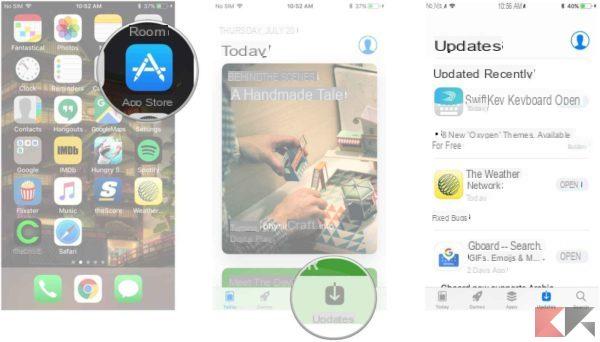 iPhone overheats: what to do to avoid it 3">
iPhone overheats: what to do to avoid it 3">
To update apps on iOS, all you have to do is open the called application App Store and click on the "Updates". At this point you will find yourself in the section dedicated to updates of all the apps on your device and you can click on "Update”Next to the name of each app that will request it. Alternatively, click "Update everything”At the top right to let your smartphone automatically update them together.
4. Update the operating system
The operating system, as with apps, can also present malfunctions, defects or bugs that may have been solved with an update. Our advice, therefore, is to always run the latest version of iOS available to be sure that all previous bugs have been solved. Some of them can mismanage the battery or other resources and your iPhone will overheat even without you doing anything.
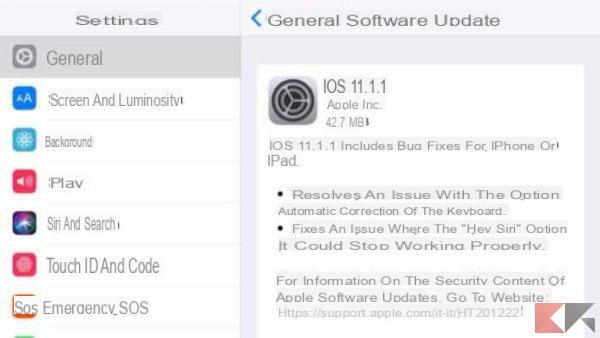 iPhone overheats: what to do to avoid it 4">
iPhone overheats: what to do to avoid it 4">
To update iOS to the latest version available, go to the app Settings and then click on “Generali". From here select "Software update”And let your device check for a new version of iOS. If so, you will be shown a screen similar to the one above where you will be presented with the new features and fixes included in the new update. To do it click on "Download and Install”And wait for the device to do the rest.
However, many often complain that it is not possible to update due to lack of space in the phone. If you also have this annoying problem, check out our complete guide on how to free up space on iPhone with a few simple tricks. Trust me, it will be extremely helpful!
5. Reset Settings
By resetting settings we don't mean an iPhone reset. This procedure indeed it will not affect your data in any way and will not delete any files. On the other hand, with this reset you will “reset” all the changed settings on your smartphone: screen brightness, saved Wi-Fi networks and other small settings that could have messed up.
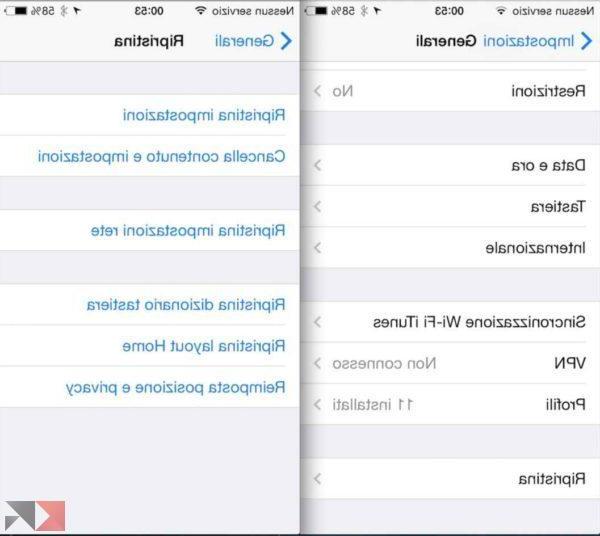 iPhone overheats: what to do to avoid it 5">
iPhone overheats: what to do to avoid it 5">
A reset of the settings however, never hurts, and maybe if your iPhone overheats from wrong settings, you will have solved the problem in a minute. To do this, go as before in Settings -> General and from here select "Reset settings"And accept. It will take very little.
6. Backup and Restore
If the procedures described above have not paid off, then it means that there is one last resort left: restoration. It may seem like a tedious procedure and that you just don't want to do, but in fact once you have an iPhone backup ready, the reset and restore procedure it won't take you a lot of time and will make everything go back to normal!
After backing up your device both from iCloud that iTunes as described in the guide that we linked to you a little while ago, you just have to connect the iPhone to iTunes via a PC and select "Restore". During the procedure then, you will be asked if you want ripristinare a consistent backup: select the backup you just created and wait for it to complete.
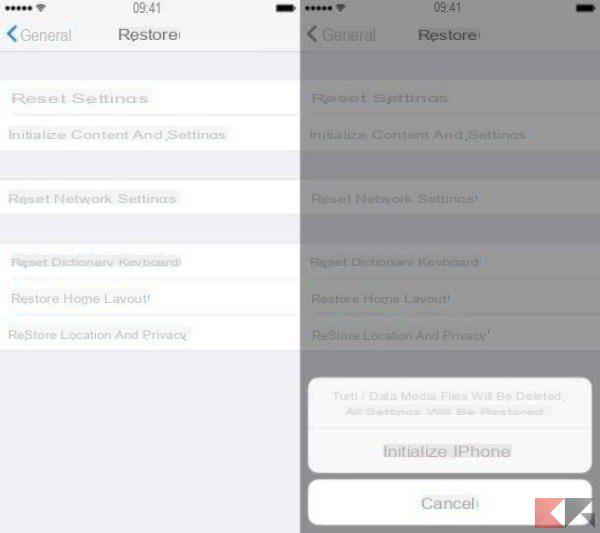 iPhone overheats: what to do to avoid it 6">
iPhone overheats: what to do to avoid it 6">
In fact, you don't necessarily have to reset your smartphone with a PC. In fact, in our guide, we show you how to restore iPhone without iTunes directly from the Settings (as in the photo). Once restored and after logging in with your iCloud account, you can restore the backup directly from the iPhone (you just need to be connected to WiFi) and without the need for a PC.
Is iPhone still overheating?
If your iPhone is still overheating after taking the precautions described and after doing all the operations indicated, unfortunately the problem cannot be solved by you. Obviously there are malfunctions that you will have to solve by contacting Apple support or by going to a specialized center.
In any case, if reading the guide you have doubts or something is not clear, leave a comment below or get in touch with us directly through our Messenger Bot (Facebook) which, moreover, will be able to report offers, discount codes, promotions and discounts whenever you want. Here are some other useful links that might interest you:


























