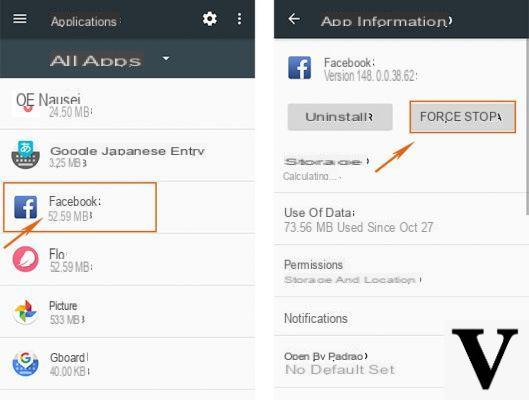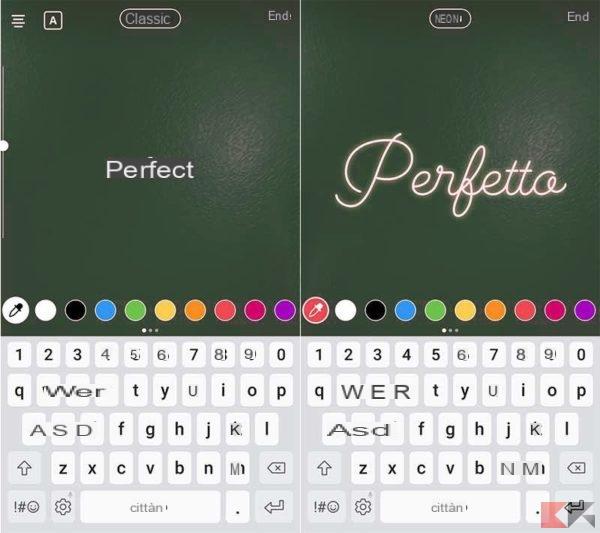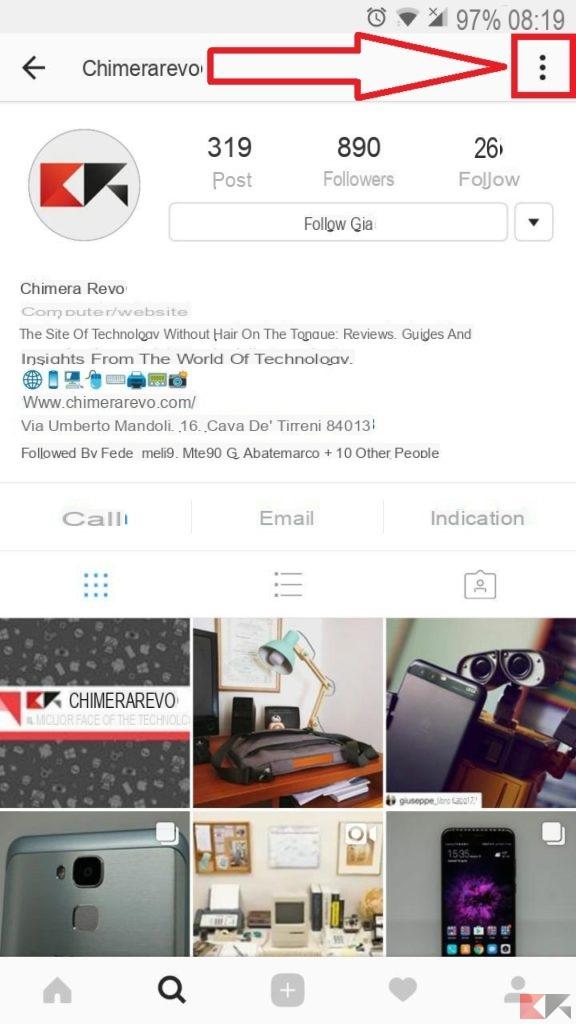Instagram is one of the most used applications in recent years. On the well-known Social Network it is possible find out e follow profiles of all kinds. With constant updates that always integrate interesting news, it's easy to be "obsessed" with Instagram. In this case it is easy to notice small ones problems, such as slow loading or difficult opening of the application. It is well known that these problems can occur, especially with such applications. The causes of application problems, in this case of Instagram, can be many, as there are many solutions to be adopted. So let's see how to solve the situation in which Instagram is slow.
Slow Instagram: how to fix
The methods you will find later apply to both Android that for iOS. In the vast majority of cases, these methods solve the problem. Other times, however, the problem is not solvable by anyone other than the team on Instagram.
Check the connection
The classic method to follow in case of problems with social networks is to check the network connection. It may happen, in fact, to leave the house without activating the data connection and, convinced that you are connected to the Internet, you will immediately notice problems in loading. Other times the problem may be the weak signal, or the missing connection. If, after checking that you are connected to the Internet, you notice that the uploads of photos and videos are very slow, it is a good idea to speed-test to check your connection. To do this you can rely on the application Ookla Speedtest. The app can be downloaded for free both from the Google Play Store (Android), both from the App Store (iOS). Once the application is installed, all you have to do is start it and execute the scan. If the results show a low enough connection (less than 2 Mega), then the problem lies in your connection.
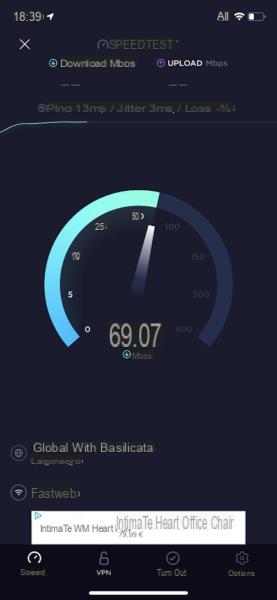 Slow Instagram: how to fix 1">
Slow Instagram: how to fix 1">
It is good to know that in case you do not feel like downloading an application, and you want to quickly perform a test with your smartphone, you can use Fast.com, which will perform a very quick scan. So in case you have a connection slow, you can solve the problem by connecting to another network:
- If you are connected to a WIFI network, try to use the data connection by activating it from the control center of your smartphone.
- If you use a Data connection, try connecting to a Wi-Fi network to get a connection top (perhaps).
In case the problem does not lie in the connection, then you will have to look for the cause elsewhere.
Restart the application
One method that often works when problems arise within an application is to restart it. It is a very simple operation, which takes only a few seconds.
- Android: to close the application you just need to access the multitasking (doing one swipe up from bottom to top and holding for a couple of seconds) and close Instagram by swiping right / left.
- iOS: after gaining access to the multitasking (swipe up for owners of iPhone X or later, double press the Home button for previous models) just hold down for a few seconds and close the app with one swipe right / left.
After closing the application all you have to do is reopen it e check that its correct functioning is verified.
Clear the Instagram cache (Android)
On Android there is the possibility to clear the cache of applications, trying to remove the data that slow them down.
- Open the Settings
- Continue your Applications
- Press on the Instagram application icon
- Press on Clear cache (o Clear cache)
After these simple operations, you will have to open the application again and check that the problem was indeed solved.
Check for updates
When it comes to serious problems, the team of application developers take immediate action by publishing some repair patch, which will be downloaded to bring everything back to normal. To check for updates, all you have to do is go to the store of your smartphone (Google Play Store for Android phones, App Store for iOS) and search for the Instagram application. In case there is an update you will notice a writing (Update) on which to press to download. Once the new version of the application has been installed, simply reopen it and check the resolution of the problem (if foreseen in the update).
Reinstall the application
If none of the above methods helped you to fix the problem and Instagram is still slow, you will have to try uninstall the application and reinstall it again. To uninstall an application, just press and hold the icon in the Home of your smartphone and press on Uninstall. Once the application is removed, you simply need to go to yours store and download the Instagram app again. It is good to know that uninstalling the application does not guarantee then the correct functioning in the future, but trying does not harm.
These are the methods to be adopted to try to solve problems related to Instagram, in the case of goes slow.
As mentioned above, however, it is not always possible to solve problems Manually, but sometimes you have to wait for the team to fix the situation. To keep the application under control and be informed about all the problems that occur, we suggest you consult Downdetector, a service that monitors the most popular apps and alerts users in case of problems. You can also download the application, available for both Android and iOS.
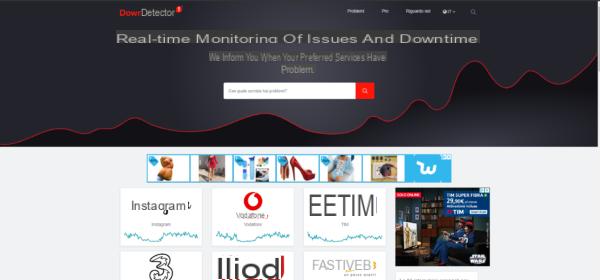 Slow Instagram: how to fix 2">
Slow Instagram: how to fix 2">
Doubts or problems? We help you
If you want to stay up to date, subscribe to our Telegram channel and follow us on Instagram. If you want to receive support for any questions or problems, join our Facebook community. Don't forget that we have also created a search engine full of exclusive coupons and the best promotions from the web!