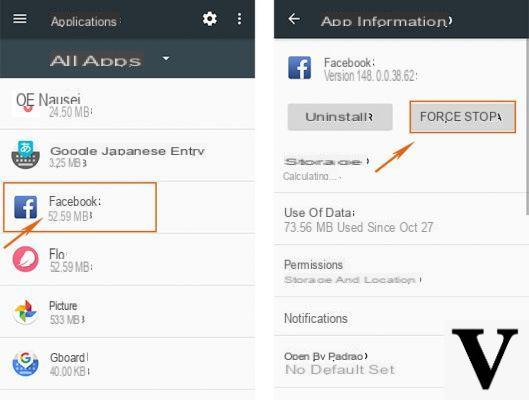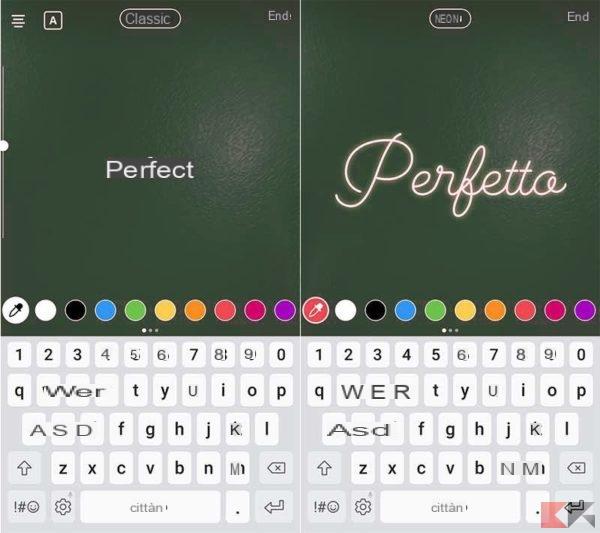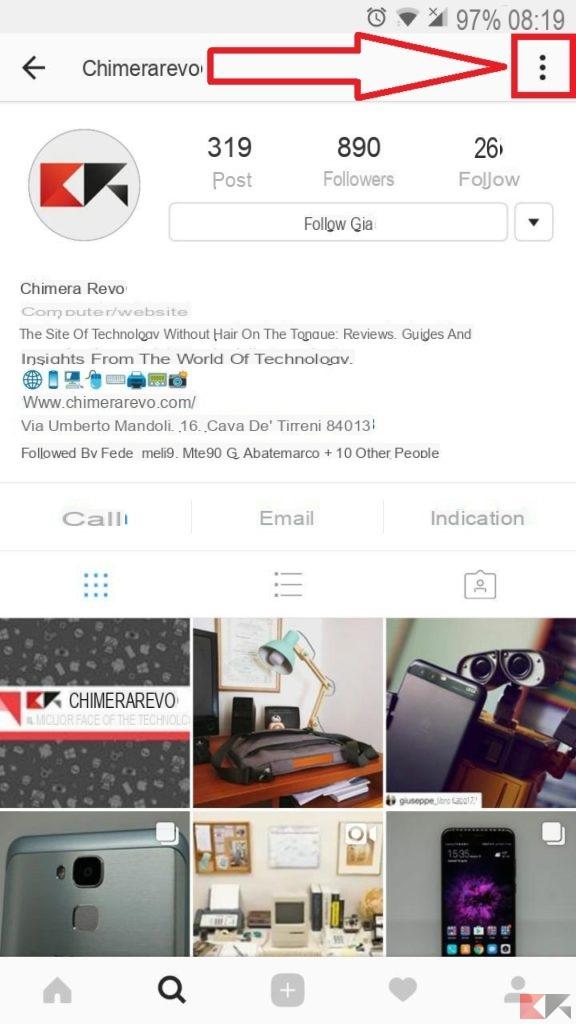How to hide who I follow on Instagram? Is that the question you are asking yourself? You ended up in the right guide! If you too are among the many users of the most popular social network of the moment and you want hide the photos posted on your account by some users you have been following for a while, then just read the next lines in which we will show you just how to do it using the applications for smartphones / tablets and Windows PCs or simply the online service offered by the well-known social platform of Mark Zuckerberg. Let's not waste any more time and see immediately how to do it.
How to hide who I follow on Instagram from smartphone / tablet
There are two methods to hide your followers on the photo social network from Android or iDevice devices. You can choose if make your account private, in case it was public, or block a particular user.
In the first case, your profile, followers and people you follow can only be viewed by the people you want. However, the changes will not take place for the followers you already have, so if you want a particular person who already follows you to no longer have access to your information, then you will need to remove it from the follower list.
In the second case, however, if you decide block a person on Instagram, this will no longer be able to view your profile, photos and videos posted and comments. In both cases, we are talking about solutions that can still be deactivated, then make the profile public again and unblock a user.
That said, if you are wondering how to hide people i follow on instagram and you want to make yours private account, just follow the steps that we list below:
- Take your Android smartphone / tablet or iPhone / iPad and open the app Instagram tapping on its icon.
- Once opened, press the icon Profile that you find at the bottom right and then on the icon in the shape of gear (present next to Edit profile) to access the options.
- Once this is done, identify Private account in the section Account and work through it Switch present alongside bringing it up ON.
- At this point, if you want a user to stop following you, you need to access the full list of your followers tapping on number of followers that you always find in the card Profile.
- Once on the list, look for the user you want to delete by entering his username in the search field or by scrolling and, once identified, press on 3 points present next to the username and choose Remove give the menu to compare.
In case you think again, just transform your account from private to public again by bringing up OFF (by pressing) the switch present in correspondence with Private account.
If, on the other hand, you want to know how to block a user on instagram, then do it like this:
- Go to the user profile you want to block using the search function by tapping on magnifying glass you see in the bar below or by scrolling the feed di Instagram and pressing on his username that appears above the shared post.
- Once in the person's profile, tap on 3 points located at the top right and choose Block give the menu to compare.
- Confirm the operation by pressing on Yes, I confirm (if you have an Android device) or on Block (if you have an iOS device).
If you have second thoughts, you can unlock the locked user previously like this:
- Always from the Instagram, click on the icon Profile present at the bottom right.
- From the screen that opens, tap on the icon gear per accesre alle options.
- In the list of options you will find the entry Blocked users and select the user you want to unblock.
- Once you have entered your personal profile, click on 3 points in place to the right and choose Unlock.
- Confirm the operation by tapping on Yes, I confirm (on Android) or on Unlock (its iOS).
How to hide who I follow on Instagram from Windows PC
In case you have a computer with an operating system Windows 10 and you are wondering how do you hide who I follow on Instagram, you just need to use the official application downloadable from Microsoft Store.
Here are the steps to follow to make your account private:
- Open the app for Windows 10 from the list of applications in Home, recalling it with Cortana (if you use the virtual assistant of Microsoft) or by searching for the term Instagram inside the search bar.
- Once opened and logged in, click on the icon Profile that you find in the bar below and then on the icon in the shape of gear present next to Edit your profile.
- From section Account, locate the option Private account and press on Switch present next to the item to enable it. In case of second thoughts, just make the profile public again by clicking on the same lever.
- At this point, to remove a follower from the list, always go to the tab Profile and click on number of followers.
- Use the field Search to quickly search for the user by typing his username or by scrolling the list until you find the right one.
- Once you have found it, click on Follow already and then Don't follow anymore.
In case you wish, instead, completely lock the profile, then go to the personal profile of the chosen user and always find it by clicking on number of followers in the tab Profile, from feed di Instagram or by searching for it by clicking on magnifying glass present in the bar at the bottom.
Once you have entered the profile of the chosen user, click on 3 points present at the top right, choose Block from the menu that appears and up again Block per confermare l'operazione.
In case of second thoughts, click on the icon Profile and then on the icon in the shape of gear per accesre alle options and press on Blocked users that you find in the section Account. Find the person you want to unblock and click on them. From the screen that opens, choose Unlock and then Ignore to close the warning window that opens.
How to hide who I follow on Instagram from the web
If you don't have your mobile device in your hands e you don't want to install the official application on your Windows 10 PC, then you can take advantage of the application of Instagram accessible from browser, unfortunately, just to block a person. In fact, Instagram Web does not allow you to make your personal profile private, so you have to rely on the applications available for Android, iOS and Windows 10.
That said, let's see how to block a user on Instagram:
- Open the default browser (e.g. Chrome, Firefox or Safari) on your Windows PC or Mac and connect to the official website of Instagram.
- Log in to your personal account by entering the correct credentials if you have not already done so.
- Once you have entered the main screen of the social platform, click on the icon Profile that you find at the top right and then on number of followers. Alternatively, you can find the person you want by scrolling the feed or by typing his username in the field Search present at the top of the social network home page.
- From the window follower that opens, manually search the list for the person you want to block and, once identified, click on theirs username.
- Once this is done, click on 3 points present towards the top, choose Block this user from the menu that appears and confirm by clicking on Block.
In case you think again, you can unblock the person previously blocked using, however, only the application for smartphones, tablets and computers with Windows 10 as explained above.
Other useful articles
Below you will find other articles about the popular photographic social network if you want to know other interesting features: