And you know how to scan documents and open or edit PDF files with your mobile. But what if i need to sign a document? Fortunately, you don't need to have a printer at home to do this.
It's possible sign documents from your mobile quickly and easily, and for that just download a free application on your smartphone.

Sign documents with your mobile.
1. Install DocuSign on your mobile
Although there are many app to sign documents with your mobile, in this case we have chosen one of the most popular that exist today: DocuSign.
È a free application available on both Android and iOS, so you can use it for sign documents on your Android phone or tablet, as well as yours iPhone or iPad.
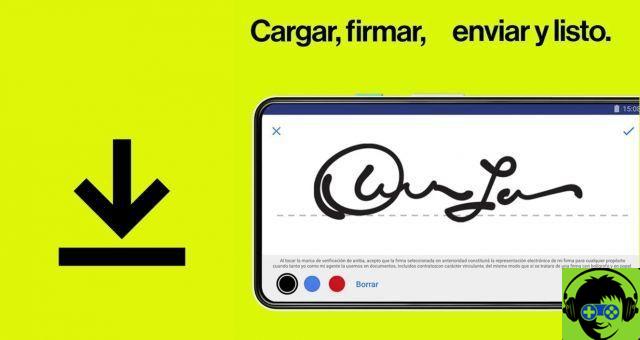
The DocuSign app to sign documents from your mobile.
If you don't want to use DocuSign for whatever reason, you can always turn to alternative applications such as Adobe Fill And Sign, SignEasy or JetSing, among others.
2. Open the app and create your signature
After opening the application and having logged into your account or created a new one, it's time to create the signature you will use in documents.
The application itself will show you a notice telling you how to create your signature. Accept and, in the drawing screen, use your finger to draw the signature on the screen. When you're done, tap "save".
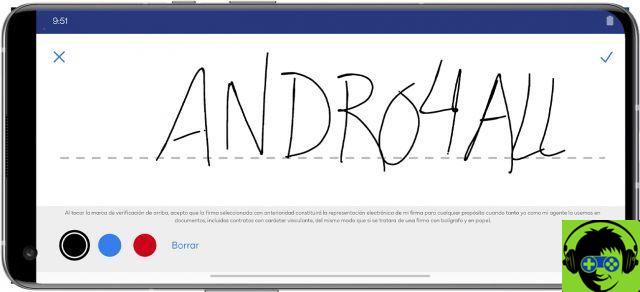
The signature creation screen in DocuSign.
3. Choose the document you want to sign
Now is the time to open the PDF document you want to sign with your mobile phone. To do this, go back to the DocuSign main screen and tap the "+" icon inside the yellow circle in the center of the screen. Then choose the source you want to select the file from (the gallery, file manager, Google Drive or DocuSign document library).
It is worth remembering that if you wish, you can add more than one file to sign. If it is not necessary, once you have selected the file, tap the «Next» button at the bottom right.
So you will have to choose who should sign the document. If you just need to add your signature, tap "Me". Otherwise, you can choose one of the other two options, to add gaps that other people will have to fill with their signature via the application installed on their mobile phones.
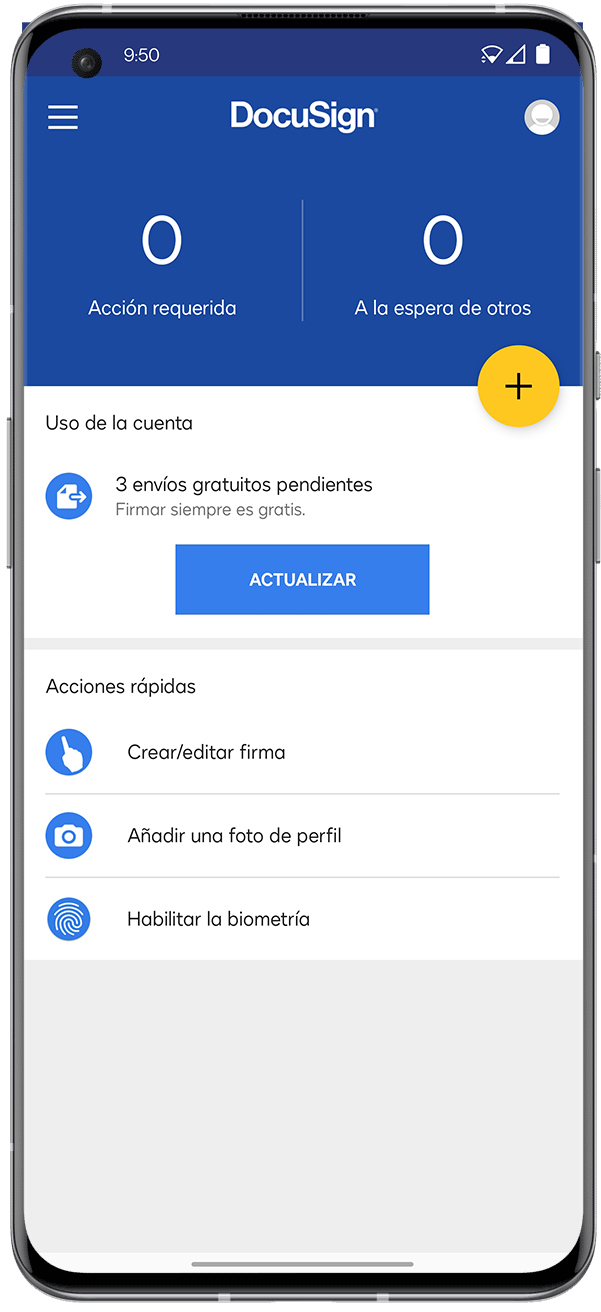
4. Sign your document and save it or send it to someone else
When the file has been opened, you will just have to tap the hole where you want to add your signature on the mobile phone screen and in the menu that appears, select the "Signature" option.
It is worth mentioning that the application also offers the possibility of add more fields, such as initials, date of signature, name, company, position, checkbox, or custom text.
Once you've added your signature, you can drag it and move it on the screen to the desired location. You can also resize or rotate it.
To finish, tap the button "Start" in the lower right corner of the screen. The file will be saved and you will be directed to a window where all files you have signed so far will be displayed.
If you want download a signed filethe share it with another person, you must only do a long press on it and tap the "share" button that will appear in the top right corner of the screen. From there, you can choose a who to send it or save it to a cloud drive like Google Drive or Dropbox to access the document later.
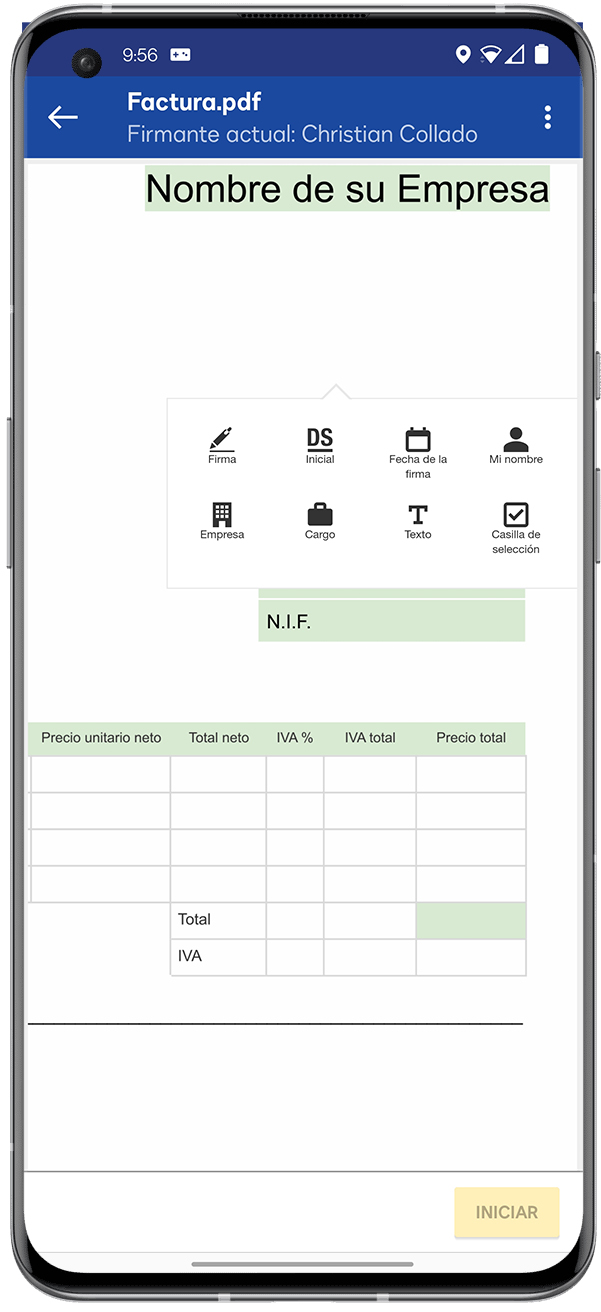























![[Review] Osmo mobile, DJI's smartphone stabilizer](/images/posts/ee8d30fe53d2d51dc86eb4e3eadeb5a9-0.jpg)


