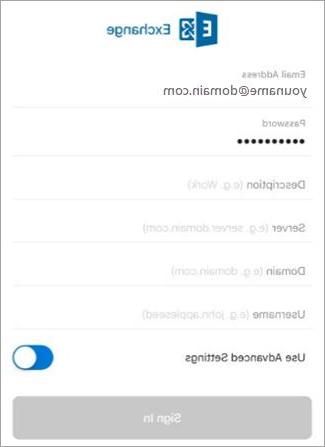
Who owns a Hotmail mail account, you may have noticed that it is no longer possible to set it on iPhone to receive notifications directly on the device. This is because the Hotmail brand has been replaced by Outlook and many users, unaware of this change, keep looking for the old option to set on their Apple device.
In this simple guide we will show you how to set up a Hotmail account on your Apple device.
How to set up a Hotmail account on iPhone
First let's get into the Settings I will select the voice Mail. Then we click on Account and select the item Add Account. From the list that is proposed to us, we select the option relating to Outlook.com. The process is the same for accounts Hotmail, Live e MSN.
In the page that will appear we have to insert the credentials of our Hotmail account, then email address and password. Once you have entered your login credentials, click on Log in.
On the page that appears to us, we must select the account data that we want to synchronize on our device. We can choose to synchronize the Mail, the Contacts, the reminder and Calendars. We select the data we want to synchronize and click on Save. Once this is done we will have our Hotmail account to use on our Apple device.
After configuring the email account, we go to the Mail application and we see that the Hotmail account, which we have just created, is available and we can already send and receive mail directly on our device (iPhone, iPad or iPod Touch).
The synchronization of the account with our device takes a week because it is the preset value by default. We can change the synchronization period by going to Settings and selecting the voice Mail. Then we select the Account item and click on It's an e-mail synchronize. Finally, we select the desired time span for synchronization.
As we have seen, it is really easy to set up an old account to synchronize with our device. From this moment on it will become a real account Outlook and we will receive email notifications directly on our Apple device.


























