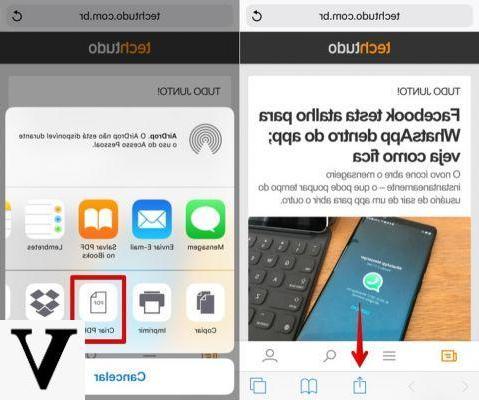
Apple has introduced new features with the new operating system for its mobile devices, that is iOS 11. A very interesting feature is the ability to save pages website in PDF con iPhone o iPad. Thanks to this function we will be able to save any web page in PDF on our iPhone and read them again without the need for an internet connection.
Let's see together how to take advantage of this new feature introduced by iOS 11.
How to save webpage to PDF with iOS 11
The procedure is really simple and can be used for iPhones with the latest version of the operating system installed. Furthermore this feature is only available with Safari that we will necessarily have to use.
So let's see how to convert web pages to PDF files.
First of all let's open Safari e we seek the web page we want to save as a PDF file. Once fully loaded we must select theshare icon, the one placed in the lower center. Let's scroll through the various choices until we find the option Create PDF.
At this point we will be shown the preview of the file that will be created. We select the item end at the top left and click on Save file to ..., to choose where to save the file. Once this is done, we will be asked where we want to save the created file. We can save it directly on our iPhone or on iCloud Drive. The choice is strictly at the discretion of the user according to his preferences.
At the end of this procedure we will have our web page converted into a PDF file, ready to be read at any time on our iPhone. We remind you that this operation can only be done through Safari, Apple's default browser.
Conclusions
As we've seen, iOS 11 introduced some pretty cool new features. Here are others that will surely interest you if you too have installed the new Apple operating system.


























